【HarmonyOS】【ARKUI】ets怎么实现文件操作
ets怎么实现文件操作?
关于文件操作的我们可以学习HarmonyOS文件管理和Ability上下文 这两篇文档,我这边实现”文件路径读取”、“文件写入”“文件读取”,“运行效果”四个方面实现,具体操作如下
1. 文件路径读取
参考context.getFilesDir来进行获取文件路径,代码如下
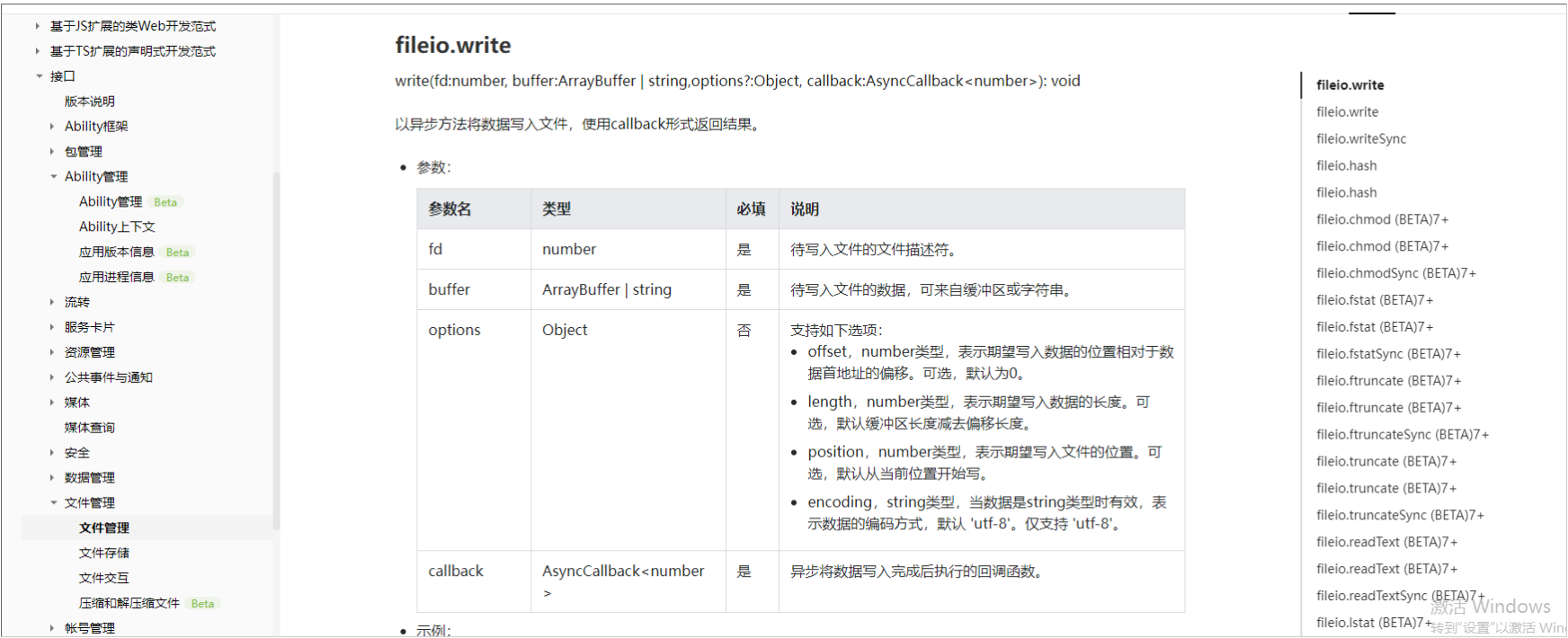
private getCacheDir(){ var context = ability_featureAbility.getContext(); context.getFilesDir() .then((data) => { console.log('File directory obtained. Data:' + data); this.path=data; }).catch((error) => { console.error('Failed to obtain the file directory. Cause: ' + error.message); }) }2. 文件写入
参考fileio.openSync的api,实现代码如下
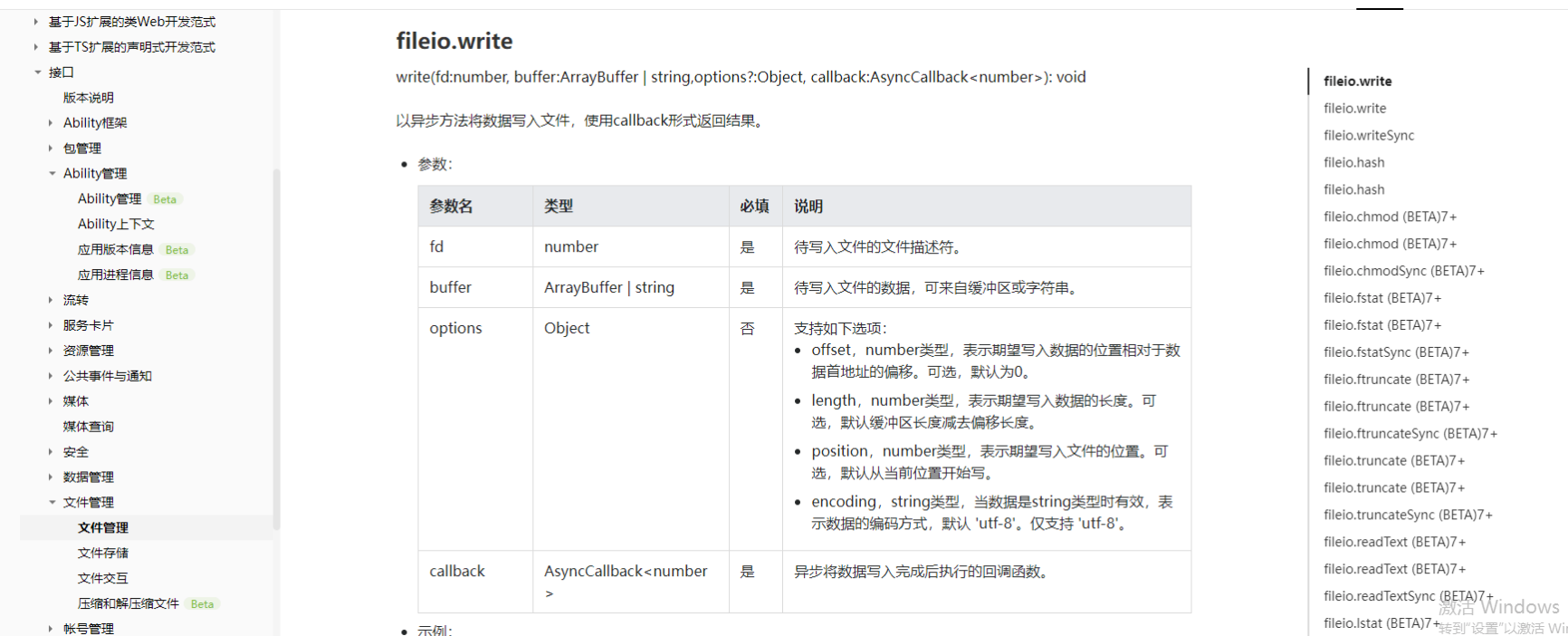
private writeFiles(){ let fd = fileio.openSync(this.path+"/111.txt", 0o102, 0o666); fileio.write(fd, "你好 2022", function (err, bytesWritten) { if (!err) { console.log("写入成功") } }); }3. 文件读取
参考 fileio.read这个api ,代码如下
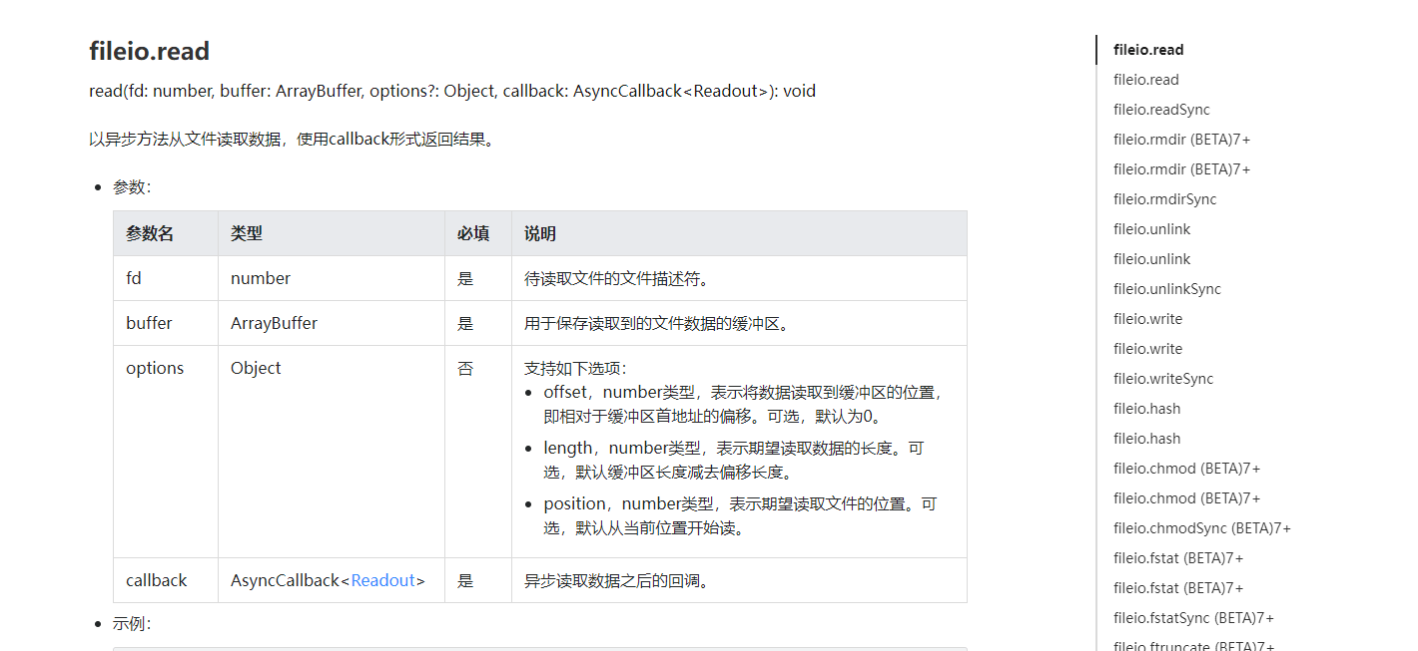
private ReadFile(){ let Filepath = this.path+"/111.txt"; let fd = fileio.openSync(Filepath, 0o2); let buf = new ArrayBuffer(4096); fileio.read(fd, buf, function (err, readOut) { if (!err) { let encodedString = String.fromCodePoint.apply(null, new Uint8Array(readOut.buffer)); let decodedString = decodeURIComponent(escape(encodedString));//没有这一步中文会乱码 console.log("读取文件内容"+decodedString); } }); }4. 运行效果
全部代码如下
import fileio from '@ohos.fileio';import ability_featureAbility from '@ohos.ability.featureAbility';@Entry@Componentstruct NewmyFileTwo { @State path:string=""; private getCacheDir(){ var context = ability_featureAbility.getContext(); context.getFilesDir() .then((data) => { console.log('File directory obtained. Data:' + data); this.path=data; }).catch((error) => { console.error('Failed to obtain the file directory. Cause: ' + error.message); }) } private writeFiles(){ let fd = fileio.openSync(this.path+"/111.txt", 0o102, 0o666); fileio.write(fd, "你好 2022", function (err, bytesWritten) { if (!err) { console.log("写入成功") } }); } private ReadFile(){ let Filepath = this.path+"/111.txt"; let fd = fileio.openSync(Filepath, 0o2); let buf = new ArrayBuffer(4096); fileio.read(fd, buf, function (err, readOut) { if (!err) { let encodedString = String.fromCodePoint.apply(null, new Uint8Array(readOut.buffer)); let decodedString = decodeURIComponent(escape(encodedString));//没有这一步中文会乱码 console.log("读取文件内容"+decodedString); } }); } private getFilesDirNew(){ var context = ability_featureAbility.getContext(); context.getFilesDir() .then((data) => { console.log('File directory obtained. Data:' + data); this.path=data; }).catch((error) => { console.error('Failed to obtain the file directory. Cause: ' + error.message); }) } build() { Flex({ direction: FlexDirection.Column, alignItems: ItemAlign.Center, justifyContent: FlexAlign.Center }) { Text('获取文件目录') .fontSize(50) .fontWeight(FontWeight.Bold) .onClick(this.getFilesDirNew.bind(this));Text('写文件 你好 2022 到文件中') .fontSize(50) .fontWeight(FontWeight.Bold) .backgroundColor(Color.Red) .onClick(this.writeFiles.bind(this));Text('读文件内容') .fontSize(50) .fontWeight(FontWeight.Bold) .backgroundColor(Color.White) .onClick(this.ReadFile.bind(this)); } .width('100%') .height('100%') }}效果图如下:
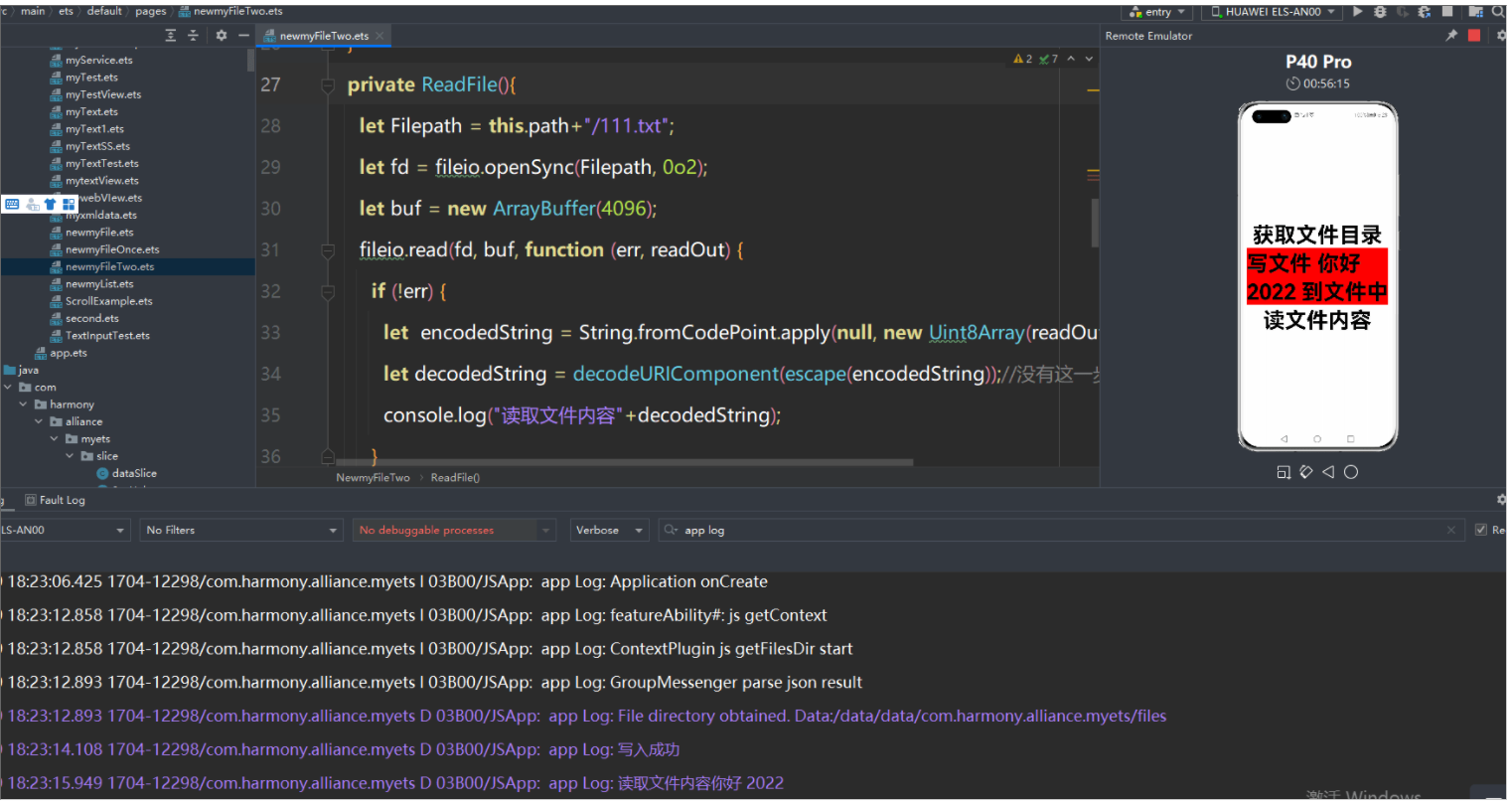
更多相关学习资料:
https://developer.huawei.com/consumer/cn/forum/topic/0202773634874690369?fid=0101591351254000314?ha_source=zzh
