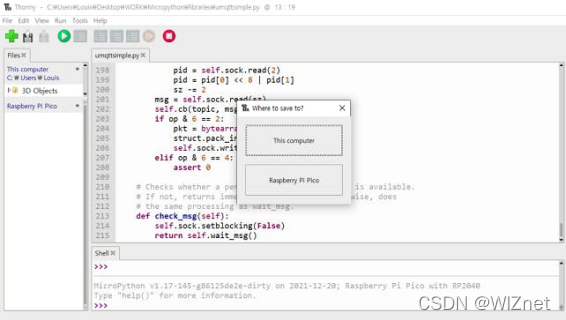W5100S-EVB-Pico [Micropython] – MQTT
注:最初发表-By Louis_m
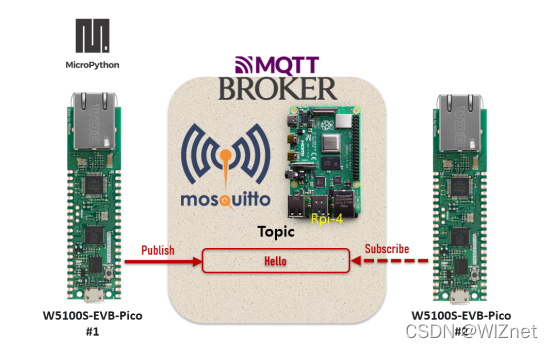
组成:
硬件设施:
W5100S-EVB-Pico X 1
Raspberry Pi 4 X 1
软件应用程序:
Micopython
详细信息:
什么是MQTT?
发布(Pub)/订阅(Sub)模型和发布者/订阅者模型是订阅客户端和发布客户端之间的通信模型。
为在M2M和物联网中使用而创建的轻量级消息协议。
- 在TCP操作。
- 主题问题。
- 订阅主题。
- 作为中继,适用于1:N的通信。
- 适用于“设备对设备”的消息处理,如低功耗传感器、移动设备、嵌入式计算机、Arduinos和微控制器。
概述:
WIZnet以太网帽(硬件连接在顶部)是一个利用W5100S并支持3.3V和5V树莓派Pico引脚兼容板。
请参考这个链接获取更多关于W5100S的信息。
- 树莓派Pico pin兼容
- 以太网(W5100S 硬连线TCP/IP芯片)
- 产品页面: Overview | WIZnet Document System
- 同时支持4个独立的硬件插槽
- 支持无socket的新命令:ARP-Request, PING-Request
- 仅在自协商模式下支持Auto-MDIX
RP2040数据表:
– Raspberry Pi Documentation - Raspberry Pi Pico
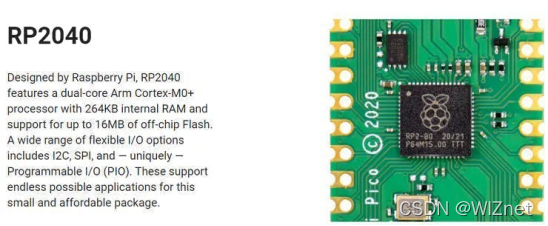
RP2040
准备:
连接 Raspberry Pi

接通电源并连接以太网线缆
运行RPi-4 mosquitto到服务器:
在你的树莓派准备好树莓派OS后,你可以继续本教程,让我们安装Mosquitto Broker.
1.树莓派通过SSH打开终端窗口。
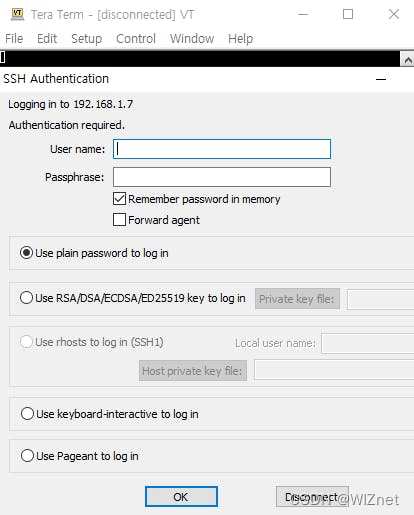
打开Rpi终端
2.执行以下命令升级和更新系统
pi@raspberry:~ $ sudo apt update && sudo apt upgrade
3.按“Y”及Enter。更新和升级需要一些时间(在我的例子中,大约需要10分钟)
4.要安装mosquitto Broker,请输入以下命令:
pi@raspberry:~ $ sudo apt install -y mosquitto mosquitto-clients
5.要使mosquitto在树莓派启动时自动启动,你需要运行以下命令(这意味着当树莓派启动时,mosquitto broker将启动):
pi@raspberry:~ $ sudo systemctl enable mosquitto.service
6.现在,运行以下命令来测试安装:
pi@raspberry:~ $ mosquitto -v
7.检查mosquitto 服务器是否使用下面的命令运行。您还可以使用命令停止和启动服务器。
状态
pi@raspberry:~ $service mosquitto status
停止
pi@raspberry:~ $service mosquitto stop
开始
pi@raspberry:~ $service mosquitto start
如果检查出现如下状态,说明服务器正常运行。
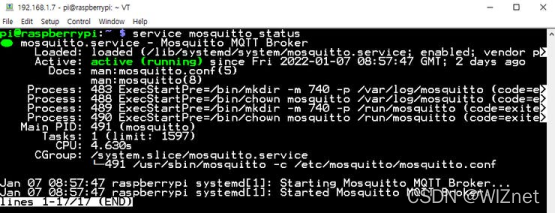
Mosquitto 状态
连接 W5100S-Pico-EVB:

W5100S-PIco-EVB
连接树莓派Pico到台式机或笔记本使用5针微型USB电缆。
开发环境设置:

Micropython Thonny IDE
在树莓派Pico上安装Thonny IDE,请参考上面链接。
Thonny, Python IDE for beginners
- 在所有的RP2040板上,该驱动器将被称为RPI-RP2。从下面的链接下载UF2(firmware.uf2)文件,并将该文件放到Pico中。
文件链接-firmware.uf2
(Release v1.0.0 firmware.uf2 · Wiznet/RP2040-HAT-MicroPython · GitHub)
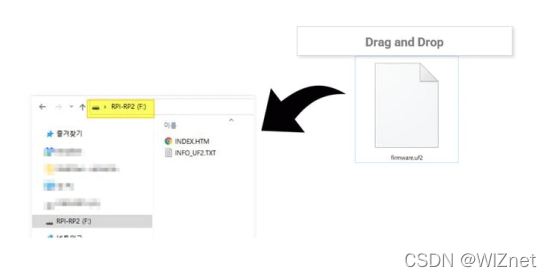
2.如果你点击状态栏中的MicroPython(Raspberry Pi Pico)并选择“Configure interpreter...”,你也可以访问固件安装菜单。
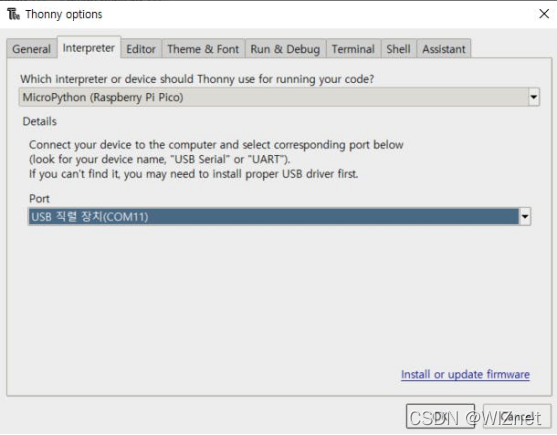
3.查看壳牌面板底部的Thonny编辑器。你应该会得到以下结果:
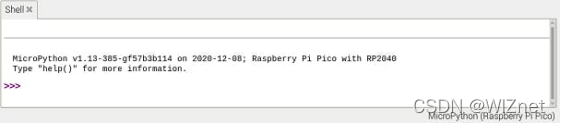
进口MQTT库:
首先,将要使用的函数库从库中导入到电脑中,请遵循以下步骤使用Thonny IDE将文件上传。
Micropython以太网库:
- 创建一个新文件,使用你想要的名字并保存在电脑中,例如“(你的库名).py”。
- 进入“Open>这台计算机”

该文件应以“(你的库名).py”的名称保存在RPi Pico上。
- 进入文件>保存为>树莓派Pico>
发布:
#### MQTT Pico (1) ##### – publish
- 设置SPI接口和初始化以太网配置
spi=SPI(0,2_000_000, mosi=Pin(19),miso=Pin(16),sck=Pin(18))
nic = network.WIZNET5K(spi,Pin(17),Pin(20)) #spi,cs,reset pin
nic.ifconfig(('192.168.1.20','255.255.255.0','192.168.1.1','8.8.8.8'))
while not nic.isconnected():
time.sleep(1)
print(nic.regs())
2.在MQTT配置中,代理IP地址是Raspberry Pi服务器的IP。
#mqtt config
mqtt_server = '192.168.1.7'client_id = 'wiz1'topic_pub = b'hello'topic_msg = b'Hello Pico'
last_message = 0
message_interval = 5
counter = 0
#MQTT connect
def mqtt_connect():
client = MQTTClient(client_id, mqtt_server, keepalive=60)
client.connect()
print('Connected to %s MQTT Broker'%(mqtt_server))
return client
#reconnect & reset
def reconnect():
print('Failed to connected to MQTT Broker. Reconnecting...')
time.sleep(5)
machine.reset()
3.将使用MQTT发布
#MQTT Publish
def main():
w5x00_init()
try:
client = mqtt_connect()
except OSError as e:
reconnect()
while True:
client.publish(topic_pub, topic_msg)
time.sleep(3)
client.disconnect()
以“Hello”为主题向服务器发送“Hello WIZnet”消息
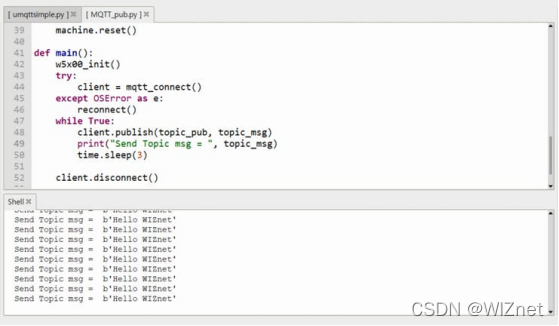
MQTT发布
订阅:
#### MQTT Pico (2) ##### – 订阅
- 设置SPI接口和初始化以太网配置
spi=SPI(0,2_000_000, mosi=Pin(19),miso=Pin(16),sck=Pin(18))
nic = network.WIZNET5K(spi,Pin(17),Pin(20)) #spi,cs,reset pin
nic.ifconfig(('192.168.1.20','255.255.255.0','192.168.1.1','8.8.8.8'))
while not nic.isconnected():
time.sleep(1)
print(nic.regs())
2.在MQTT配置中,代理IP地址是Raspberry Pi服务器的IP。
#mqtt config
mqtt_server = '192.168.1.7'
client_id = "wiz"
topic_sub = b'hello'
last_message = 0
message_interval = 5
counter = 0
def sub_cb(topic, msg):
print((topic.decode('utf-8'), msg.decode('utf-8')))
#MQTT connect
def mqtt_connect():
client = MQTTClient(client_id, mqtt_server, keepalive=60)
client.set_callback(sub_cb)
client.connect()
print('Connected to %s MQTT Broker'%(mqtt_server))
return client
#reconnect & reset
def reconnect():
print('Failed to connected to Broker. Reconnecting...')
time.sleep(5)
machine.reset()
3.使用MQTT订阅
#subscribe
def main():
w5x00_init()
try:
client = mqtt_connect()
except OSError as e:
reconnect()
while True:
client.subscribe(topic_sub)
time.sleep(1)
client.disconnect()
如果您订阅了“Hello”主题,则可以从发布服务器获得一条消息。
MQTT订阅
文档:
代码:
MQTT_pub
MQTT_sub