Unity技术手册-UGUI零基础详细教程-Text文本(打字、阴影、渐变)
往期文章分享
- 点击跳转=>《导航贴》- Unity手册,系统实战学习
- 点击跳转=>《导航贴》- Android手册,重温移动开发
本文约8千字,新手阅读需要20分钟,复习需要12分钟 【收藏随时查阅不再迷路】
👉关于作者
众所周知,人生是一个漫长的流程,不断克服困难,不断反思前进的过程。在这个过程中会产生很多对于人生的质疑和思考,于是我决定将自己的思考,经验和故事全部分享出来,以此寻找共鸣 !!!
专注于Android/Unity和各种游戏开发技巧,以及各种资源分享(网站、工具、素材、源码、游戏等)
有什么需要欢迎私我,交流群让学习不再孤单。

👉前提
这是小空坚持写的Unity新手向系列,欢迎品尝。
小空为了方便更多的人(新手)看明白,使用的汉字,真实项目尽量使用英文规则昂。
新手(√√√)
大佬(√)
👉实践过程
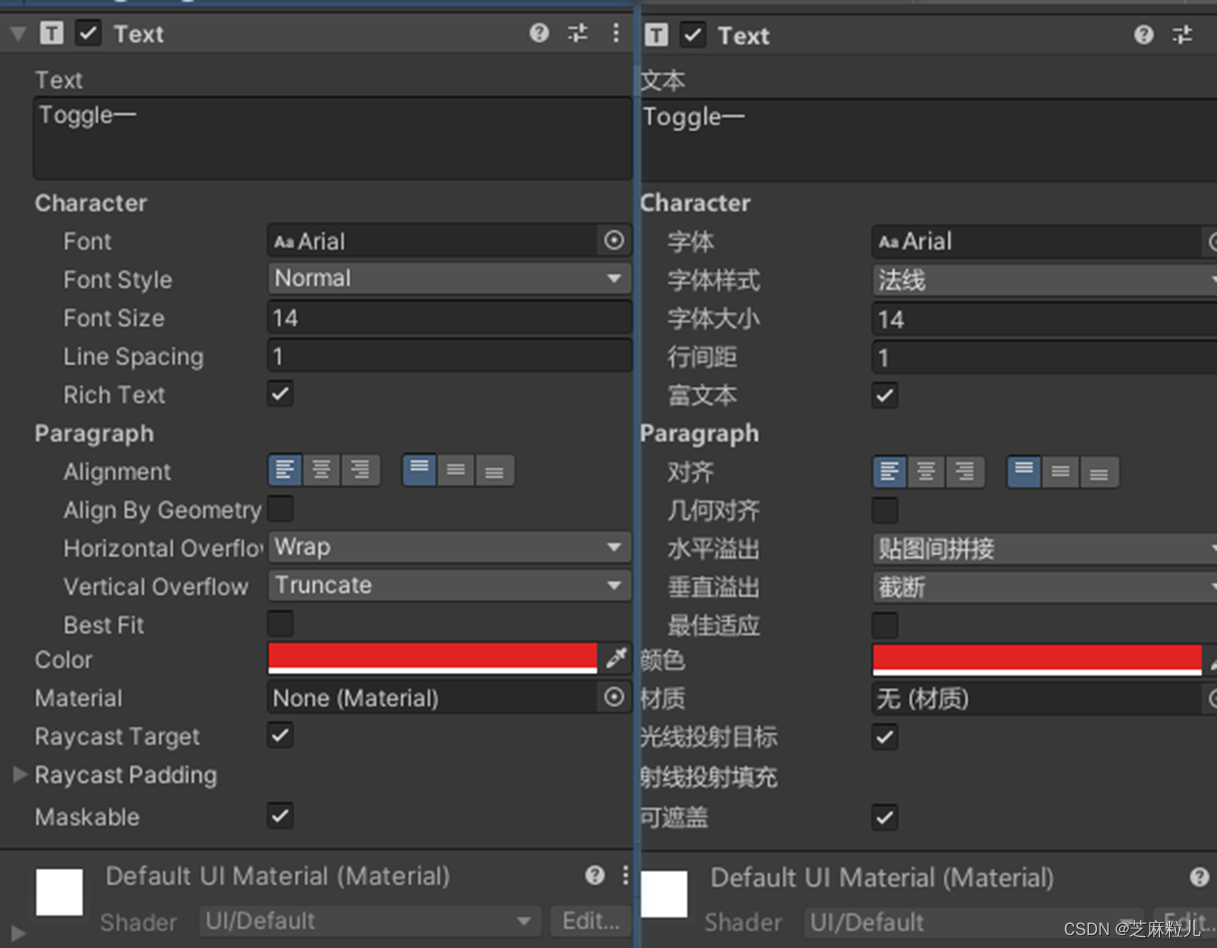
从图中看Text的属性并不多,最开始的输入框就是你想让Text显示的内容,英文显示,但中文以及中文的某些符号受字体文件的影响。
Font:指定字体文件,ttf后缀的那种。
Font Style:字体样式,有四个选项:Normal(正常)、Bold(加粗)、Italic(斜体)、BoldAnd Italic(加粗和斜体)
Font Size:字体大小设置,注意当你的字体大小超出了Text控件的宽高,可能不会显示文本。
Line Spacing:设置行间距,扩大行与行之间的距离。
Rich Text:设置是否支持富文本,也就是Html标记语言。可以实现一句话里面字字体大小和颜色何不相同,目前支持下面几个标签:加粗 、倾斜、颜色、大小。
Alignment:设置对齐方式,居左还是居右,居上还是居下,或者居中
Align By Geometry:使用区段的字形几何执行水平对齐,可以导致更好的拟合左和右对齐,但可能会导致不正确的定位。说白了,就是开启后紧贴Text组件的边框更近了。
Horizontal Overflow:控制超出宽度后的文字变化,有两个值Wrap(是控制在没有输入回车的情况下,当超过宽度时候文本自动换行),Overflow(当超过宽度的时候,文本还会继续显示,显示在宽度外面)
Vertical Overflow:控制超出高度后的文字变化,,有两个值Truncate(当超过高度时候文本不再显示),Overflow(当超过高度的时候,文本还会继续显示,显示在高度外面)
Best Fit:最佳适应,默认不勾选,勾选后会让你输入最大字大小和最小字体大小,控件会根据文本的多少自动调整大小。
Color:设置文本颜色
Material:设置材质
Raycast Target:设置是否受到射线的检测,关闭后当鼠标经过该控件射线检测代码不会触发。
😜代码中修改属性
public class Textgai : MonoBehaviour{ //UI中你的Text控件 public Text yourText; void Start() { //字体大小 yourText.fontSize = 15; //文字格式正常,斜体,粗斜,加粗 yourText.fontStyle = FontStyle.Normal;//.Italic.BoldAndItalic.Bold; //行间距 yourText.lineSpacing = 1.2f; //是否支持富文本 yourText.supportRichText = true; yourText.alignment = TextAnchor.LowerCenter; //使用字形几何范围来执行水平对齐,而不是使用音质度量。 yourText.alignByGeometry = false; //水平竖直模式 ==》 Overflow:溢出模式【不考虑文本的width或者height的限制,显示全部文本内容】 //Wrap 或者 Truncate 在文本width或者height区域内显示,超出部分被隐藏【包括字体大小超出】 yourText.horizontalOverflow = HorizontalWrapMode.Overflow; yourText.verticalOverflow = VerticalWrapMode.Truncate; //应该允许文本自动调整大小。 yourText.resizeTextForBestFit = true; //设置 BestFit 为True后 //当前文本区域显示不开后,内容会自动缩小字号; 【会忽略原字体大小】 yourText.resizeTextMinSize = 10; yourText.resizeTextMaxSize = 40; //文本颜色 【有渐变色时,此属性不起作用】 yourText.color = new Color32(0, 0, 0, 0); //文本材质 path:是Resources下面材质目录 yourText.material = Resources.Load("path", typeof(Material)) as Material; //是否进行射线检测 yourText.raycastTarget = false; }}😜空格问题
因为文本有自动换行,所以可能造成这个问题,就是换行了,因为Unity是国外英语开发的,所以空格单词放不下换行还算合理(单词没那么长),而中文一句话可能不短,这时候换行就不合适了。
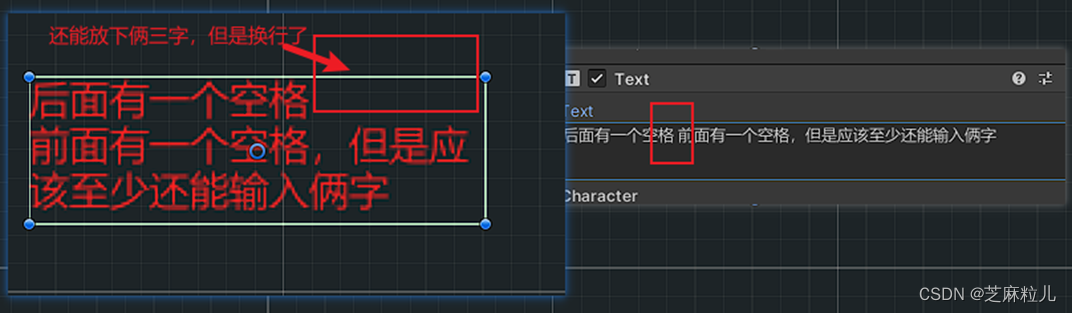
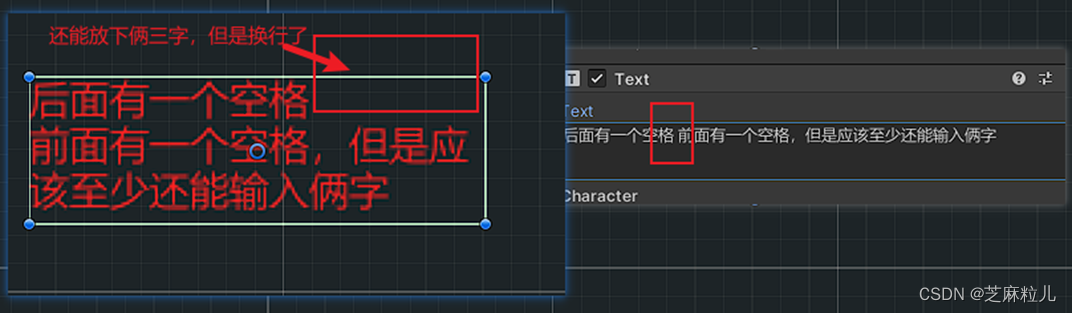
解决这个问题需要“\u3000”字符来替换,直接在组件上输入时,将输入法调成全角然后输入空格即可实现,如果是代码中修改,获取文本然后利用字符串替换即可(字符串.Replace(" ", “\u3000”);)
😜打字特效
如果你用了DOTween插件,那么很方便:
public Text yourText;//获取Text组件//您要显示文本内容string temp_content = "这是一个逐字出现的效果,利用了DOTween插件实现的";yourText.DOText(temp_content, 6);//带回调的方式//mText.DOText(temp_content, 6).OnComplete(()=> {//Debug.Log("逐字显示完成的回调");//});//添加Ease枚举中设定的缓动动画//mText.DOText(temp_content, 6).SetEase(Ease.InBack).OnComplete(() => {//Debug.Log("逐字显示完成的回调");//});如果是其他方式,可以在Update中不断取字符串之后给text赋值即可。
其次,打字效果如果是在代码中设置,需要额外写脚本,脚本来源于新发大佬的文章:
https://blog.csdn.net/linxinfa/article/details/115461154
public class RichText : MonoBehaviour{ public delegate void OnComplete(); [SerializeField] private float _defaultSpeed = 0.05f; private Text label; private string _currentText; private string _finalText; private Coroutine _typeTextCoroutine; private static readonly string[] _uguiSymbols = {"b", "i"}; private static readonly string[] _uguiCloseSymbols = {"b", "i", "size", "color"}; private OnComplete _onCompleteCallback; private void Init() { if (label == null) label = GetComponent<Text>(); } public void Awake() { Init(); } public void SetText(string text, float speed = -1) { Init(); _defaultSpeed = speed > 0 ? speed : _defaultSpeed; _finalText = ReplaceSpeed(text); label.text = ""; if (_typeTextCoroutine != null) { StopCoroutine(_typeTextCoroutine); } _typeTextCoroutine = StartCoroutine(TypeText(text)); } public void SkipTypeText() { if (_typeTextCoroutine != null) StopCoroutine(_typeTextCoroutine); _typeTextCoroutine = null; label.text = _finalText; if (_onCompleteCallback != null) _onCompleteCallback(); } public IEnumerator TypeText(string text) { _currentText = ""; var len = text.Length; var speed = _defaultSpeed; var tagOpened = false; var tagType = ""; for (var i = 0; i < len; i++) { if (text[i] == '[' && i + 6 < len && text.Substring(i, 7).Equals("[speed=")) { var parseSpeed = ""; for (var j = i + 7; j < len; j++) { if (text[j] == ']') break; parseSpeed += text[j]; } if (!float.TryParse(parseSpeed, out speed)) speed = 0.05f; i += 8 + parseSpeed.Length - 1; continue; } // ngui color tag if (text[i] == '[' && i + 7 < len && text[i + 7] == ']') { _currentText += text.Substring(i, 8); i += 8 - 1; continue; } var symbolDetected = false; for (var j = 0; j < _uguiSymbols.Length; j++) { var symbol = string.Format("", _uguiSymbols[j]); if (text[i] == '<' && i + (1 + _uguiSymbols[j].Length) < len && text.Substring(i, 2 + _uguiSymbols[j].Length).Equals(symbol)) { _currentText += symbol; i += (2 + _uguiSymbols[j].Length) - 1; symbolDetected = true; tagOpened = true; tagType = _uguiSymbols[j]; break; } } if (text[i] == '<' && i + (1 + 15) < len && text.Substring(i, 2 + 6).Equals("<color=#") && text[i + 16] == '>') { _currentText += text.Substring(i, 2 + 6 + 8); i += (2 + 14) - 1; symbolDetected = true; tagOpened = true; tagType = "color"; } if (text[i] == '<' && i + 5 < len && text.Substring(i, 6).Equals("<size=")) { var parseSize = ""; var size = (float) label.fontSize; for (var j = i + 6; j < len; j++) { if (text[j] == '>') break; parseSize += text[j]; } if (float.TryParse(parseSize, out size)) { _currentText += text.Substring(i, 7 + parseSize.Length); i += (7 + parseSize.Length) - 1; symbolDetected = true; tagOpened = true; tagType = "size"; } } // exit symbol for (var j = 0; j < _uguiCloseSymbols.Length; j++) { var symbol = string.Format("", _uguiCloseSymbols[j]); if (text[i] == '<' && i + (2 + _uguiCloseSymbols[j].Length) < len && text.Substring(i, 3 + _uguiCloseSymbols[j].Length).Equals(symbol)) { _currentText += symbol; i += (3 + _uguiCloseSymbols[j].Length) - 1; symbolDetected = true; tagOpened = false; break; } } if (symbolDetected) continue; _currentText += text[i]; label.text = _currentText + (tagOpened ? string.Format("", tagType) : ""); yield return new WaitForSeconds(speed); } _typeTextCoroutine = null; if (_onCompleteCallback != null) _onCompleteCallback(); } private string ReplaceSpeed(string text) { var result = ""; var len = text.Length; for (var i = 0; i < len; i++) { if (text[i] == '[' && i + 6 < len && text.Substring(i, 7).Equals("[speed=")) { var speedLength = 0; for (var j = i + 7; j < len; j++) { if (text[j] == ']') break; speedLength++; } i += 8 + speedLength - 1; continue; } result += text[i]; } return result; } public bool IsSkippable() { return _typeTextCoroutine != null; } public void SetOnComplete(OnComplete onComplete) { _onCompleteCallback = onComplete; }}public static class TypeTextComponentUtility{ public static void TypeText(this Text label, string text, float speed = 0.05f, RichText.OnComplete onComplete = null) { var typeText = label.GetComponent<RichText>(); if (typeText == null) { typeText = label.gameObject.AddComponent<RichText>(); } typeText.SetText(text, speed); typeText.SetOnComplete(onComplete); } public static bool IsSkippable(this Text label) { var typeText = label.GetComponent<RichText>(); if (typeText == null) { typeText = label.gameObject.AddComponent<RichText>(); } return typeText.IsSkippable(); } public static void SkipTypeText(this Text label) { var typeText = label.GetComponent<RichText>(); if (typeText == null) { typeText = label.gameObject.AddComponent<RichText>(); } typeText.SkipTypeText(); }}使用方式,UI中的Text组件挂载上面的脚本
private void Start() { myText = GetComponent<Text>(); scripts.Enqueue("叮!\n"); scripts.Enqueue( "发现宿主发现宿主发现宿主发现宿主\n"); scripts.Enqueue( "开始绑定系统开始绑定系统开始绑定系统开始绑定系统开始绑定系统开始绑定系统开始绑定系统开始绑定系统开始绑定系统开始绑定系统开始绑定系统\n"); scripts.Enqueue( "系统绑定中系统绑定中系统绑定中\n"); scripts.Enqueue("恭喜,主人\n"); scripts.Enqueue("您已穿越到勇者世界\n"); scripts.Enqueue("请开始您的大冒险吧!\n"); // myText.TypeText(scripts.Dequeue(), onComplete: () => Debug.Log("文本显示完毕了")); } void Update() { //按下空格键 再调用 该方法 Input.GetKeyUp() Input.GetKeyDown() if (Input.GetKeyDown(KeyCode.Space)) { if (scripts.Count <= 0) { return; } myText.TypeText(scripts.Dequeue(), onComplete: () => Debug.Log("文本显示完毕了")); // isStart = true; } if (Input.GetKeyDown(KeyCode.A)) { myText.SkipTypeText(); //刷新布局,所有需要设置的都需要刷新 // LayoutRebuilder.ForceRebuildLayoutImmediate(transform.parent.GetComponent()); } }😜实现轮廓和阴影
只需要继承Unity内置的Outlinse脚本即可,只有三个个属性很简单,Effect Color表示轮廓颜色,Effect Distance表示阴影偏移位置,Use Graphic Alpha表示是否受透明度影响,默认是勾选的,勾选文本的透明度变化的话,轮廓阴影也对应变化,进而保持一个良好的效果,不勾选则不变化。
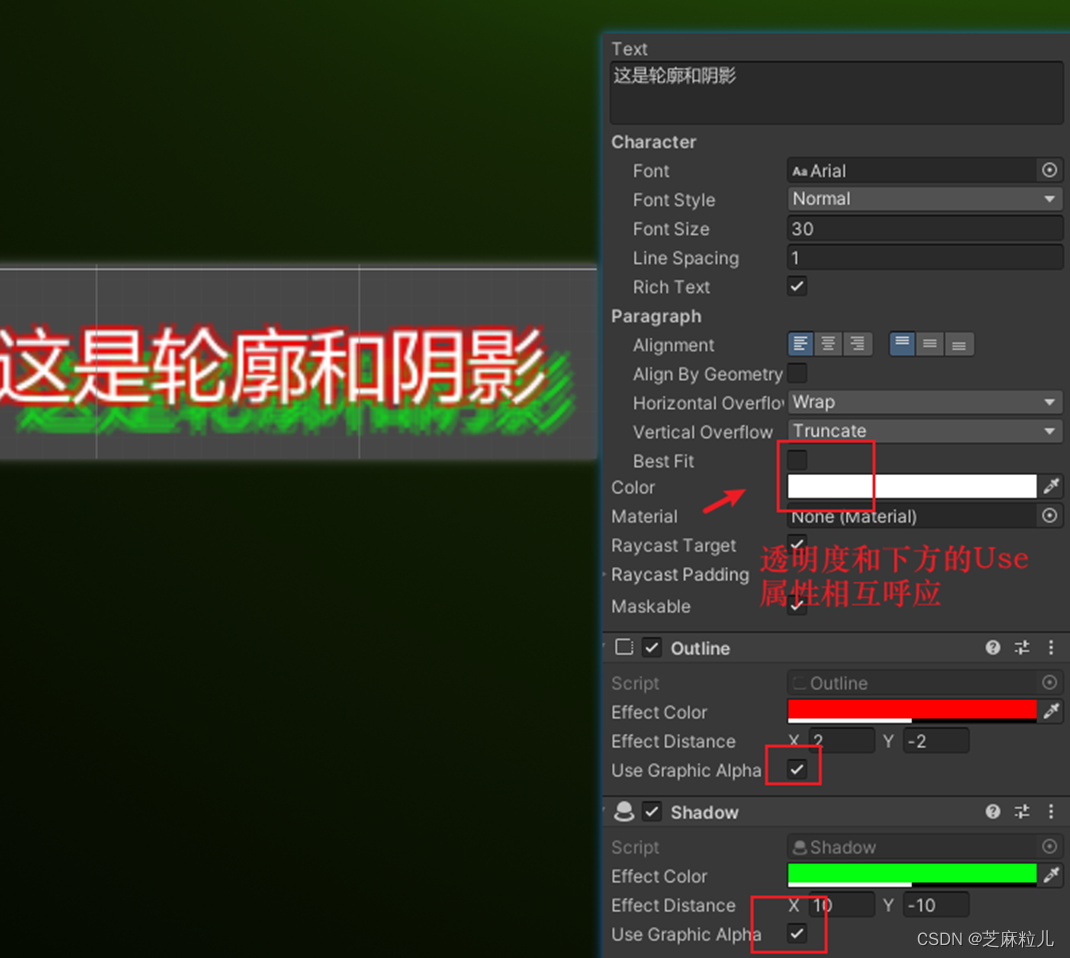
😜渐变
渐变需要单独自定义脚本实现。
/// 挂载在Text上即可。
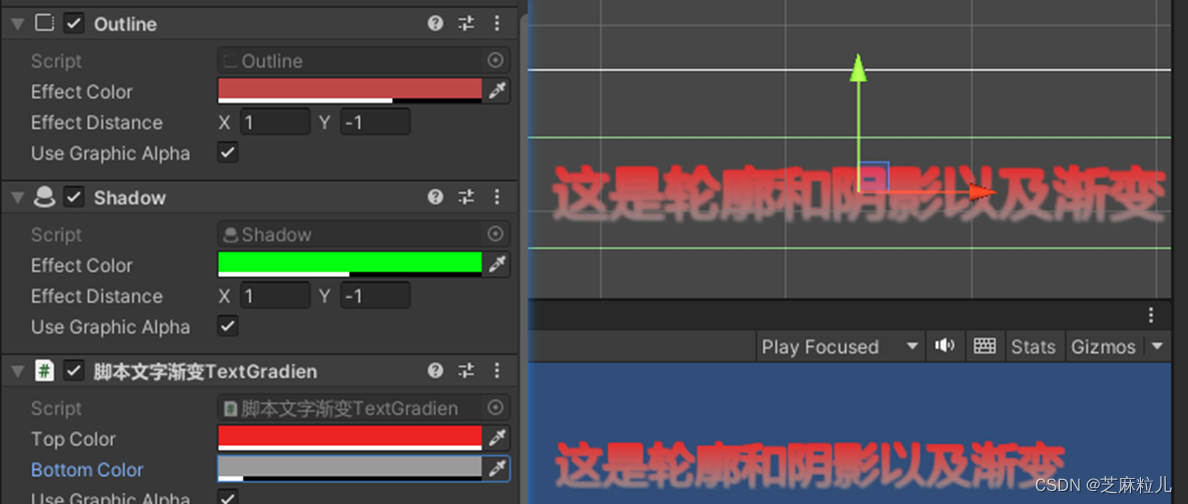
👉其他
📢作者:小空和小芝中的小空
📢转载说明-务必注明来源:https://zhima.blog.csdn.net/
📢这位道友请留步☁️,我观你气度不凡,谈吐间隐隐有王者霸气💚,日后定有一番大作为📝!!!旁边有点赞👍收藏🌟今日传你,点了吧,未来你成功☀️,我分文不取,若不成功⚡️,也好回来找我。
温馨提示:点击下方卡片获取更多意想不到的资源。



