【HarmonyOS】自定义组件之ArkUI实现通用标题栏组件
【关键字】
1、写在前面
在上一篇文章中我们通过Java语言实现了一个通用的标题栏组件,有需要的可以看下,文章地址:
华为开发者论坛
现在很多朋友都已经转战ArkTS语言了,那么今天就来使用ArkTS实现一个同样的通用标题栏组件,样式选择还和之前保持一致,左侧文本按钮、中间文本、右侧图片按钮,关于样式,大家可以自行根据项目实际需求进行修改,废话不多说,下面进入代码实战吧!
2、自定义标题栏
首先,新建一个CommonTitleBar.ets文件,在该文件中封装通用标题栏组件:
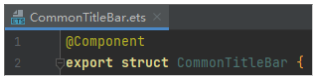
然后,定义标题栏组件需要的相关属性:
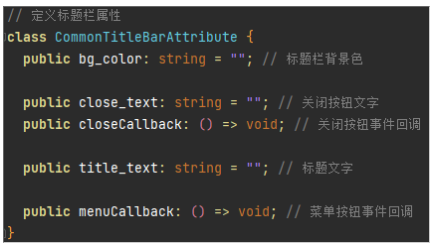
最后,在标题栏组件类中使用内置组件拼装组合,创建上面定义的属性类的类型的变量,在内置组件中的相应属性通过该变量控制,如下图所示:
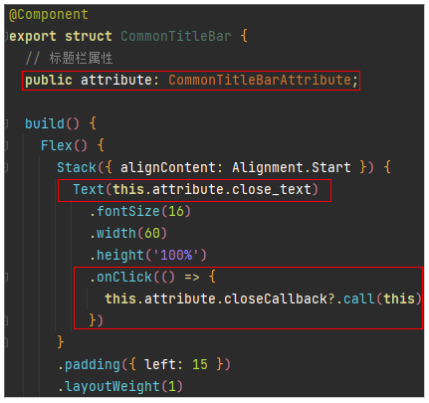
完整的自定义标题栏组件代码如下:
@Componentexport struct CommonTitleBar { // 标题栏属性 public attribute: CommonTitleBarAttribute; build() { Flex() { Stack({ alignContent: Alignment.Start }) { Text(this.attribute.close_text) .fontSize(16) .width(60) .height('100%') .onClick(() => { this.attribute.closeCallback?.call(this) }) } .padding({ left: 15 }) .layoutWeight(1) Stack({ alignContent: Alignment.Center }) { Text(this.attribute.title_text) .fontSize(16) .fontColor('#0000ff') .width(60) .textAlign(TextAlign.Center) .height('100%') } .layoutWeight(2) Stack({ alignContent: Alignment.End }) { Image($r('app.media.menu')) .width(40) .height(40) .objectFit(ImageFit.Contain) .onClick(() => { this.attribute.menuCallback?.call(this) }) } .padding({ right: 15 }) .height('100%') .layoutWeight(1) } .width('100%') .height(48) .backgroundColor(this.attribute.bg_color) }}// 定义标题栏属性class CommonTitleBarAttribute { public bg_color: string = ""; // 标题栏背景色 public close_text: string = ""; // 关闭按钮文字 public closeCallback: () => void; // 关闭按钮事件回调 public title_text: string = ""; // 标题文字 public menuCallback: () => void; // 菜单按钮事件回调}3、使用标题栏组件
上面定义好了标题栏组件,下面开始在别的页面引用该组件,在首页Index.ets中引用,首先导入该组件:

然后引用该组件,为组件配置相应的属性值:
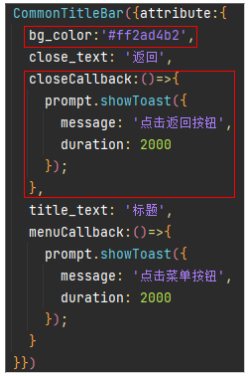
完整代码如下:
import prompt from '@ohos.prompt';import { CommonTitleBar } from './CommonTitleBar';@Entry@Componentstruct Index { build() { Column() { CommonTitleBar({attribute:{ bg_color:'#ff2ad4b2', close_text: '返回', closeCallback:()=>{ prompt.showToast({ message: '点击返回按钮', duration: 2000 }); }, title_text: '标题', menuCallback:()=>{ prompt.showToast({ message: '点击菜单按钮', duration: 2000 }); } }}) Text('内容') .fontSize(20) .textAlign(TextAlign.Center) .width('100%') .height('100%') } .width('100%') .height('100%') }}最后一起来看一下实现的效果吧:
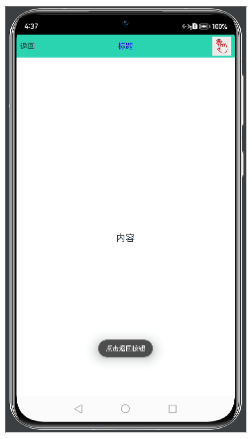
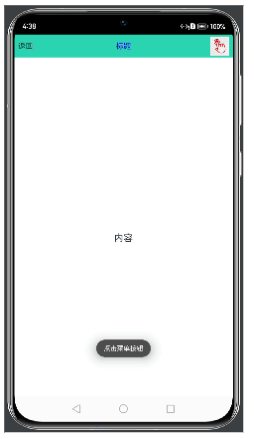
欲了解更多更全技术文章,欢迎访问https://developer.huawei.com/consumer/cn/forum/?ha_source=zzh


