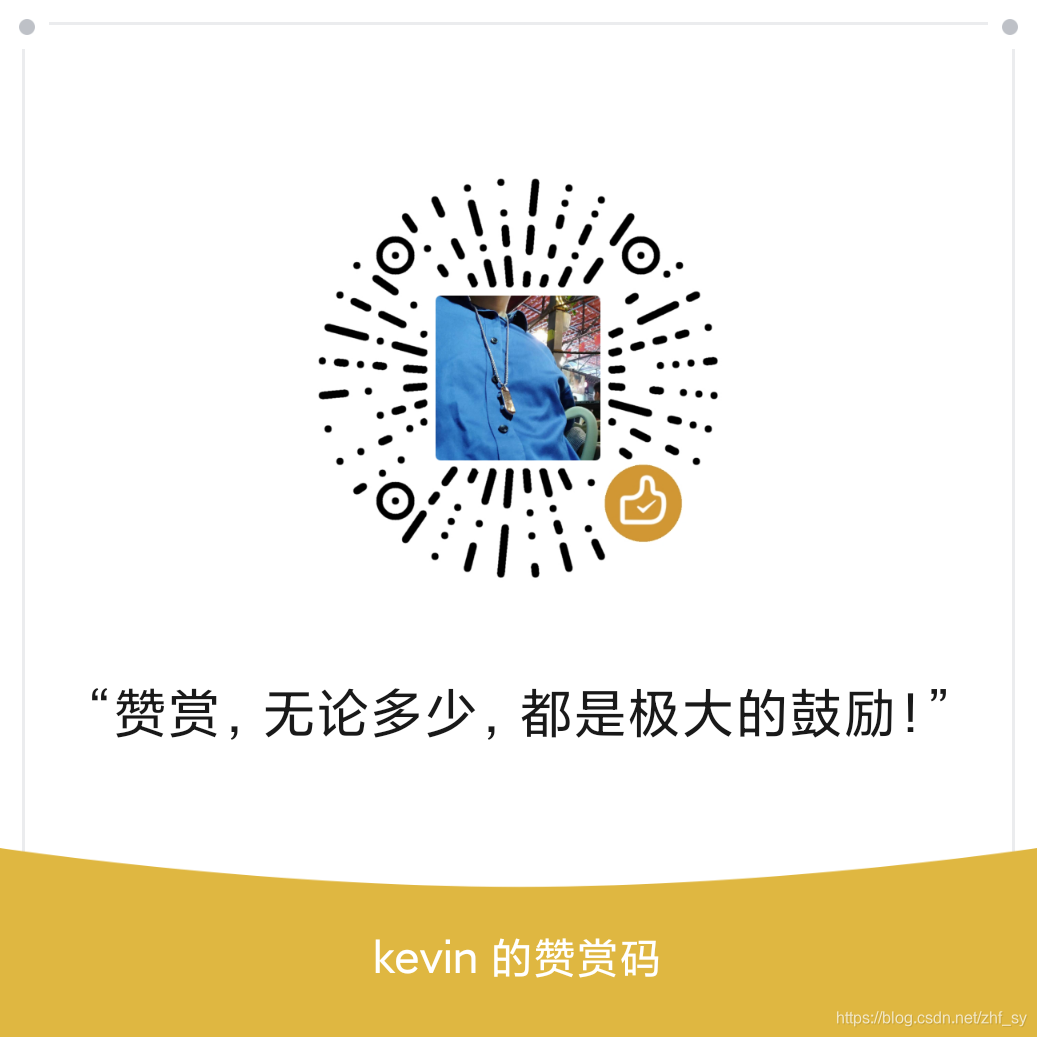图床 - PicGo安装使用全攻略
文章目录
绝佳的图床工具PicGo
官网:https://github.com/PicGo/PicGo-Core
插件:https://github.com/PicGo/Awesome-PicGo
图形客户端:https://github.com/Molunerfinn/PicGo/releases
1 准备 - 注册图床(选其一即可)
有很多选择,比如:smms 、tcyun 、github 、qiniu 、imgur 、aliyun 、upyun、gitee等等,通可以通过客户端查看支持哪些图床
smms
注册账号:https://sm.ms/register
生成token备用
略
gitee
注册账号:https://gitee.com/
新建一个项目仓库
生成token备用(仅给projects权限)
略
2 安装使用 - 命令行客户端
使用简单,逼格高
2.1 安装node
$ sudo apt install nodejs2.2 安装npm
$ sudo apt install npm2.3 安装picgo
$ npm install picgo -g 或 npm install picgo2.4 安装picgo插件
官方有很多超棒的插件,请自行选择:https://github.com/PicGo/Awesome-PicGo
这里安装gitee(码云)插件,及命令行下自动拷贝链接插件
$ picgo install picgo-plugin-gitee-uploader #---需在当前用户下安装$ picgo install picgo-plugin-autocopy #---自动拷贝链接2.5 获取图床token
前面准备工作,可根据需要可以设置一个图床或多个图床
这里设置smms及gitee为例
2.6 设置图床服务器
# 设置smms$ picgo set uploader? Choose a(n) uploader smms? api token xxxxxxxxxxxxxxx你的token[PicGo SUCCESS]: Configure config successfully!# 设置gitee$ picgo set uploader? Choose a(n) uploader gitee? repo: yyyy/xxxx(gitee用户名/仓库名)? branch: master? token: xxxxxxxxxxxxxxx你的token? path: img? customPath: 年? customUrl: [PicGo SUCCESS]: Configure config successfully!2.7 设置默认图床服务器
# 根据提示选择(smms)$ picgo use ? Use an uploader smms? Use a transformer path? Use plugins (Press <space> to select, <a> to toggle all, <i> to invert selection)picgo-plugin-gitee-uploader[PicGo SUCCESS]: Configure config successfully!# 根据提示选择(gitee)$ picgo use? Use an uploader gitee? Use a transformer path? Use plugins picgo-plugin-autocopy, picgo-plugin-gitee-uploader[PicGo SUCCESS]: Configure config successfully!配置文件路径:~/.picgo/config.json
2.8 命令行上传图片
$ picgo upload 图片.jpg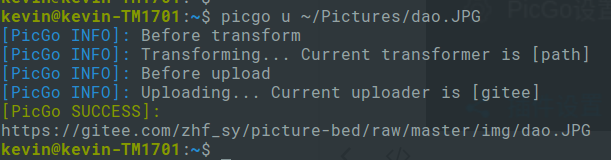
2.9 命令行帮助
$ picgo --helpUsage: picgo [options] [command]Options: -v, --version output the version number -d, --debug debug mode -s, --silent silent mode -c, --config <path> set config path -p, --proxy <url> set proxy for uploading -h, --help output usage informationCommands: install|add [options] <plugins...> install picgo plugin uninstall|rm <plugins...> uninstall picgo plugin update [options] <plugins...> update picgo plugin set|config <module> [name] configure config of picgo modules upload|u [input...] upload, go go go use [module] use modules of picgo init [options] <template> [project] create picgo plugin's development templates可能会用到的选项:
-s, --silent
-p, --proxy
-c, --config
3 安装使用 - 图形客户端
安装简单,使用简单
从https://github.com/Molunerfinn/PicGo/releases下载安装客户端
安装配置请参考https://www.bilibili.com/read/cv10288009/
配置文件路径:~/.config/picgo/data.json
如图:
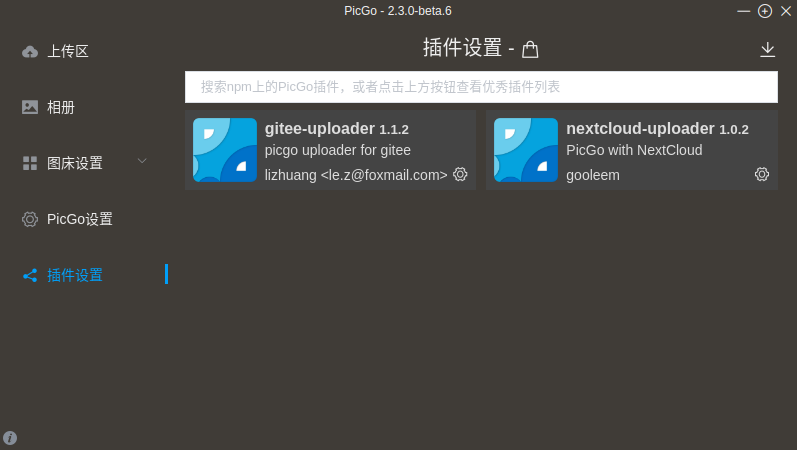
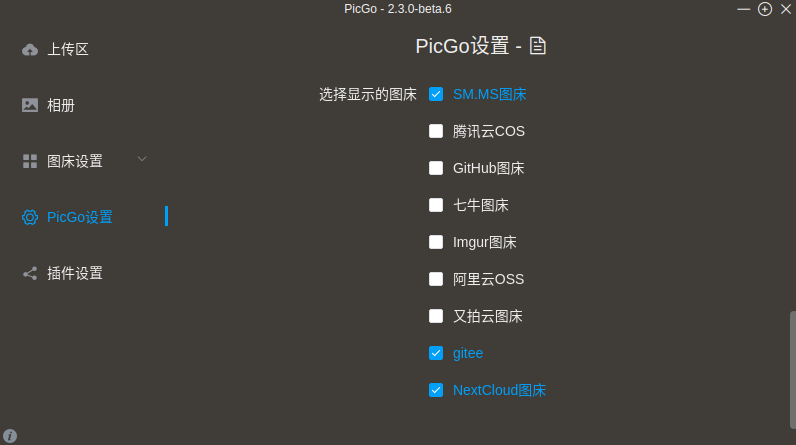
4 安装使用 - Typora自动上传
使用简单、方便
安装优秀的markdown编辑器:Typora(自行百度)
他需要上面的【命令行客户端或者图形客户端】支持,安装配置请参考https://www.yht7.com/news/114454
如图:
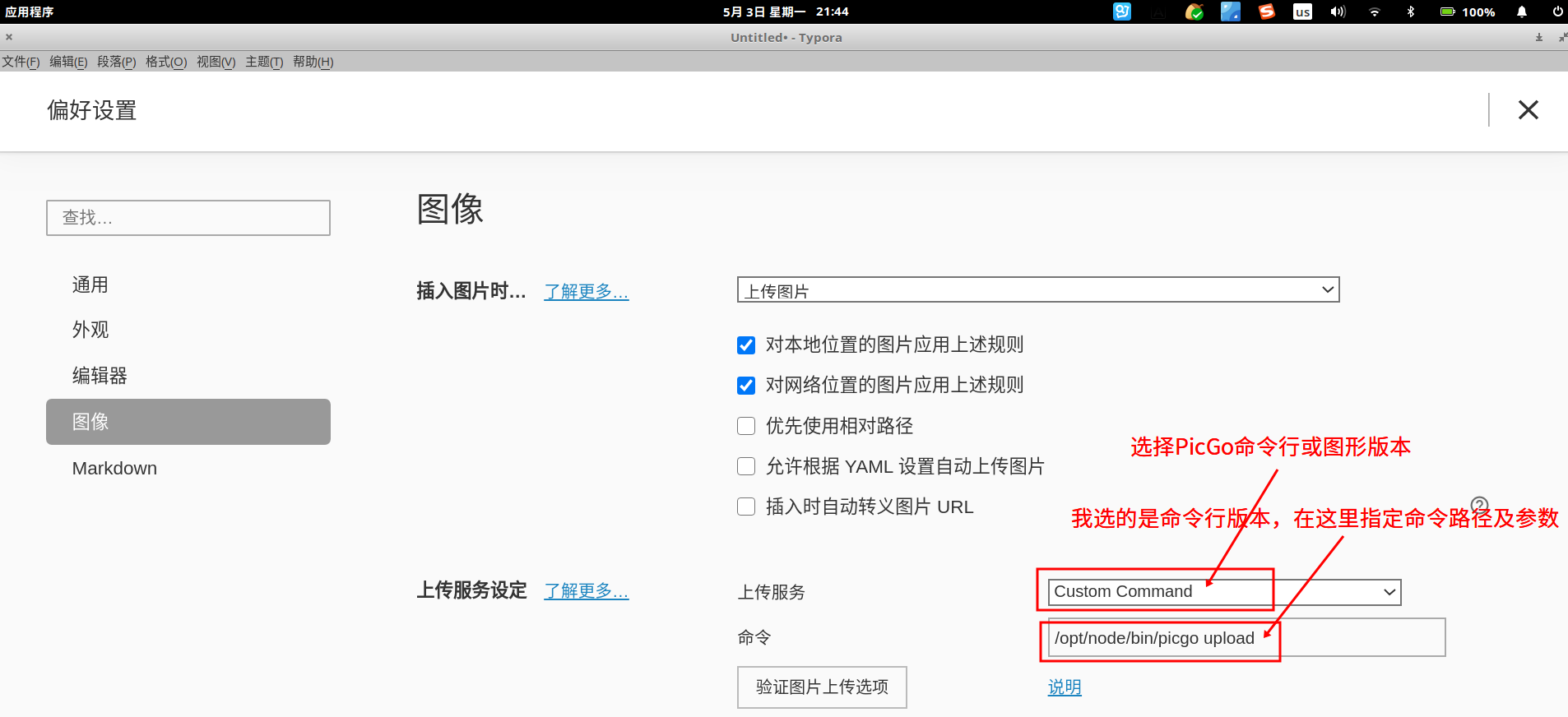
最后