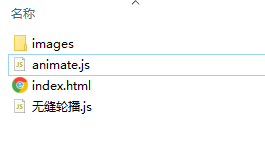为了方便大家使用,我把Html,CSS,以及js 和用到图片都放在下面了。
特此说明:这个无缝轮播的代码是可以直接复制粘贴使用,嘻嘻!
1.先新建一个文件,随意命名即可。
2.然后打开文件夹,再新建。
3.把文章底部的5张图片保存到images文件夹里面。
4.用你的编辑器打开这个文件夹
5.剩下的就是复制粘贴到对应的里面就可以了
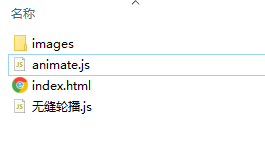
Html和Css
这里再说一下我是直接把css样式直接写在了style里面,这个没有引入,js的代码比较长,直接外部引入的js,就是这两句
Html和Css代码在这里开始
Document * { padding: 0; margin: 0; list-style: none; } .banner { position: relative; width: 1000px; height: 428px; margin: 100px auto; cursor: pointer; /* overflow: hidden; */ } .banner .ul { position: absolute; height: 428px; } .banner .ul img { float: left; width: 1000px; height: 428px; } .left, .right { position: absolute; top: 50%; width: 50px; height: 50px; font-size: 40px; margin-top: -25px; color: #fff; cursor: pointer; text-align: center; line-height: 40px; display: none; /* right: 10px; left: 10px; */ } .left:hover, .right:hover { color: #ff6700; background-color: #eee; } .banner .left { left: 10px; } .banner .right { right: 10px; } .curcle { position: absolute; right: 0; bottom: 5px; } .curcle li { float: left; width: 10px; height: 10px; border: 3px solid #333; border-radius: 50%; color: #000; background-color: #fff; margin: 5px; cursor: pointer; } .curcle .select { float: left; width: 10px; height: 10px; border: 3px solid #fff; border-radius: 50%; color: #000; background-color: #ff6700; margin: 5px; cursor: pointer; } ‹
›
这里就是js的代码了,一共两个,一个叫无缝轮播.js,另一个叫animate.js
无缝轮播.js
window.onload = function () { console.log(111); var banner = document.querySelector(".banner"); var bannerWidth = banner.offsetWidth; console.log(bannerWidth); var imgs = document.querySelectorAll(".ul img"); var uls = document.querySelector(".banner .ul"); var newImg = imgs[0].cloneNode(true); console.log(imgs[0].offsetWidth); uls.appendChild(newImg); var left = document.querySelector(".left"); var right = document.querySelector(".right"); banner.onmouseenter = function () { left.style.display = "block"; right.style.display = "block"; } banner.onmouseleave = function () { left.style.display = "none"; right.style.display = "none"; } var curcle = document.querySelector(".curcle"); for (var i = 0; i < imgs.length; i++) { // console.log(imgs.length); // 动态创建小圆点 var lis = document.createElement("li"); curcle.appendChild(lis); //给底部的小圆点添加点击效果 // lis.className = "select"; // 动态修改长度 // var uls = document.querySelector(".banner .ul"); uls.style.width = (imgs.length + 1) * 1000 + "px"; } var lis = document.querySelectorAll(".curcle li"); console.log(lis); for (var i = 0; i < lis.length; i++) { lis[0].className = "select"; lis[i].index = i; lis[i].onclick = function () { console.log(this.index); document.querySelector(".select").className = ""; // lis[i].className = ""; this.className = "select"; // var bannerWidth = banner.offsetWidth; // console.log(bannerWidth); // animate(ul, -index *) // var uls = document.querySelector(".banner .ul"); animate(uls, -this.index * bannerWidth); // console.log(-this.index * imgs[0].offsetWidth); } } //点击右侧按钮,实现图片的滚动 var num = 0; var circle = 0; //设置节流阀 var flag = true; right.addEventListener('click', function () { console.log(num); if (num == imgs.length) { uls.style.left = 0; num = 0; } num++; animate(uls, -num * bannerWidth); circle++; if (circle == imgs.length) { circle = 0; } circleChange(); }); //点击左侧按钮,实现图片的滚动 left.addEventListener('click', function () { console.log(num); if (num == 0) { num = imgs.length; uls.style.left = -(num) * bannerWidth + "px"; } num--; animate(uls, -num * bannerWidth); circle--; if (circle < 0) { circle = imgs.length - 1; } circleChange(); }); function circleChange() { for (var i = 0; i < imgs.length; i++) { lis[i].className = ""; } lis[circle].className = "select"; }; //10定时器 var time = setInterval(function () { right.click(); }, 2000); uls.onmouseenter = function () { clearInterval(time); } uls.onmouseleave = function () { time = setInterval(function () { right.click(); }, 2000); }}
ainimate.js
function animate(element,position){ // 每次进来先把之前的定时器清空 clearInterval(element.time); element.time = setInterval(function(){ // 现获取这个标签所在的位置 var current = element.offsetLeft; var step = current > position ? -10 :10; // 现在的位置和⽬标位置的差值⼩于 每次移动的距离 直接到达⽬标 if (Math.abs(current - position)>step) { // 还需要接着⾛step element.style.left = current + step +"px"; }else{ // 如果⾛到最后⼀步 就直接让元素 到达⽬标 element.style.left = position + "px"; clearInterval(element.time); } },5) }
下面是用到的轮播图片以及我的样式目录
1.jpg

2.jpg

3.jpg

4.jpg

5.jpg