【Android实战】保存QQ账号与密码

大家好,我是汤姆凯特。

写在前面:今天用保存QQ账号和密码的实战演练,带大家掌握Android存储中最基本的文件存储方式
文件存储是Android中最基本的一种数据存储方式,它与Java中的文件存储类似,都是通过I/O流形式把数据直接存储到文件中,下面我们一起来看一下如何用Android实现文件存储功能吧!
文章目录
-
- 1.UI界面
-
- 1)垂直线性布局为整体框架
- 2)头像获取
- 3)子线性布局编辑框和密码框
- 4)登录button按钮
- 2.构建工具类
-
- 1)将数据存入文件
- 2)从文件中读取数据
- 3.编写界面交互代码
-
- 1)读取文件
- 2)按钮监听事件
- 3)保存登录信息
- 4.运行程序
- 5.查看文件所处位置
1.UI界面
1)垂直线性布局为整体框架
2)头像获取
3)子线性布局编辑框和密码框
4)登录button按钮
<LinearLayout xmlns:android="http://schemas.android.com/apk/res/android" android:layout_width="match_parent" android:layout_height="match_parent" android:background="#E6E6E6" android:orientation="vertical" android:padding="10dp"> <ImageView android:layout_width="70dp" android:layout_height="70dp" android:layout_centerHorizontal="true" android:layout_gravity="center_horizontal" android:layout_marginTop="30dp" android:src="@drawable/head" /> <LinearLayout android:layout_width="match_parent" android:layout_height="wrap_content" android:layout_marginTop="15dp" android:background="@android:color/white" android:orientation="horizontal"> <TextView android:layout_width="wrap_content" android:layout_height="wrap_content" android:padding="10dp" android:text="账号:" android:textColor="#000" android:textSize="20sp" /> <EditText android:id="@+id/et_account" android:layout_width="match_parent" android:layout_height="wrap_content" android:layout_marginLeft="5dp" android:background="@null" android:padding="10dp" /> </LinearLayout> <LinearLayout android:layout_width="match_parent" android:layout_height="wrap_content" android:layout_marginTop="10dp" android:background="@android:color/white" android:orientation="horizontal"> <TextView android:id="@+id/tv_password" android:layout_width="wrap_content" android:layout_height="wrap_content" android:padding="10dp" android:text="密码:" android:textColor="#000" android:textSize="20sp" /> <EditText android:id="@+id/et_password" android:layout_width="match_parent" android:layout_height="wrap_content" android:layout_marginLeft="5dp" android:background="@null" android:inputType="textPassword" android:padding="10dp" /> </LinearLayout> <Button android:id="@+id/btn_login" android:layout_width="match_parent" android:layout_height="wrap_content" android:layout_marginTop="25dp" android:background="#3C8DC4" android:text="登录" android:textColor="@android:color/white" android:textSize="20sp" /></LinearLayout>2.构建工具类
1)将数据存入文件
Android开发中,内部存储使用的是Context提供的openFileOutput()方法这个方法能够返回进行写操作的FileOutputStream对象,示例如下:
FileOutputStream fos = openFileOutput(String name, int mode);其中参数name表示文件名,mode表示文件的操作模式,也就是读写文件的方式。mode的取值有4种,具体如下:
MODE_PRIVATE:该文件只能被当前程序读写MODE_APPEND:该文件的内容可以追加MODE_WORLD_READABLE:该文件的内容可以被其他程序读MODE_WORLD_WRITEABLE:该文件的内容可以被其他程序写
存储数据时,使用FileOutputStream对象将数据存储到文件中,创建了一个saveUserInfo()方法,用于将QQ账号和密码保存到data.txt文件中。
//保存QQ账号和登录密码到data.txt文件中 public static boolean saveUserInfo(Context context, String account, String password) { FileOutputStream fos = null; try { //获取文件的输出流对象fos fos = context.openFileOutput("data.txt", Context.MODE_PRIVATE); //将数据转换为字节码的形式写入data.txt文件中 fos.write((account + ":" + password).getBytes()); return true; } catch (Exception e) { e.printStackTrace(); return false; }finally { try { if(fos != null){ fos.close(); } } catch (IOException e) { e.printStackTrace(); } } }2)从文件中读取数据
使用Context提供的openFileOutput()方法这个方法能够返回进行写操作的FileInputStream对象,示例如下:
FileInputStream fos = openFileInput(String name);创建了一个getUserInfo()方法,用于从data.txt文件中获取QQ账号和密码。
需要注意的是,这里的存储和获取都是需要用字节码的形式,所以存取完再改为String类型。
//从data.txt文件中获取存储的QQ账号和密码 public static Map<String, String> getUserInfo(Context context) { String content = ""; FileInputStream fis = null; try { //获取文件的输入流对象fis fis = context.openFileInput("data.txt"); //将输入流对象中的数据转换为字节码的形式 byte[] buffer = new byte[fis.available()]; fis.read(buffer);//通过read()方法读取字节码中的数据 content = new String(buffer); //将获取的字节码转换为字符串 Map<String, String> userMap = new HashMap<String, String>(); String[] infos = content.split(":");//将字符串以“:”分隔后形成一个数组的形式 userMap.put("account", infos[0]); //将数组中的第一个数据放入userMap集合中 userMap.put("password", infos[1]); //将数组中的第二个数据放入userMap集合中 return userMap; } catch (Exception e) { e.printStackTrace(); return null; }finally { try { if(fis != null){ fis.close(); } } catch (IOException e) { e.printStackTrace(); } } }3.编写界面交互代码
1)读取文件
通过工具类FileSaveQQ中的getUserInfo()方法获取QQ账号和密码信息
Map<String, String> userInfo = FileSaveQQ.getUserInfo(this); if (userInfo != null) { et_account.setText(userInfo.get("account")); //将获取的账号显示到界面上 et_password.setText(userInfo.get("password")); //将获取的密码显示到界面上 }2)按钮监听事件
创建一个initView()方法,用于初始化界面控件。再对onClick()方法重写,添加点击登录事件后的响应。
private EditText et_account; //账号输入框 private EditText et_password; //密码输入框 private Button btn_login;//登录按钮private void initView() { et_account = findViewById(R.id.et_account); et_password = findViewById(R.id.et_password); btn_login = findViewById(R.id.btn_login); //设置按钮的点击监听事件 btn_login.setOnClickListener(this); } @Override public void onClick(View v) { switch (v.getId()) { case R.id.btn_login: //当点击登录按钮时,获取界面上输入的QQ账号和密码 String account = et_account.getText().toString().trim(); String password = et_password.getText().toString(); //检验输入的账号和密码是否为空 if (TextUtils.isEmpty(account)) { Toast.makeText(this, "请输入QQ账号", Toast.LENGTH_SHORT).show(); return; } if (TextUtils.isEmpty(password)) { Toast.makeText(this, "请输入密码", Toast.LENGTH_SHORT).show(); return; } Toast.makeText(this, "登录成功", Toast.LENGTH_SHORT).show(); break; } }3)保存登录信息
调用工具类FileSaveQQ中的saveUserInfo()方法将登录信息保存到本地文件中。
boolean isSaveSuccess = FileSaveQQ.saveUserInfo(this, account,password); if (isSaveSuccess) { Toast.makeText(this, "保存成功", Toast.LENGTH_SHORT).show(); } else { Toast.makeText(this, "保存失败", Toast.LENGTH_SHORT).show(); }4.运行程序
在界面中输入账号和密码,点击“登录”按钮,会弹出“登录成功”与”保存成功“的提示信息
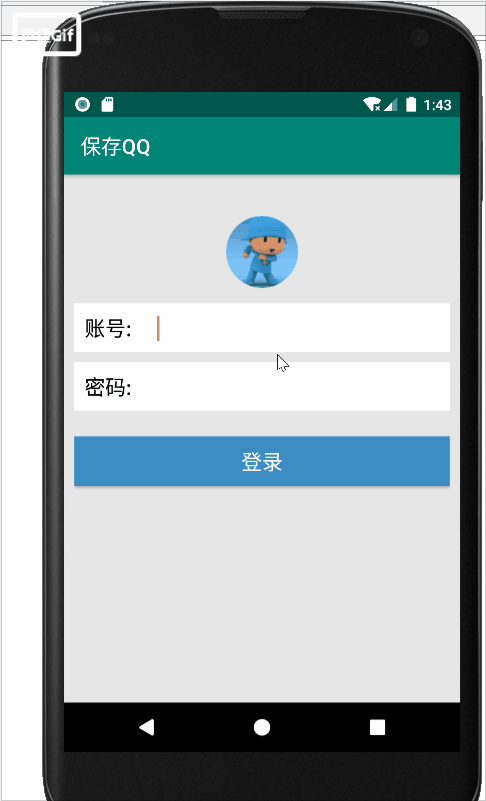
5.查看文件所处位置
1)View——Tool Windows ——Device
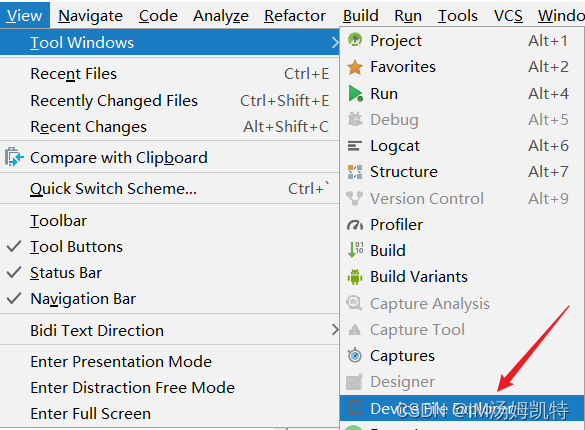
2)右侧的Device File Explorer ——data ——data ——项目包名——files
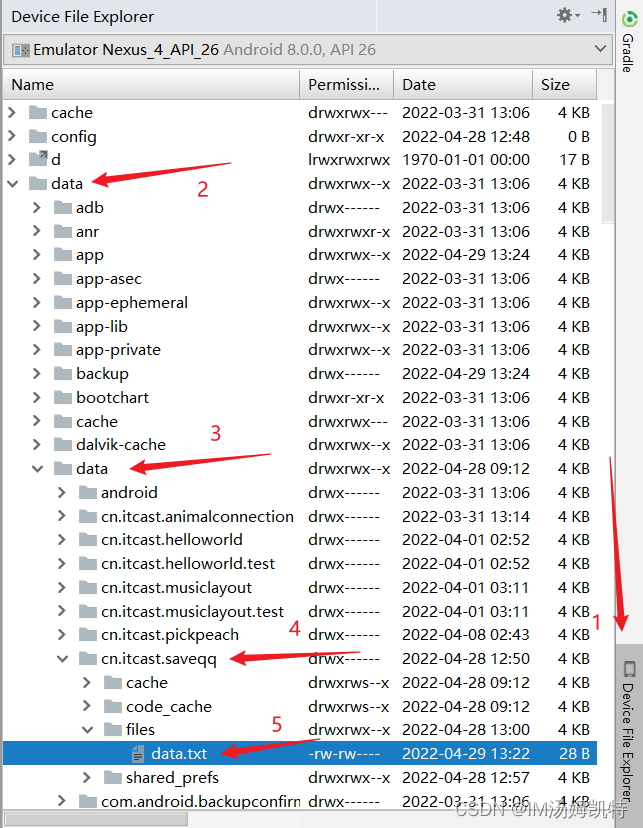
本期就结束了,如果对您有帮助,点赞+收藏支持一下博主再走吧 还没有关注汤姆的朋友,点个关注每天进步一点点 一起加油!

