【Harmony OS】【ARK UI】ETS的List实现下拉刷新功能实现
在HarmonyOS开发中List下拉刷新是一种很常见的问题,今天描述怎么实现List下拉刷新的功能实现,主要分为“开发准备”,“代码实现”,“运行效果”
-
开发准备 我们需要学习以下知识点
1.1 【Harmony OS】【ARK UI】【Demo】加载动画实现
1.2 PanGesture
1.3 List ListItem
1.4 显隐控制
-
代码实现
2.1准备数据源
定义全量数据源:用于加载每次加载部分数据
定义List显示数据源:用于List显示在界面上 代码如下private arr: string[] = ["A", "B", "C", "D", "E", "F", "G", "H"] //todo 当前list显示数据源private AllData: string[] = ["A", "B", "C", "D", "E", "F", "G", "H", "I", "J", "K", "L", "M", "N", "O", "P", "Q", "R", "S", "T", "U", "V", "W", "X", "Y", "Z"] //todo 全量数据2.2 使用 List 和ListItem,【Harmony OS】【ARK UI】【Demo】加载动画实现来 绘画基本界面,代码如
Column() { List({ space: 20, initialIndex: 0 }) { ListItem() { Column() { Image($r("app.media.loading")).objectFit(ImageFit.Contain).height(40).aspectRatio(1).width(40).margin({ bottom: 5 }).rotate({ x: 0, y: 0, z: 1, angle: this.rotateAngle }) Text(this.loadingText).fontSize(14).fontColor("#ed6262").backgroundColor(Color.White) } .alignItems(HorizontalAlign.Center) .padding({ top: 10, right: 0, bottom: 10, left: 0 }) .width("100%") .padding({ top: 10, right: 0, bottom: 10, left: 0 }) .backgroundColor(Color.White) } ForEach(this.arr, (item) => { ListItem() { Text('' + item).width('100%').height(100).fontSize(16).textAlign(TextAlign.Center).borderRadius(10).backgroundColor(0xFFFFFF) } }, item => item) } .listDirection(Axis.Vertical) // 排列方向 .onScrollIndex((firstIndex: number, lastIndex: number) => { //Todo firstIndex屏幕第一个可见条目索引 //todo lastIndex屏幕最后可见索引 this.firstIndex = firstIndex; }) }.width('100%')2.3控制加载动画显示或者隐藏
我们可以学习显隐控制来控制加载动画显示隐藏,定义一个全局变量来进行控制动画显示隐藏,代码如下@State IsShowLoading: boolean= true//动画显示隐藏 默认是显示状态 .visibility((this.IsShowLoading ? Visibility.Visible : Visibility.None))//Todo 动画显示隐藏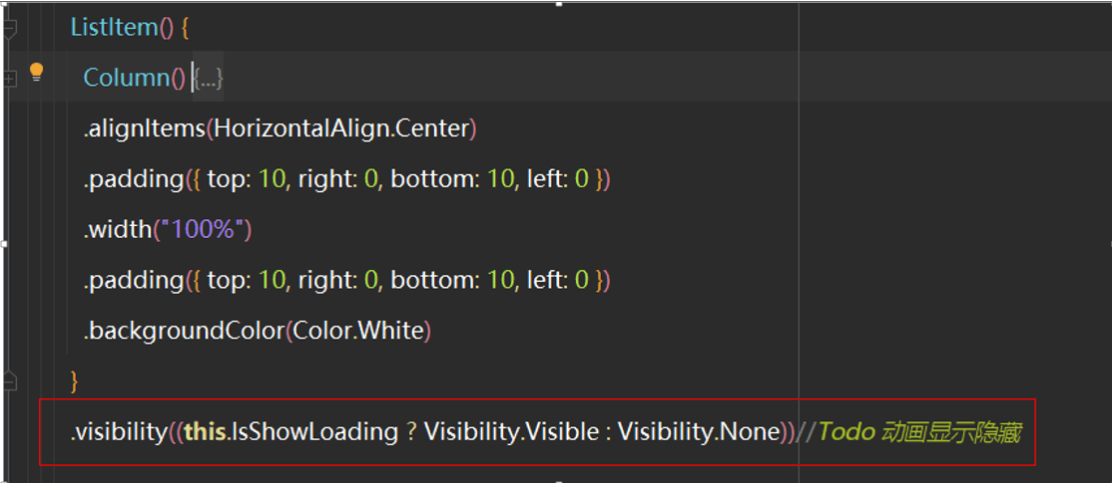
2.4控件List下拉刷新动画
刷新临界值:只用当List第一条屏幕可见索引为0的时候,并且上下拉松开的时候开始加载数据
List第一条屏幕可见索引获取,我们参List的onScrollIndex的Api,并且定义一个变量进行获取到值 代码如下.onScrollIndex((firstIndex: number, lastIndex: number) => {//Todo firstIndex屏幕第一个可见条目索引//todo lastIndex屏幕最后可见索引this.firstIndex = firstIndex;})2.5 手势判断,我们参考PanGesture文档,代码如下
.parallelGesture( PanGesture({ distance: 150, direction: PanDirection.Down }) .onActionStart(this.ActionStart.bind(this)) .onActionUpdate(this.ActionUpdate.bind(this)) .onActionEnd(this.ActionEnd.bind(this)) .onActionCancel(this.ActionCancel.bind(this)) ) public ActionStart(event) { clearInterval(this.rotateTimeOut) if (this.firstIndex === 0 && this.arr.length > 0) { //判断是否刷新 this.IsShowLoading = true; this.loadingText = "开始刷新" } } private ActionUpdate() { clearInterval(this.rotateTimeOut)//Todo 取消之前动画 this.loadingText = "正在刷新" console.log(this.loadingText) } private ActionEnd() { this.loadingText = "开始刷新数据" console.log(this.loadingText) //开始刷新数据 this.loadingRotate(); this.loadingData(); //加载数据 } private ActionCancel() { //取消动画 this.IsShowLoading = false; this.loadingText = "刷新取消" console.log(this.loadingText) clearInterval(this.rotateTimeOut) }2.6刷新数据代码如下
//网络加载数据private loadingData() { console.log("loadingData=====") var that = this; //延迟几秒执行这个代码 取消动画 setTimeout(function () { console.log("loadingData=====开始") var random=Math.ceil(Math.random()*10);; that.arr.splice(0,8) for(var i=random;i<random+8;i++){ that.arr.push(that.AllData[i]) } console.log("loadingData=====clearInterval") clearInterval(this.rotateTimeOut) console.log("loadingData===取消动画") that.IsShowLoading = false }, 5000) }3.运行效果
3.1全部代码如下@Entry@Componentstruct MyListView { private arr: string[] = ["A", "B", "C", "D", "E", "F", "G", "H"] //todo 当前数据源 private AllData: string[] = ["A", "B", "C", "D", "E", "F", "G", "H", "I", "J", "K", "L", "M", "N", "O", "P", "Q", "R", "S", "T", "U", "V", "W", "X", "Y", "Z"] private firstIndex: number= 0;//-1 代表正常状态 0代表下拉刷新 1 代表上拉加载 @State loadingText: string = '正在刷新' //文本 @State IsShowLoading: boolean= true//动画显示隐藏 默认是显示状态 private rotateTimeOut: any //计时器 @State rotateAngle: number= 0;//加载图标旋转 loadingRotate() { this.rotateTimeOut = setInterval(() => { this.rotateAngle = 0 animateTo({ duration: 800 }, () => { this.rotateAngle = 360 }) }, 800) } public ActionStart(event) { clearInterval(this.rotateTimeOut) if (this.firstIndex === 0 && this.arr.length > 0) { //判断是否刷新 this.IsShowLoading = true; this.loadingText = "开始刷新" } } private ActionUpdate() { clearInterval(this.rotateTimeOut)//Todo 取消之前动画 this.loadingText = "正在刷新" console.log(this.loadingText) } private ActionEnd() { this.loadingText = "开始刷新数据" console.log(this.loadingText) //开始刷新数据 this.loadingRotate(); this.loadingData(); //加载数据 } private ActionCancel() { //取消动画 this.IsShowLoading = false; this.loadingText = "刷新取消" console.log(this.loadingText) clearInterval(this.rotateTimeOut) }//网络加载数据 private loadingData() { console.log("loadingData=====") var that = this; //延迟几秒执行这个代码 取消动画 setTimeout(function () { console.log("loadingData=====开始") var random=Math.ceil(Math.random()*10);; that.arr.splice(0,8) for(var i=random;i { ListItem() { Text('' + item).width('100%').height(100).fontSize(16).textAlign(TextAlign.Center).borderRadius(10).backgroundColor(0xFFFFFF) } }, item => item) } .listDirection(Axis.Vertical) // 排列方向 .onScrollIndex((firstIndex: number, lastIndex: number) => { //Todo firstIndex屏幕第一个可见条目索引 //todo lastIndex屏幕最后可见索引 this.firstIndex = firstIndex; }) .parallelGesture( PanGesture({ distance: 150, direction: PanDirection.Down }) .onActionStart(this.ActionStart.bind(this)) .onActionUpdate(this.ActionUpdate.bind(this)) .onActionEnd(this.ActionEnd.bind(this)) .onActionCancel(this.ActionCancel.bind(this)) ) }.width('100%') }}3.2运行效果图如下
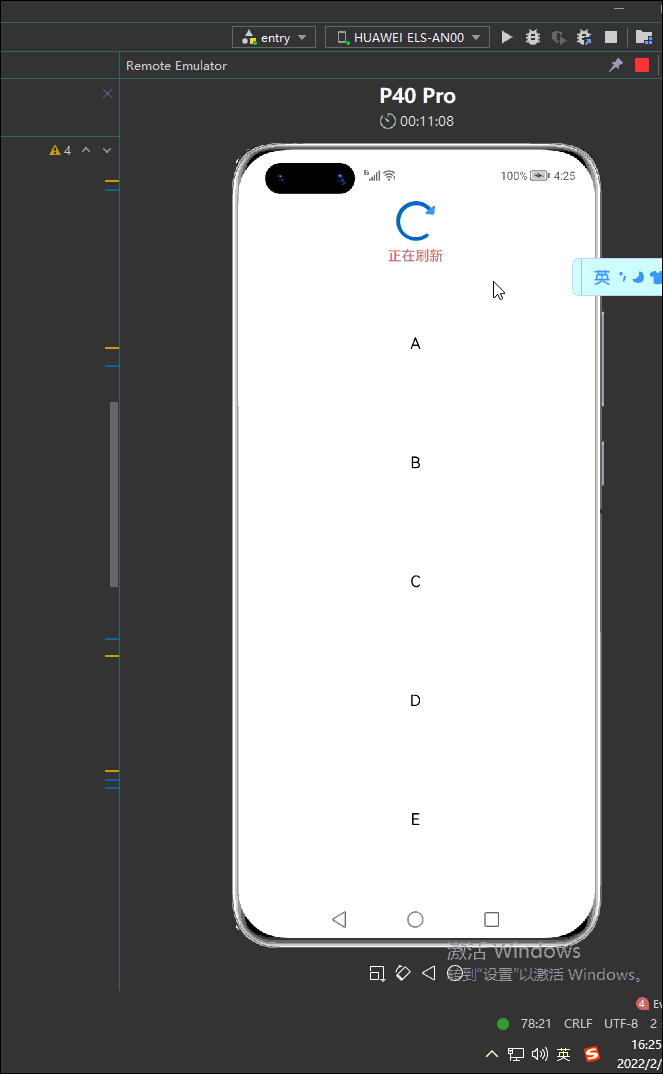
| 更多相关学习资料: https://developer.huawei.com/consumer/cn/forum/topic/0204805622017320105?fid=0102683795438680754?ha_source=zzh |


