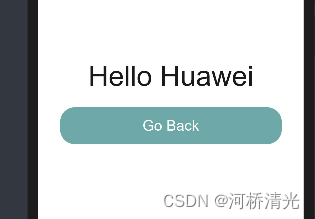HarmonyOS之构建用户界面
-
添加容器
要将页面的基本元素组装在一起,需要使用容器组件。在页面布局中常用到三种容器组件,分别是div、list和tabs。
1.div组件:页面结构相对较简单时,由于div作为单纯的布局容器,可以直接多种子组件,所以可以直接用div作为容器使用。
2.list组件:当页面结构较为复杂时,可以利用list组件实现更流畅的操作。注意的是,list仅支持list-item作为子组件,使用实例:
{{$item.value}} // xxx.jsexport default { data: { textList: [{value: '划水'},{value:'摸鱼'}], },}/* xxx.css */.desc-text { width:689px; height:80px; font-size:35px; background-color:green;}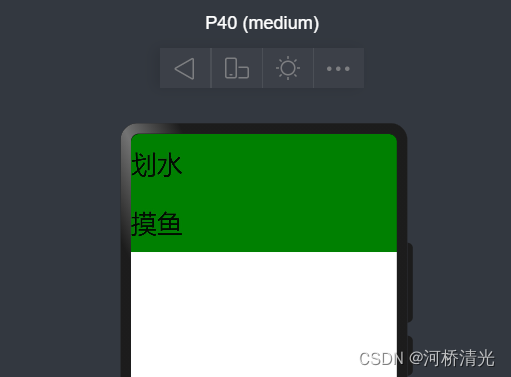
3.tabs组件:当页面需要动态加载时推荐使用tabs组件。tabs组件仅支持一个tab-bar和一个tab-content,使用示例如下:
Hzw Potter Jay // xxx.jsexport default { data: { hzwImage:'common/hzw.png', potterImage:'common/potter.png', jayImage:'common/jay.png' }}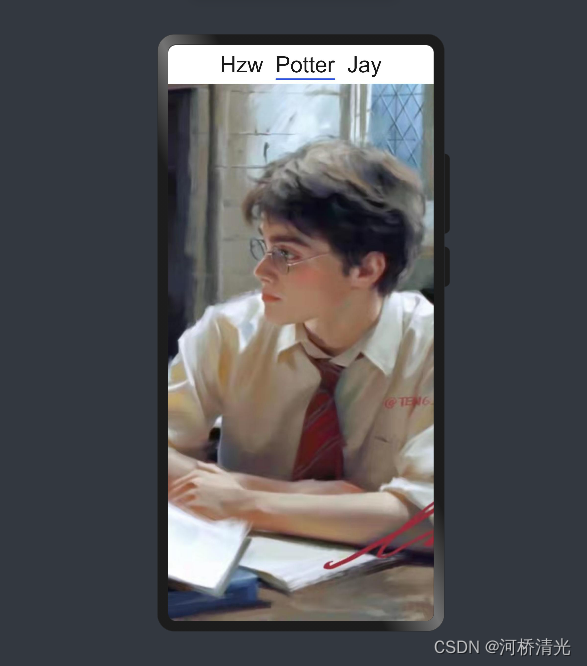
-
添加交互
运用div、text、image组件关联click事件构建点赞按钮
1.image组件用于显示未点赞和点赞的效果
2.text组件用于显示点赞数
实现实例如下:
/* xxx.css */.like { width: 104px; height: 54px; border: 2px solid #bcbcbc; justify-content: space-between; align-items: center; margin-left: 72px; border-radius: 8px;}.like-img { width: 33px; height: 33px; margin-left: 14px;}.like-num { color: #bcbcbc; font-size: 20px; margin-right: 17px;}// xxx.jsexport default { data: { likeImage:'/common/unLike.png', isPressed:false, //初始值为false total:20, }, lickClick() { var temp; if(!this.isPressed) { //点赞 temp=this.total+1; this.likeImage = '/common/like.png'; } else { //取消点赞 temp = this.total-1; this.likeImage='/common/unLike.png'; } this.total=temp; this.isPressed=!this.isPressed; },}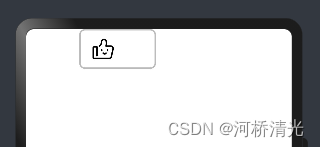
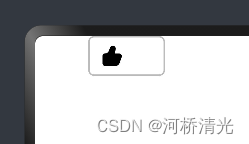
-
页面跳转
很多应用由多个页面组成,开发者需要通过页面路由将这些页面串联起来,按需实现跳转。
页面路由router根据页面的uri找到目标页面,从而实现跳转。
基础的两个页面之间的跳转的实现步骤:
1. 在“Project“窗口,打开entry > src > mainjsdefault,右键点击pages文件夹,选择NewJS Page,创建一个详情页。
2.调用router.push()路由到详情页
3.调用router.back()回到首页
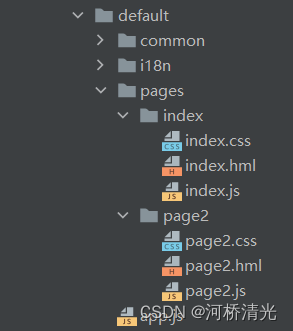
/*index的css*/.container { display: flex; flex-direction: column; justify-content: center; align-items: center; left: 0px; top: 0px; width: 100%; height: 100%;}.title { font-size: 40px; text-align: center; width: 100%; height: 40%; margin: 10px;}.btn{ font-size: 20px; width: 300px; height: 50px; color: #000000; opacity: 0.9; background-color: cadetblue; margin: 10px;}//index的jsimport router from "@system.router"; //导入router模块export default { data: { title: "" }, onInit() { this.title = this.$t('strings.world'); }, toPage2(){ router.push({ uri:'pages/page2/page2',//调用router.push()接口将uri指定的页面添加到路由栈中 });// 即跳转到uri指定的页面。 }, toPage2WithParams(){ router.push({ uri:'pages/page2/page2', params:{ title:'Huawei', //尝试跳转到此页面时对page2的title值进行修改 } }); }}} Hello {{title}} /*page2.css*/.container { display: flex; flex-direction: column; justify-content: center; align-items: center; left: 0px; top: 0px; width: 100%; height: 100%;}.title { font-size: 38px; text-align: center; width: 100%; margin: 10px;}.btn{ font-size: 20px; width: 300px; height: 50px; color: #000000; opacity: 0.9; background-color: cadetblue; margin: 10px;}//page2.jsimport router from "@system.router";export default { data: { title: "" }, goBack(){ router.back(); }}实现效果:
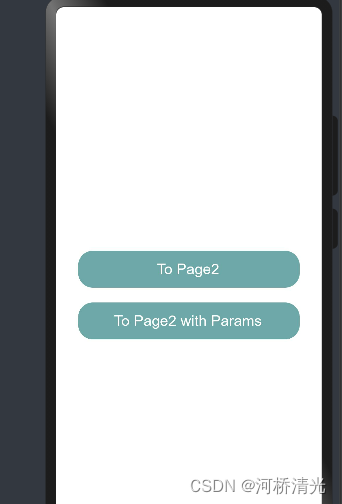
选项一:
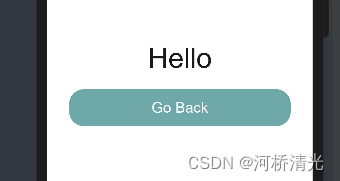
选项二: