STM32嵌入式项目开发全流程指南_stm32开发
一、STM32嵌入式开发概述
STM32是STMicroelectronics公司推出的基于ARM Cortex-M内核的32位微控制器系列,广泛应用于工业控制、消费电子、物联网等地方。其特点包括:
二、开发环境搭建
1.硬件准备
STM32开发板(如STM32F103C8T6最小系统板)
ST-Link仿真器
相关传感器和外设模块
2.软件工具
- Keil MDK:商业IDE,功能完善
- STM32CubeIDE:ST官方免费IDE,集成STM32CubeMX
- STM32CubeMX:图形化配置工具
- VS Code + PlatformIO:轻量级开发环境
3. 开发环境配置步骤
- 安装STM32CubeMX和对应IDE
- 安装芯片支持包(DFP)
- 安装USB转串口驱动(如CH340)
- 配置调试工具(ST-Link等)
三、项目开发流程
1. 需求分析与方案设计
明确项目功能需求,如:
- 数据采集频率
- 通信协议要求
- 功耗限制
- 外设接口需求
2. 硬件设计
- 原理图设计(可使用Altium Designer或KiCad)
- PCB布局布线
- 硬件调试与测试
3. 软件架构设计
典型的分层架构:
应用层
|
中间层(算法、协议栈)
|
硬件抽象层(HAL/LL库)
|
外设驱动层
|
MCU内核
4. 使用STM32CubeMX配置项目
- 选择对应型号MCU
- 配置时钟树(HSI/HSE,PLL等)
- 配置外设(GPIO,USART,SPI,I2C等)
- 配置中断优先级
- 生成工程代码
5. 编码实现
// 示例:LED闪烁(HAL库)#include \"stm32f1xx_hal.h\"int main(void) { HAL_Init(); SystemClock_Config(); __HAL_RCC_GPIOC_CLK_ENABLE(); GPIO_InitTypeDef GPIO_InitStruct = {0}; GPIO_InitStruct.Pin = GPIO_PIN_13; GPIO_InitStruct.Mode = GPIO_MODE_OUTPUT_PP; GPIO_InitStruct.Pull = GPIO_NOPULL; GPIO_InitStruct.Speed = GPIO_SPEED_FREQ_LOW; HAL_GPIO_Init(GPIOC, &GPIO_InitStruct); while (1) { HAL_GPIO_TogglePin(GPIOC, GPIO_PIN_13); HAL_Delay(500); }}6. 调试技巧
- 逻辑分析仪:用于分析时序问题
- 串口调试:printf重定向
- ST-Link调试:单步执行、断点、变量监控
- 功耗分析:用电流表分析各模式功耗
// 串口printf重定向示例#include int _write(int file, char *ptr, int len) { HAL_UART_Transmit(&huart1, (uint8_t*)ptr, len, HAL_MAX_DELAY); return len;}7. 性能优化
- 合理使用DMA减少CPU负载
- 优化中断服务程序(ISR)
- 使用硬件加速(如CRC、加密模块)
- 电源管理策略
四、常见外设开发示例
1. GPIO控制
// 按键输入检测if(HAL_GPIO_ReadPin(GPIOA, GPIO_PIN_0) == GPIO_PIN_SET) { // 按键按下处理}2. 定时器应用
// PWM输出配置TIM_OC_InitTypeDef sConfigOC = {0};sConfigOC.OCMode = TIM_OCMODE_PWM1;sConfigOC.Pulse = 50; // 占空比sConfigOC.OCPolarity = TIM_OCPOLARITY_HIGH;sConfigOC.OCFastMode = TIM_OCFAST_DISABLE;HAL_TIM_PWM_ConfigChannel(&htim2, &sConfigOC, TIM_CHANNEL_1);HAL_TIM_PWM_Start(&htim2, TIM_CHANNEL_1);3. ADC采集
// ADC单通道采集uint32_t adcValue = 0;HAL_ADC_Start(&hadc1);if(HAL_ADC_PollForConversion(&hadc1, 10) == HAL_OK) { adcValue = HAL_ADC_GetValue(&hadc1);}float voltage = adcValue * 3.3f / 4095; // 12位ADC,3.3V参考电压4. 通信接口
UART通信
// 发送数据uint8_t txData[] = \"Hello STM32\\r\\n\";HAL_UART_Transmit(&huart1, txData, sizeof(txData), HAL_MAX_DELAY);// 接收数据(中断模式)HAL_UART_Receive_IT(&huart1, &rxData, 1);I2C通信
// 读取I2C设备uint8_t regAddr = 0x00;uint8_t data = 0;HAL_I2C_Mem_Read(&hi2c1, DEVICE_ADDR, regAddr, I2C_MEMADD_SIZE_8BIT, &data, 1, 100);五、项目实战案例:智能环境监测系统
1. 系统功能
- 温湿度采集(DHT11)
- 光照强度采集(BH1750)
- 数据通过LoRa无线传输
- OLED本地显示
- 低功耗设计
2. 关键代码实现
// 主循环while(1) { if(needMeasure()) { float temp, humi; DHT11_Read(&temp, &humi); uint16_t lux = BH1750_ReadLight(); OLED_Display(temp, humi, lux); LoRa_SendData(temp, humi, lux); enterLowPowerMode(); } HAL_Delay(1000);}3. 调试与优化
- 使用逻辑分析仪验证I2C时序
- 优化LoRa通信间隔降低功耗
- 添加看门狗防止死机
常见问题与解决方案
1. 程序跑飞问题
可能原因:
- 堆栈溢出
- 野指针
- 中断优先级配置错误
解决方案**:
- 增大堆栈大小(启动文件中修改)
- 启用MPU进行内存保护
- 使用看门狗(IWDG/WWDG)
2. 外设初始化失败
排查步骤:
1. 确认外设时钟已使能
2. 检查引脚复用配置
3. 验证硬件连接
4. 检查供电是否正常
3. 通信异常问题
UART通信:
- 检查波特率误差(最好<2%)
- 确认双方地线连接
- 注意RS-232/RS-485电平转换
I2C通信:
// I2C错误处理示例if(HAL_I2C_GetError(&hi2c1) != HAL_I2C_ERROR_NONE) { HAL_I2C_DeInit(&hi2c1); HAL_I2C_Init(&hi2c1); // 重新初始化}- 确保上拉电阻正确(通常4.7kΩ)
- 注意从设备地址设置
- 处理总线锁死情况
六、项目开发结论与最佳实践
1. 开发方法论总结
模块化设计:
- 硬件抽象层与业务逻辑分离
- 驱动代码与应用程序解耦
- 合理使用回调机制
可维护性考虑:
- 统一的编码规范
- 详细的API文档
- 完善的日志系统
安全性考量:
- 关键参数范围检查
- 重要操作二次确认
- 固件加密和签名
2. 性能优化结论
优化等级:
开发阶段使用-O0便于调试
发布版本使用-O2或-Os优化
时间敏感代码:
__attribute__((section(\".fastcode\"))) void Critical_Function(void) { // 关键代码}3. 低功耗设计结论
功耗模式选择:
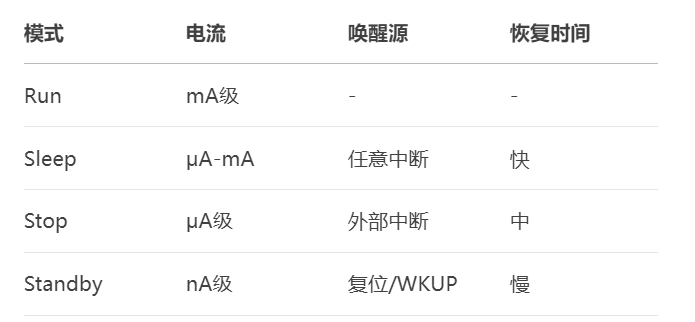
实践建议:
- 动态调整系统时钟
- 合理配置未使用引脚
- 利用低功耗定时器(LPTIM)
4. 团队协作建议
- 代码规范: 统一的命名规则(如HAL库风格)
- 函数长度不超过一屏
- 复杂的算法添加流程图注释
工具链统一:
- 相同的IDE和插件配置
- 统一的编译器版本
- 共享的代码模板
七、结论与经验分享
1.开发经验总结:
- 合理使用STM32CubeMX可大幅提高开发效率
- 注意外设时钟使能顺序
- 中断优先级配置要合理
- 低功耗设计要从硬件和软件两方面考虑
2. 常见问题解决:
- 程序跑飞:检查堆栈大小、中断优先级
- 外设不工作:确认时钟使能、引脚配置
- 通信失败:检查时序、上拉电阻
3. 进阶建议:
- 学习RTOS(如FreeRTOS)提升系统可靠性
- 掌握EMC设计规范
- 参与开源项目积累经验
通过本文介绍的全流程开发方法,开发者可以系统性地掌握STM32嵌入式项目开发技能,从环境搭建到功能实现,再到性能优化,最终完成稳定可靠的嵌入式产品开发。


