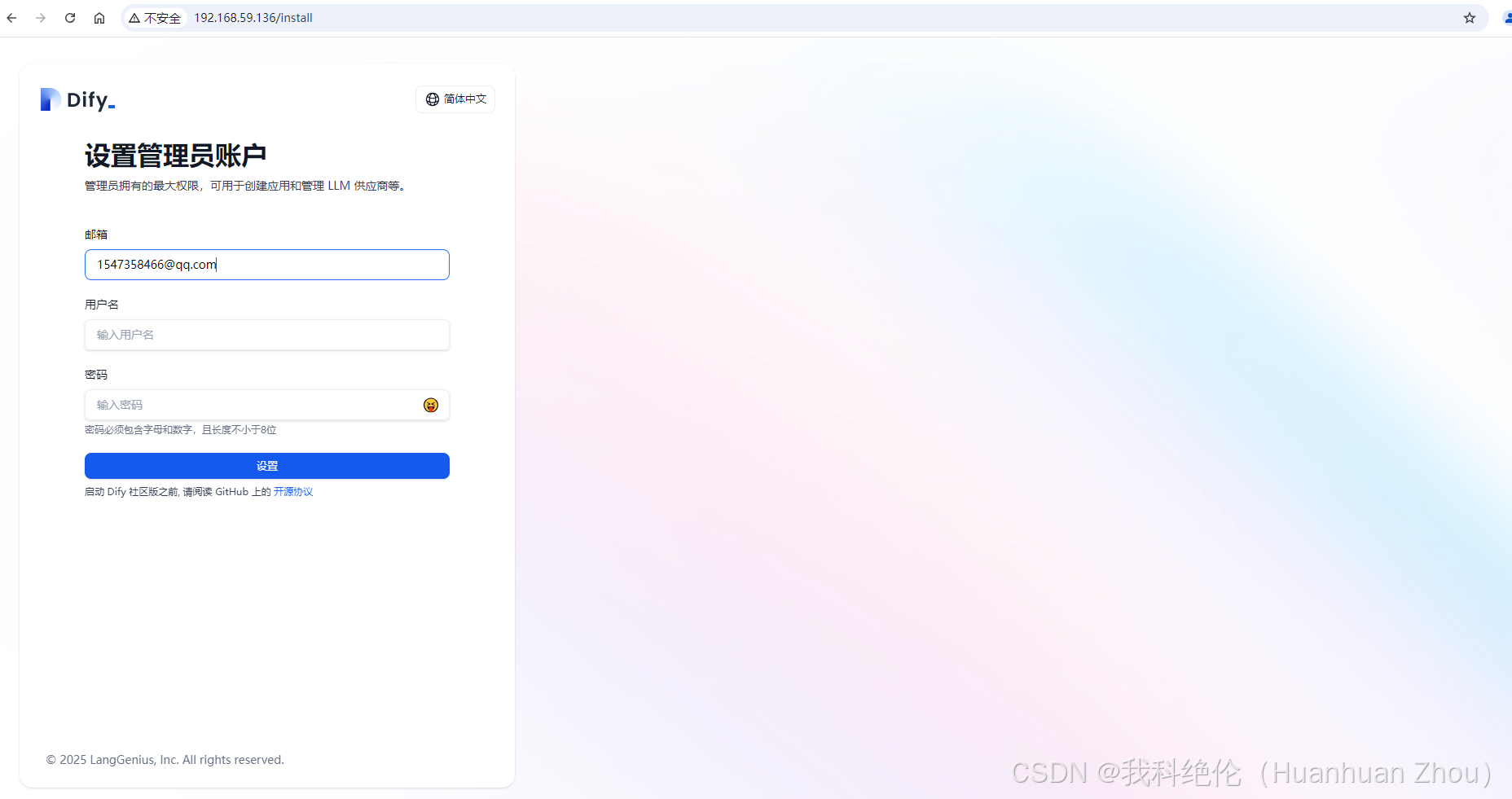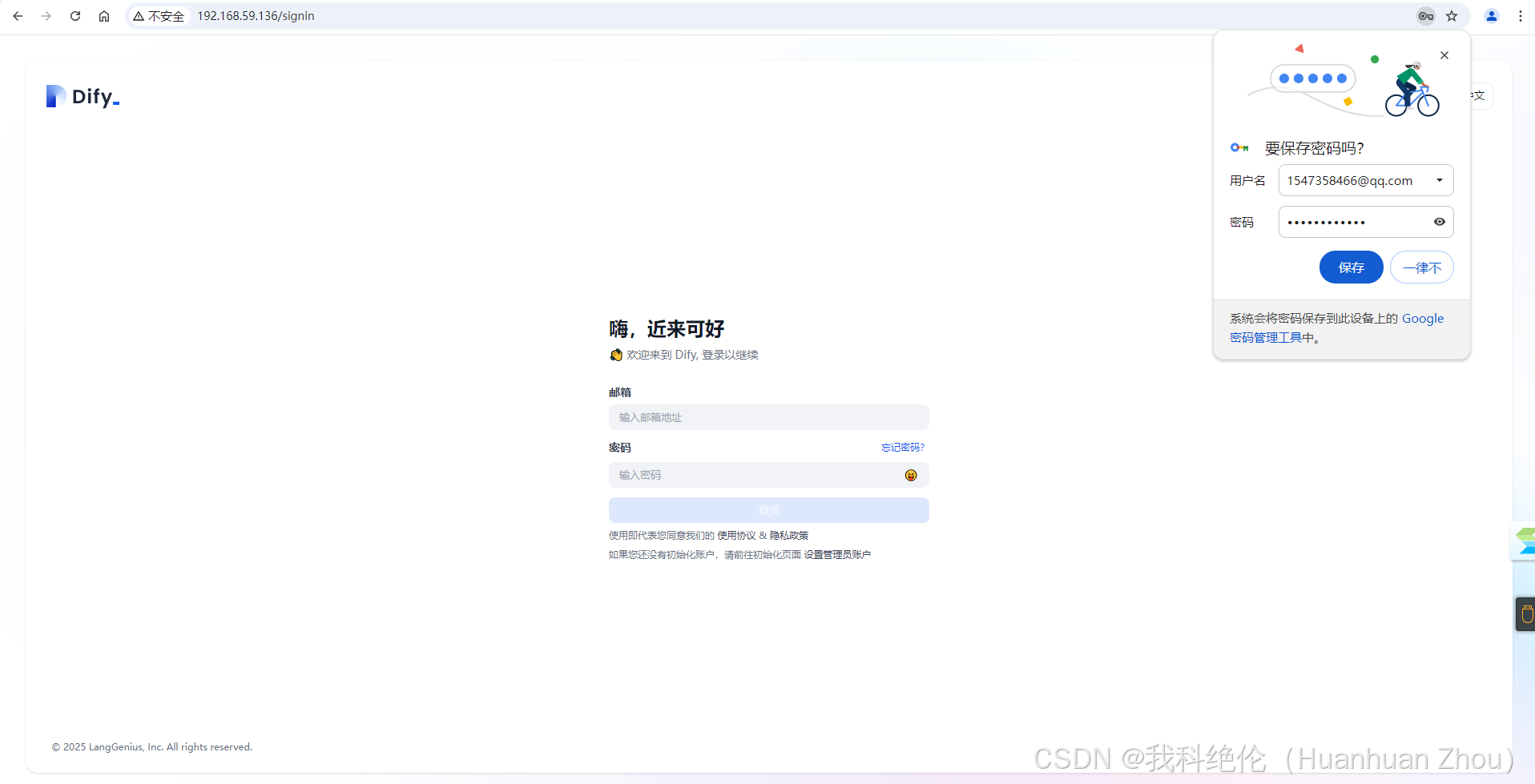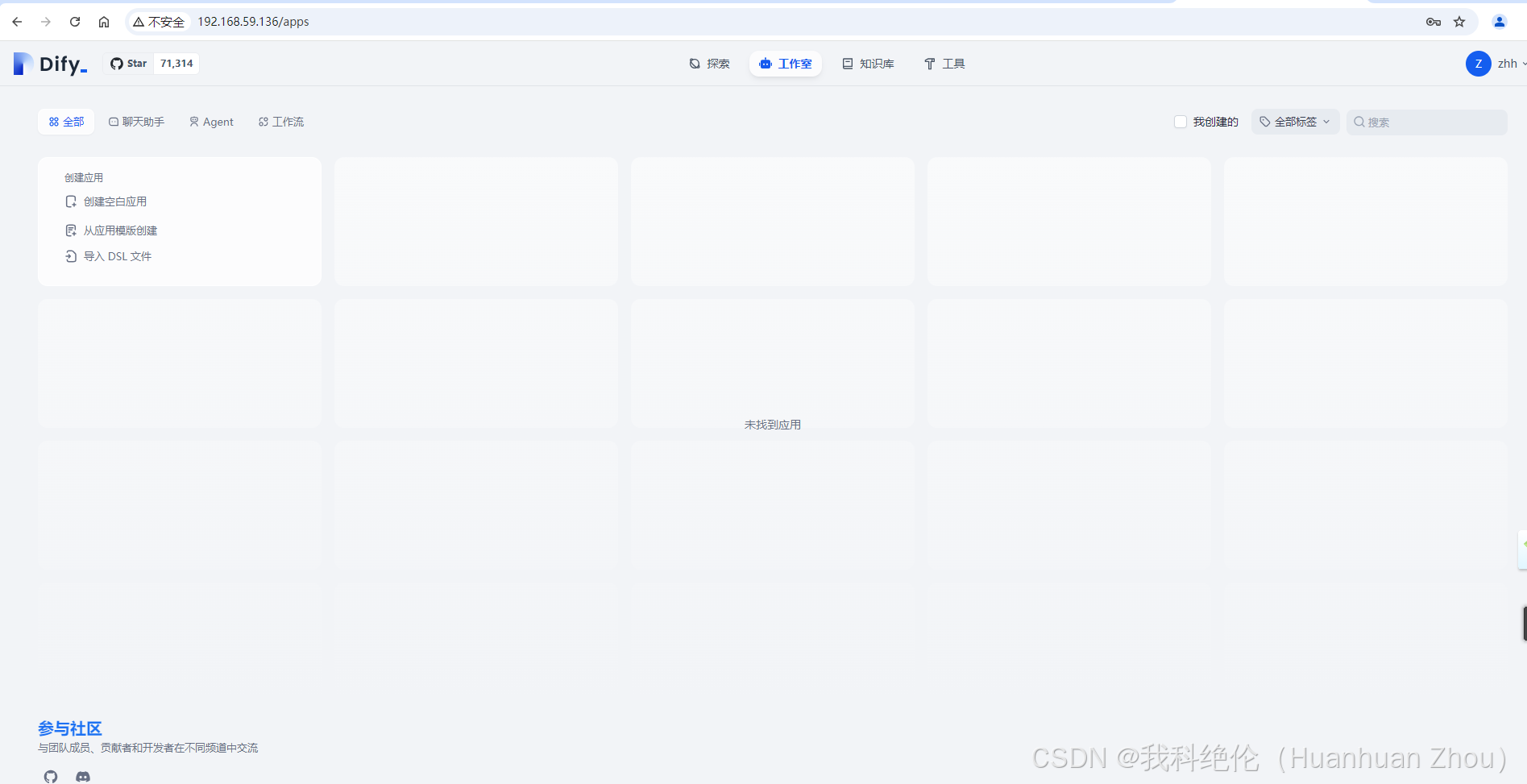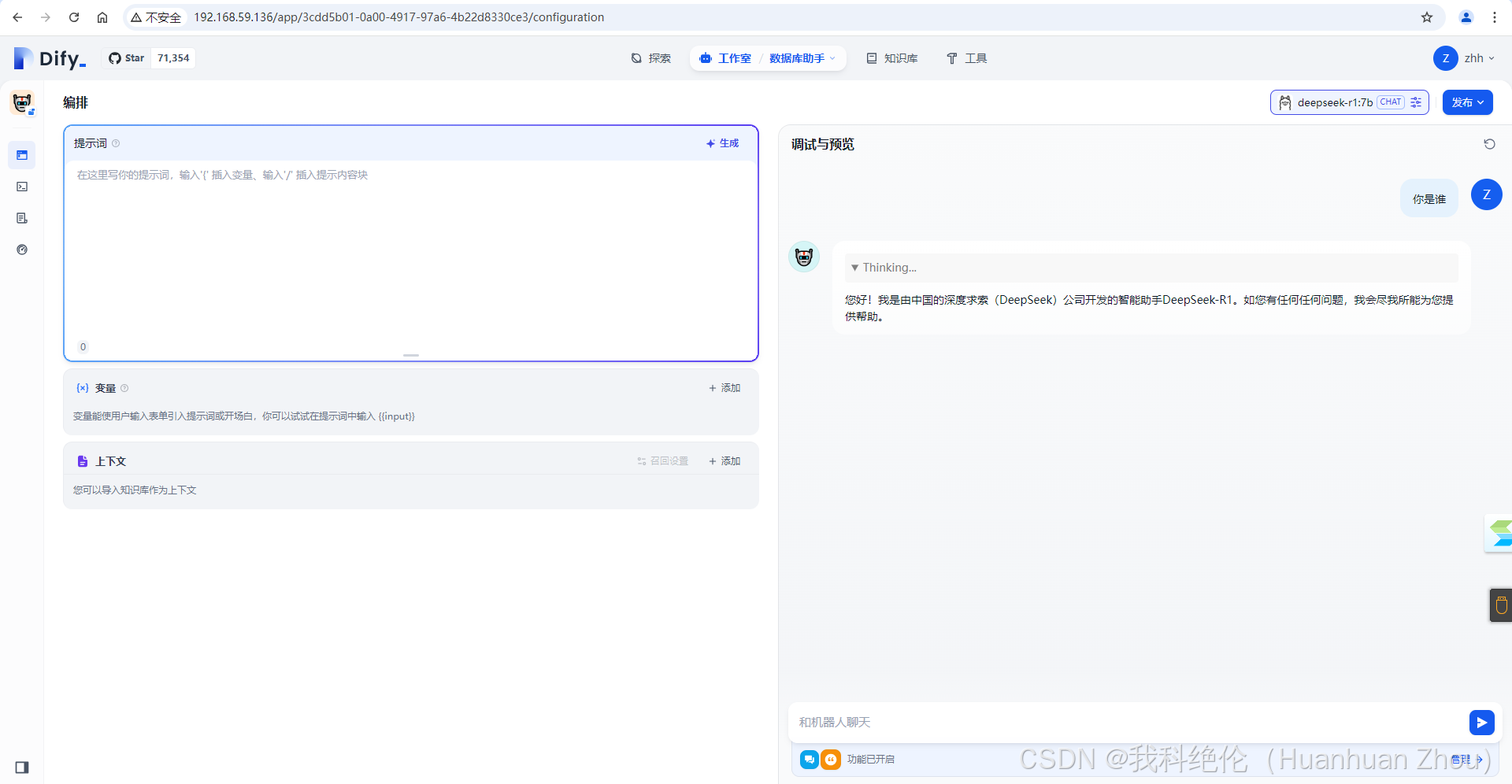超详细!Linux 服务器离线部署 deepseekR1+WEB 页面(openwebui+dify),附安装包一步到位_linux离线部署open-webui
一、环境准备
为建立本地离线私有化知识库,大家可以准备一台配置为 4 核 CPU、8GB 内存的 Linux 服务器,我选用的是 CentOS 7.9 系统。安装包在《小周的数据库进阶之路》公众号后台回复 “ds 离线安装包”领取 。
二、安装ollma
[root@localhost ~]# cd /opt/上传离线安装包[root@localhost opt]# tar -xvf ollama-linux-amd64.tgz
设置软连接
[root@localhost opt]# cd bin/[root@localhost bin]# ll[root@localhost bin]# sudo ln -s /opt/bin/ollama /usr/local/bin/ollama[root@localhost bin]# ls -l /usr/local/bin/ollama
设置环境变量
[root@localhost bin]# vi ~/.bashrc添加export PATH=$PATH:/usr/local/bin
[root@localhost bin]# source ~/.bashrc输入ollama,验证是否安装成功。
[root@localhost bin]# ollama
设置服务开机自启动
配置ollama的配置文件
[root@localhost bin]# vi /etc/systemd/system/ollama.service添加以下内容:[Unit]Description=Ollama ServiceAfter=network-online.target[Service]ExecStart=/usr/local/bin/ollama serveUser=rootGroup=rootRestart=alwaysRestartSec=3Environment=\"OLLAMA_HOST=0.0.0.0:11434\"[Install]WantedBy=default.target[root@localhost bin]# sudo systemctl daemon-reload[root@localhost bin]# sudo systemctl enable ollama.service[root@localhost bin]# sudo systemctl restart ollama.service[root@localhost bin]# sudo systemctl status ollama.service
查看端口是否开启
[root@localhost bin]# ss -anlp|grep 11434
ollama 下载deepseek-r1:1.5b
跟进需求和实际情况选择
复制命令到操作系统运行即可,这里大家根据需要进行选择。
[root@localhost bin]# ollama run deepseek-r1:1.5b离线的需要把.ollama下的这4文件复制到服务器的路径下即可,这里我再不演示。
[root@localhost ~]# tar -cvf 1.5B.tar .ollama/ #将1.5B.tar复制到服务器解压即可。出现以下界面即为安装成功。
正常提问问题”你是谁“,得到回复
三、安装docker
上传安装文件至任意目录下
[root@localhost ~]# tar -zxvf ./docker-20.10.12.tgz[root@localhost ~]# cp docker/* /usr/bin/[root@localhost ~]# vi docker.service[Unit]Description=Docker Application Container EngineDocumentation=https://docs.docker.comAfter=network-online.target firewalld.serviceWants=network-online.target [Service]Type=notify # the default is not to use systemd for cgroups because the delegate issues still# exists and systemd currently does not support the cgroup feature set required# for containers run by dockerExecStart=/usr/bin/dockerdExecReload=/bin/kill -s HUP $MAINPID # Having non-zero Limit*s causes performance problems due to accounting overhead# in the kernel. We recommend using cgroups to do container-local accounting.LimitNOFILE=infinityLimitNPROC=infinityLimitCORE=infinity # Uncomment TasksMax if your systemd version supports it.# Only systemd 226 and above support this version.#TasksMax=infinityTimeoutStartSec=0 # set delegate yes so that systemd does not reset the cgroups of docker containersDelegate=yes # kill only the docker process, not all processes in the cgroupKillMode=process # restart the docker process if it exits prematurelyRestart=on-failureStartLimitBurst=3StartLimitInterval=60s [Install]WantedBy=multi-user.target[root@localhost bin]#cp ./docker.service /usr/lib/systemd/system[root@localhost bin]#systemctl daemon-reload[root@localhost bin]#systemctl start docker[root@localhost bin]#systemctl enable docker[root@localhost bin]#systemctl status docker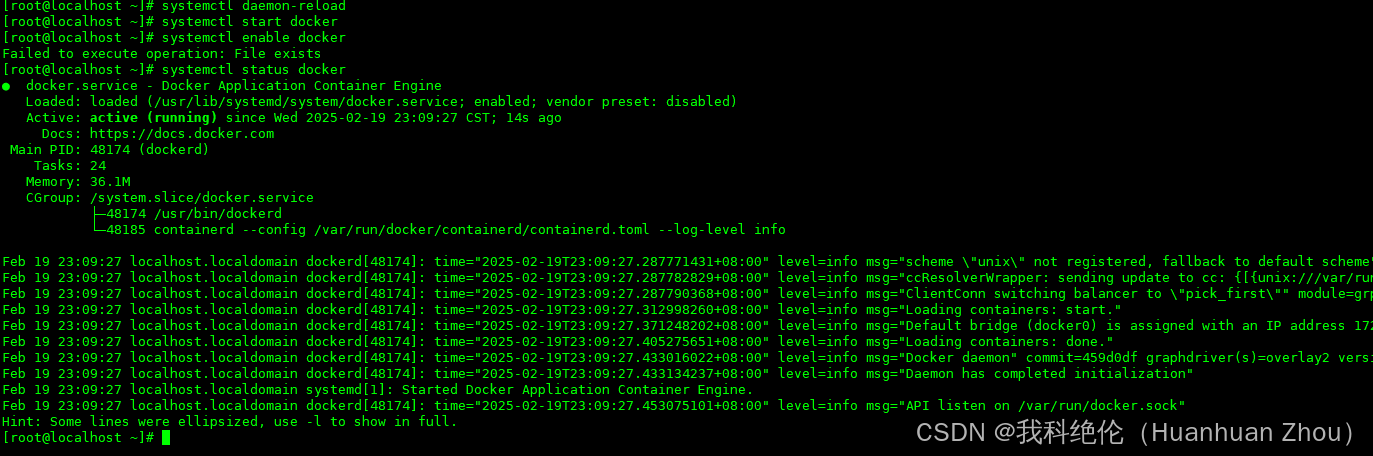
四、部署WEB页面
(一)openwebui
上传open-webui压缩包
地址:https://github.com/open-webui/open-webui/releases/tag/v0.5.14
制作本地镜像(选择操作)
[root@localhost ~]# docker pull ghcr.io/open-webui/open-webui:main[root@localhost ~]# docker save -o open-webui-main.tar ghcr.io/open-webui/open-webui:main导入web镜像
[root@localhost ~]# docker load -i open-webui-main.tar[root@localhost ~]# docker run -d -p 3000:8080 --security-opt seccomp:unconfined -v open-webui:/app/backend/data -e OLLAMA_BASE_URL=http://192.168.59.140:11434 --name open-webui --restart always ghcr.io/open-webui/open-webui:main[root@localhost ~]# docker ps -a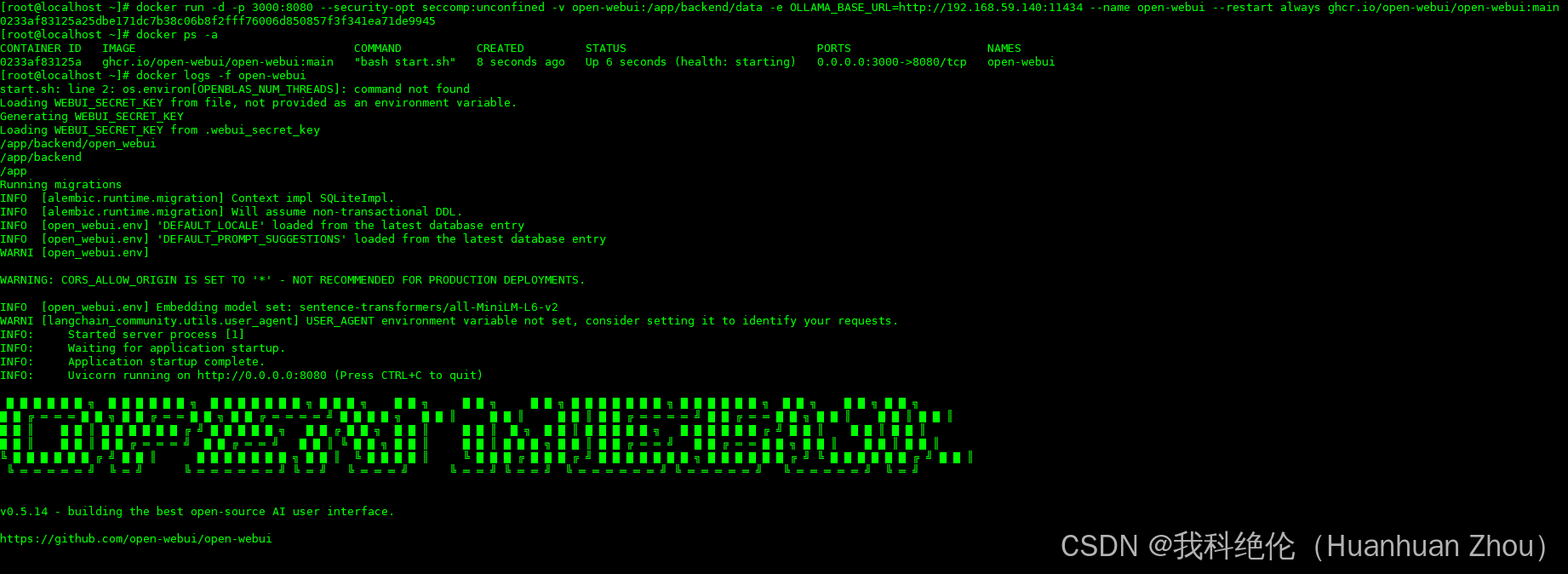
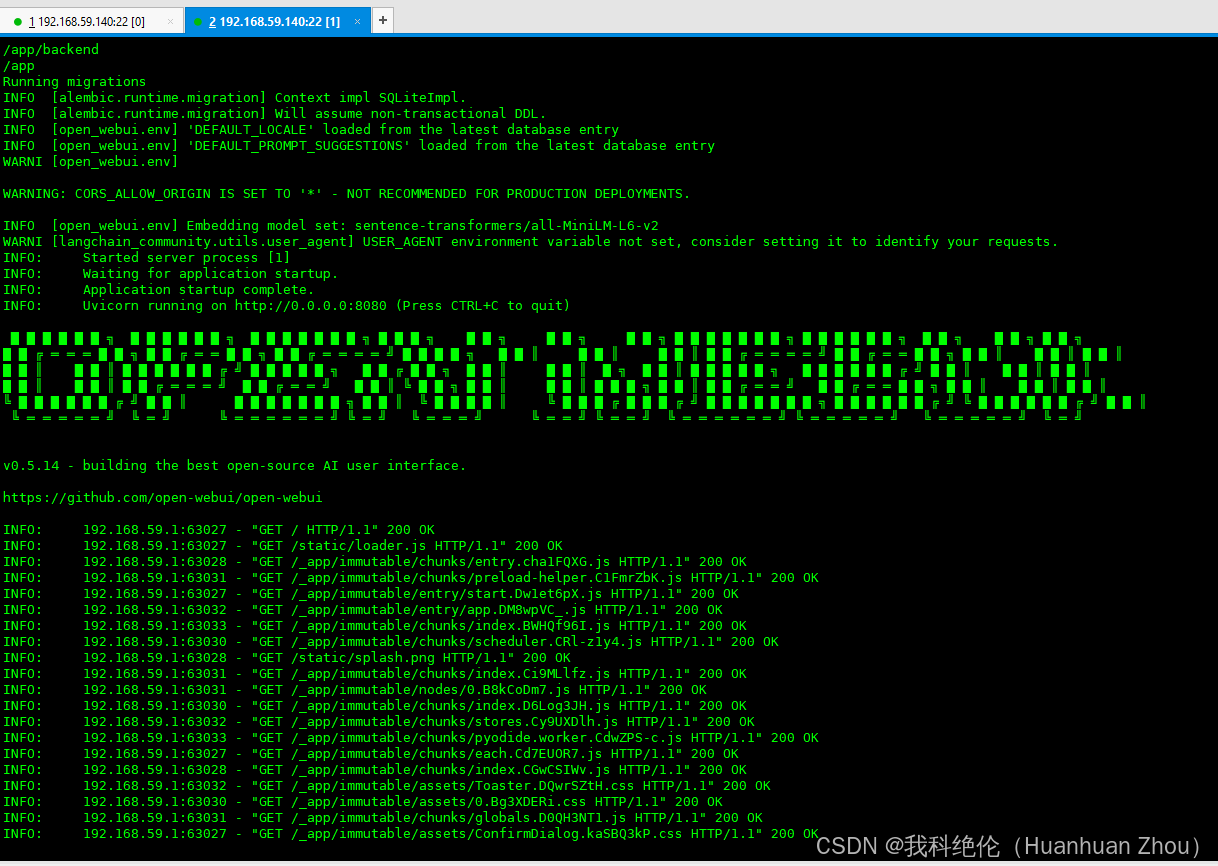
(二)dify
1、上传安装包
安装包可以关注公众号,后台领取。
2、导入镜像包
[root@localhost dify-0.15.3-on-key-startup]# docker load -i resources/squid.tar[root@localhost dify-0.15.3-on-key-startup]# docker load -i resources/postgres.tar[root@localhost dify-0.15.3-on-key-startup]# docker load -i resources/redis.tar[root@localhost dify-0.15.3-on-key-startup]# docker load -i resources/nginx.tar[root@localhost dify-0.15.3-on-key-startup]# docker load -i resources/dify-sandbox.tar[root@localhost dify-0.15.3-on-key-startup]# docker load -i resources/weaviate.tar[root@localhost dify-0.15.3-on-key-startup]# docker load -i resources/dify-api.tar[root@localhost dify-0.15.3-on-key-startup]# docker load -i resources/dify-web.tar3、启动
[root@localhost dify-0.15.3-on-key-startup]# docker-compose -f docker/docker-compose.yaml up五、访问WEB端
(一)openwebui
访问地址:http://192.168.59.140:3000/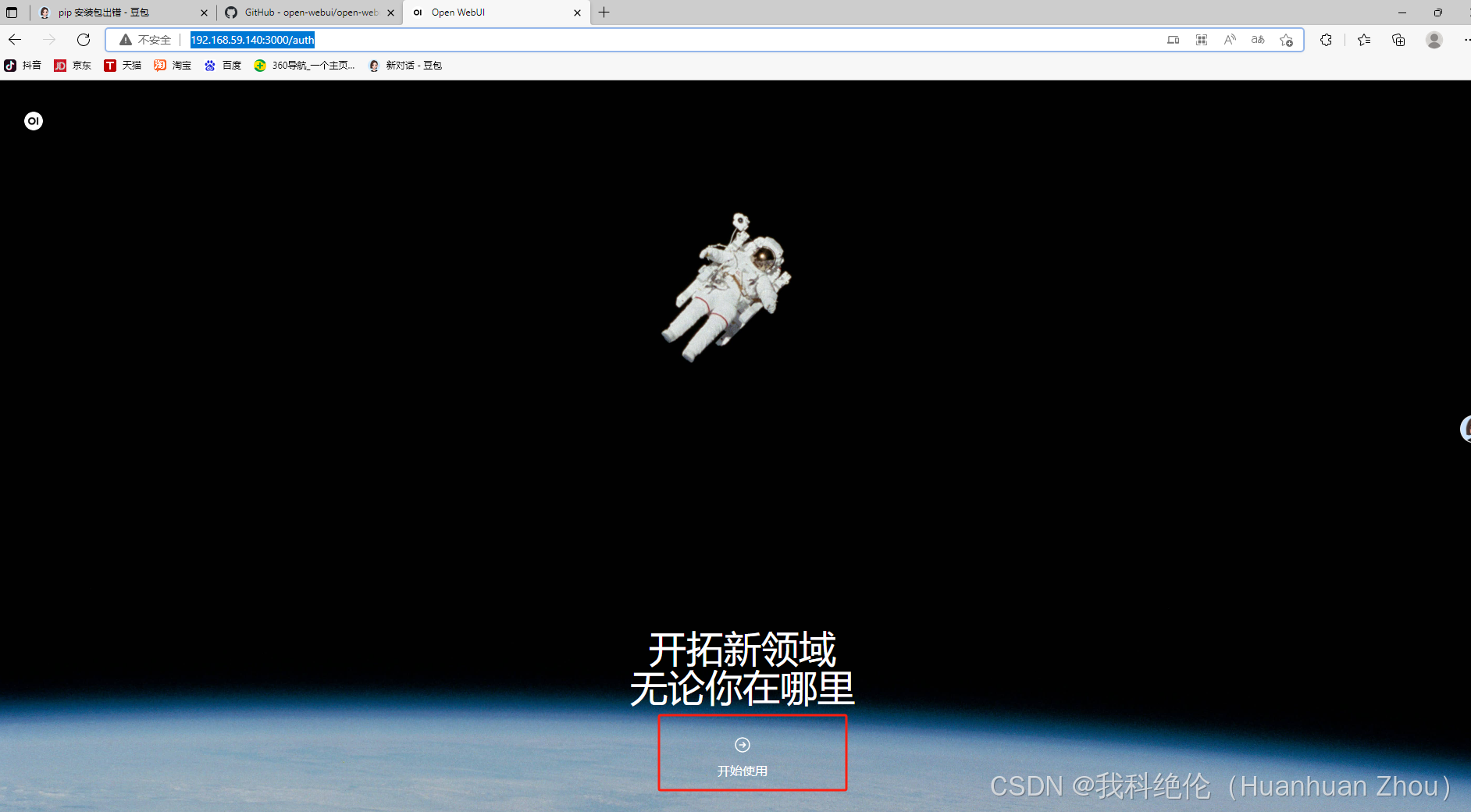
创建管理员账号密码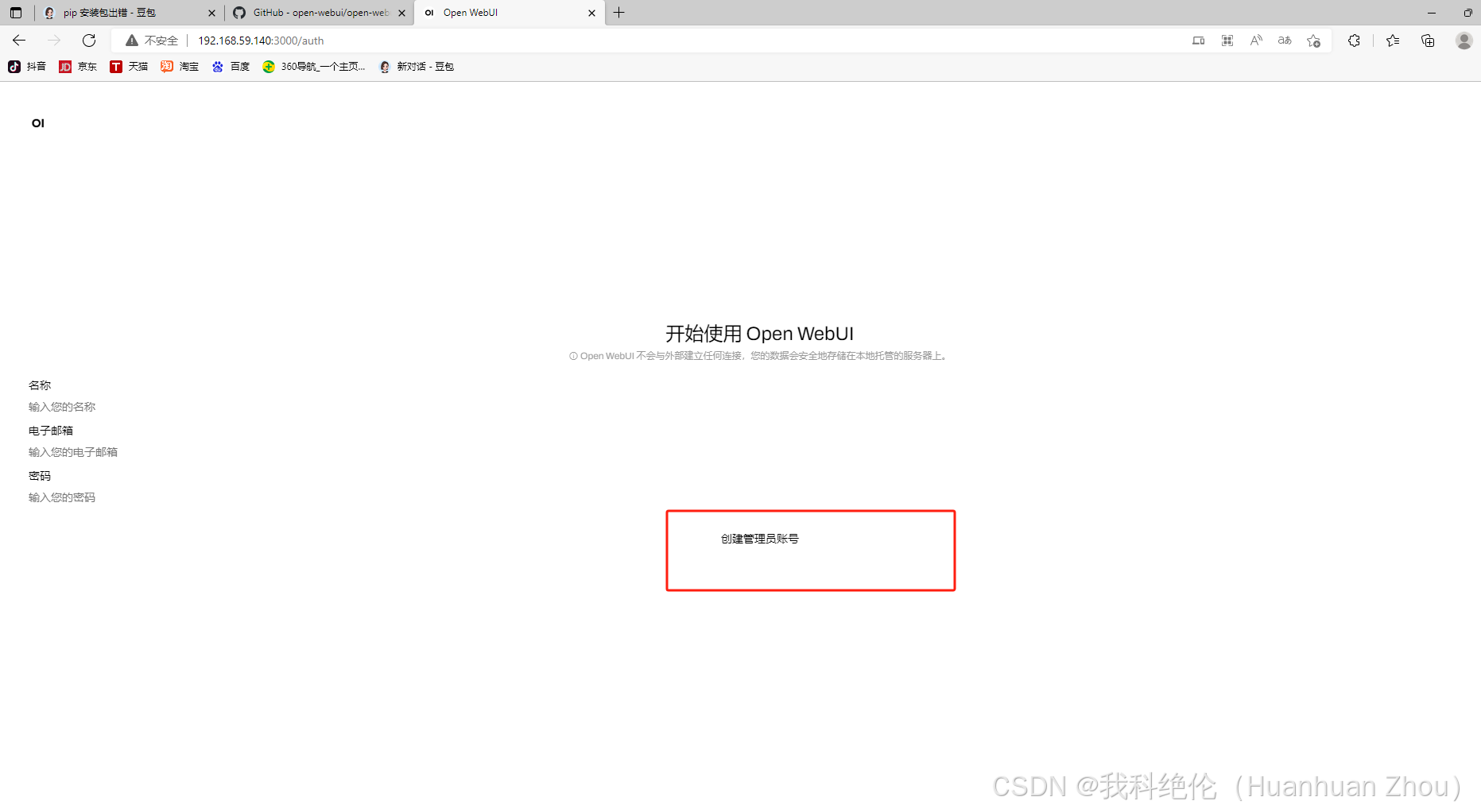
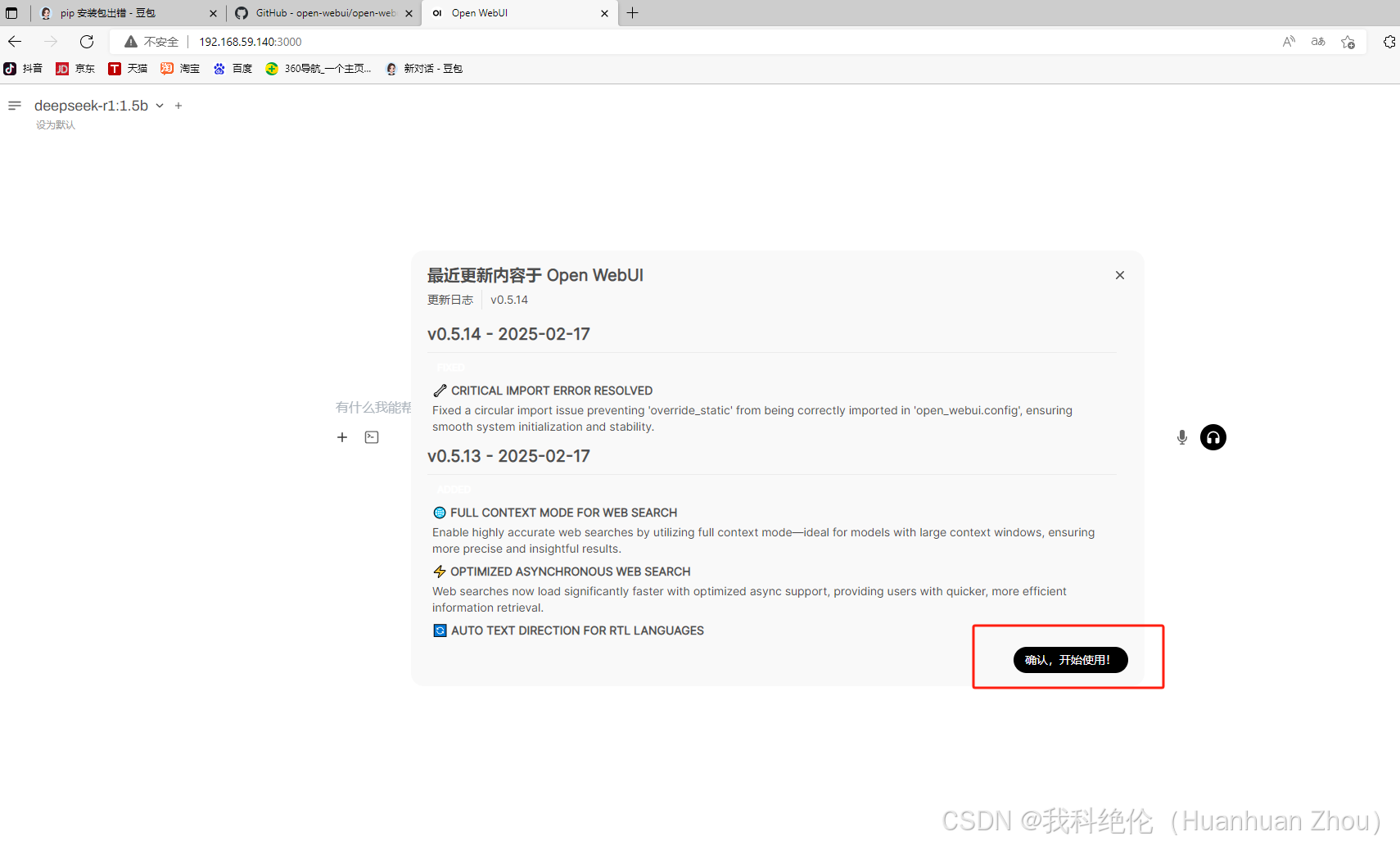
在web端提问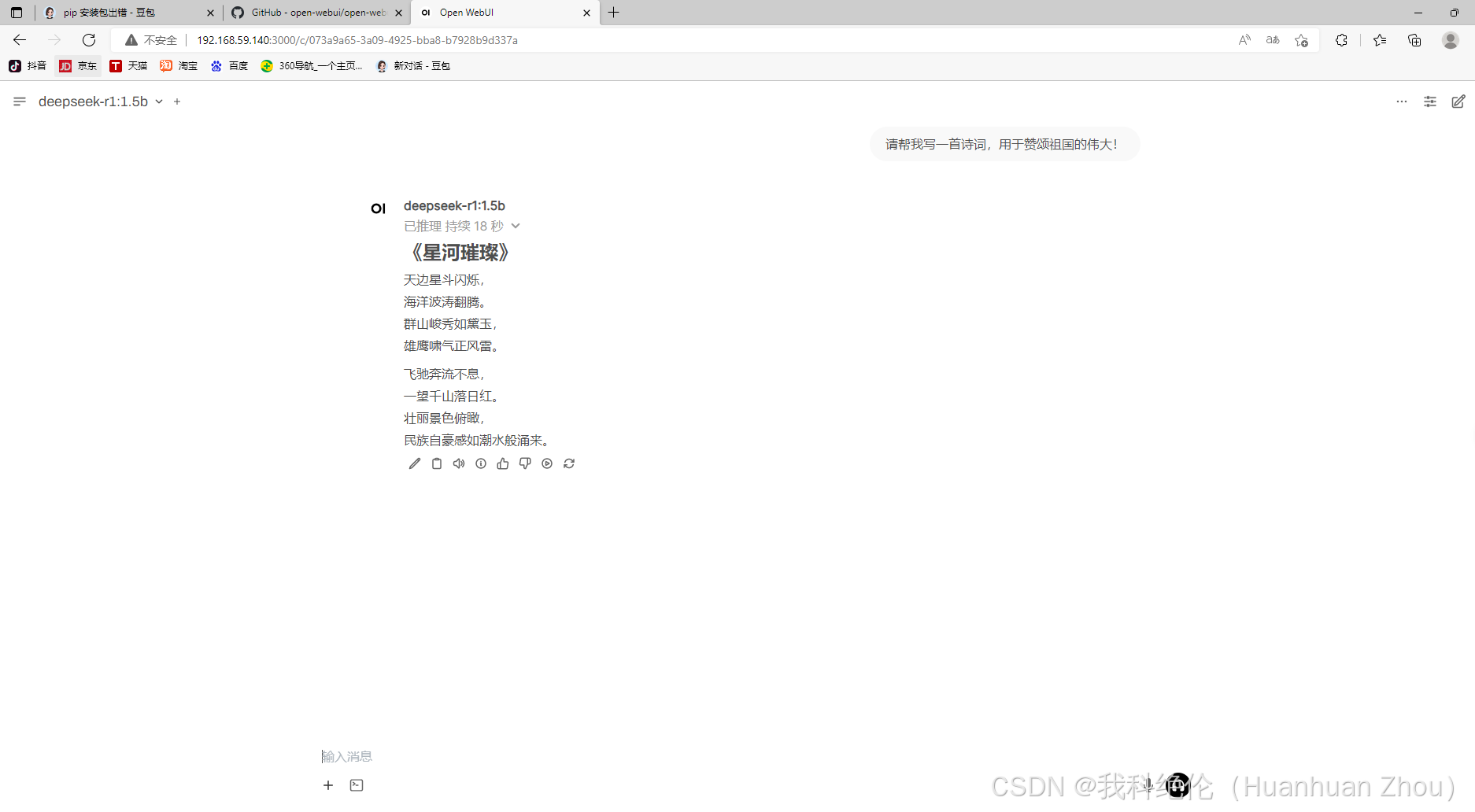
现在可以添加知识库和提示词,去训练专属AI了。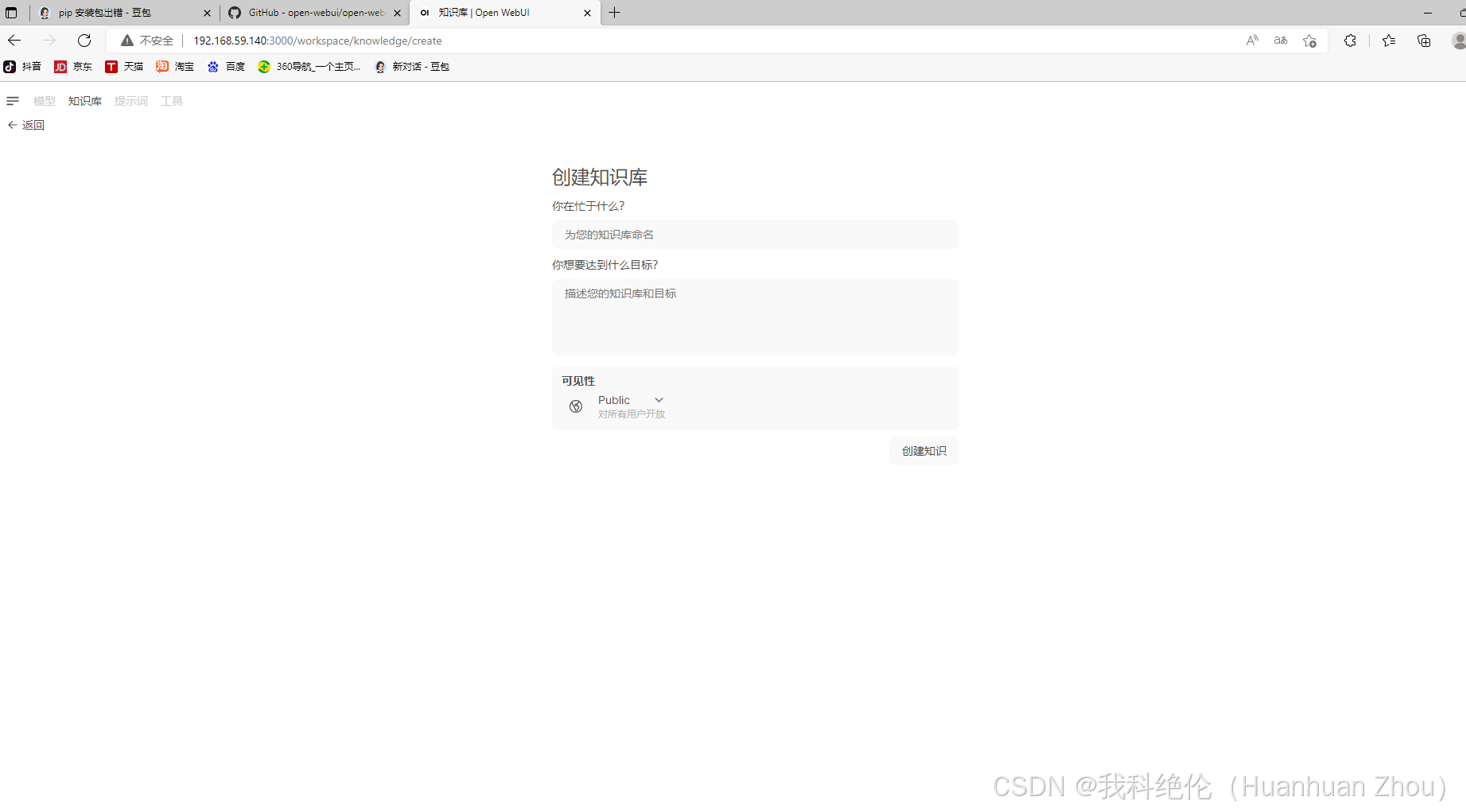
(二)dify
WEB页面访问地址:
http://192.168.59.136/install #第一次需要初始化第二次直接访问IP地址即可。
http://192.168.59.136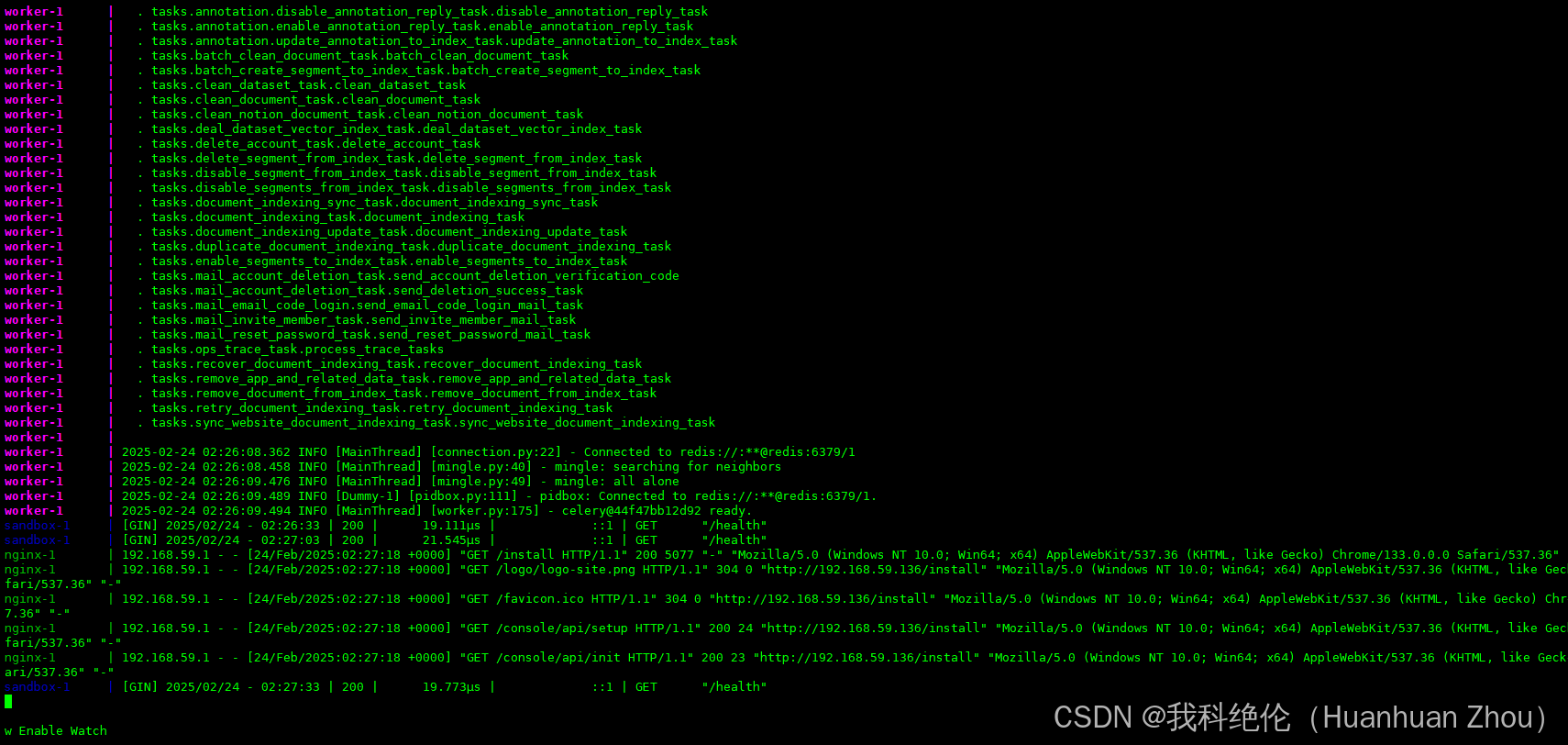
第一次需要设置账号信息