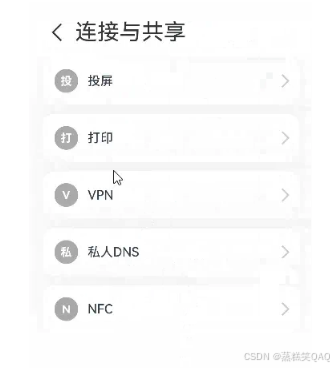鸿蒙API14开发【模态转场】ArkTS组件
模态转场是新的界面覆盖在旧的界面上,旧的界面不消失的一种转场方式。
表1 模态转场接口
使用bindContentCover构建全屏模态转场效果
[bindContentCover]接口用于为组件绑定全屏模态页面,在组件出现和消失时可通过设置转场参数ModalTransition添加过渡动效。
-
定义全屏模态转场效果[bindContentCover]。
-
定义模态展示界面。
// 通过@Builder构建模态展示界面@Builder MyBuilder() { Column() { Text(\'my model view\') } // 通过转场动画实现出现消失转场动画效果,transition需要加在builder下的第一个组件 .transition(TransitionEffect.translate({ y: 1000 }).animation({ curve: curves.springMotion(0.6, 0.8) }))}- 通过模态接口调起模态展示界面,通过转场动画或者共享元素动画去实现对应的动画效果。
// 模态转场控制变量@State isPresent: boolean = false;Button(\'Click to present model view\') // 通过选定的模态接口,绑定模态展示界面,ModalTransition是内置的ContentCover转场动画类型,这里选择None代表系统不加默认动画,通过onDisappear控制状态变量变换 .bindContentCover(this.isPresent, this.MyBuilder(), { modalTransition: ModalTransition.NONE, onDisappear: () => { if (this.isPresent) { this.isPresent = !this.isPresent; } } }) .onClick(() => { // 改变状态变量,显示模态界面 this.isPresent = !this.isPresent; })完整示例代码和效果如下。
import { curves } from \'@kit.ArkUI\';interface PersonList { name: string, cardnum: string}@Entry@Componentstruct BindContentCoverDemo { private personList: Array = [ { name: \'王**\', cardnum: \'1234***********789\' }, { name: \'宋*\', cardnum: \'2345***********789\' }, { name: \'许**\', cardnum: \'3456***********789\' }, { name: \'唐*\', cardnum: \'4567***********789\' } ]; // 第一步:定义全屏模态转场效果bindContentCover // 模态转场控制变量 @State isPresent: boolean = false; // 第二步:定义模态展示界面 // 通过@Builder构建模态展示界面 @Builder MyBuilder() { Column() { Row() { Text(\'选择乘车人\') .fontSize(20) .fontColor(Color.White) .width(\'100%\') .textAlign(TextAlign.Center) .padding({ top: 30, bottom: 15 }) } .backgroundColor(0x007dfe) Row() { Text(\'+ 添加乘车人\') .fontSize(16) .fontColor(0x333333) .margin({ top: 10 }) .padding({ top: 20, bottom: 20 }) .width(\'92%\') .borderRadius(10) .textAlign(TextAlign.Center) .backgroundColor(Color.White) } Column() { ForEach(this.personList, (item: PersonList, index: number) => { Row() { Column() { if (index % 2 == 0) { Column() .width(20) .height(20) .border({ width: 1, color: 0x007dfe }) .backgroundColor(0x007dfe) } else { Column() .width(20) .height(20) .border({ width: 1, color: 0x007dfe }) } } .width(\'20%\') Column() { Text(item.name) .fontColor(0x333333) .fontSize(18) Text(item.cardnum) .fontColor(0x666666) .fontSize(14) } .width(\'60%\') .alignItems(HorizontalAlign.Start) Column() { Text(\'编辑\') .fontColor(0x007dfe) .fontSize(16) } .width(\'20%\') } .padding({ top: 10, bottom: 10 }) .border({ width: { bottom: 1 }, color: 0xf1f1f1 }) .width(\'92%\') .backgroundColor(Color.White) }) } .padding({ top: 20, bottom: 20 }) Text(\'确认\') .width(\'90%\') .height(40) .textAlign(TextAlign.Center) .borderRadius(10) .fontColor(Color.White) .backgroundColor(0x007dfe) .onClick(() => { this.isPresent = !this.isPresent; }) } .size({ width: \'100%\', height: \'100%\' }) .backgroundColor(0xf5f5f5) // 通过转场动画实现出现消失转场动画效果 .transition(TransitionEffect.translate({ y: 1000 }).animation({ curve: curves.springMotion(0.6, 0.8) })) } build() { Column() { Row() { Text(\'确认订单\') .fontSize(20) .fontColor(Color.White) .width(\'100%\') .textAlign(TextAlign.Center) .padding({ top: 30, bottom: 60 }) } .backgroundColor(0x007dfe) Column() { Row() { Column() { Text(\'00:25\') Text(\'始发站\') } .width(\'30%\') Column() { Text(\'G1234\') Text(\'8时1分\') } .width(\'30%\') Column() { Text(\'08:26\') Text(\'终点站\') } .width(\'30%\') } } .width(\'92%\') .padding(15) .margin({ top: -30 }) .backgroundColor(Color.White) .shadow({ radius: 30, color: \'#aaaaaa\' }) .borderRadius(10) Column() { Text(\'+ 选择乘车人\') .fontSize(18) .fontColor(Color.Orange) .fontWeight(FontWeight.Bold) .padding({ top: 10, bottom: 10 }) .width(\'60%\') .textAlign(TextAlign.Center) .borderRadius(15)// 通过选定的模态接口,绑定模态展示界面,ModalTransition是内置的ContentCover转场动画类型,这里选择DEFAULT代表设置上下切换动画效果,通过onDisappear控制状态变量变换。 .bindContentCover(this.isPresent, this.MyBuilder(), { modalTransition: ModalTransition.DEFAULT, onDisappear: () => { if (this.isPresent) { this.isPresent = !this.isPresent; } } }) .onClick(() => { // 第三步:通过模态接口调起模态展示界面,通过转场动画或者共享元素动画去实现对应的动画效果 // 改变状态变量,显示模态界面 this.isPresent = !this.isPresent; }) } .padding({ top: 60 }) } }}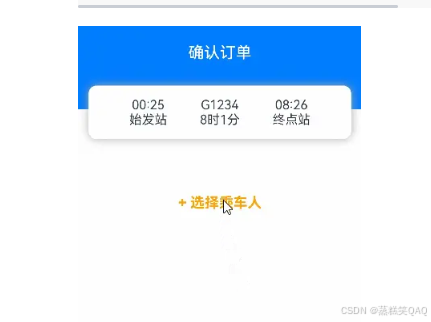
使用bindSheet构建半模态转场效果
[bindSheet]属性可为组件绑定半模态页面,在组件出现时可通过设置自定义或默认的内置高度确定半模态大小。构建半模态转场动效的步骤基本与使用[bindContentCover]构建全屏模态转场动效相同。
完整示例和效果如下。
@Entry@Componentstruct BindSheetDemo { // 半模态转场显示隐藏控制 @State isShowSheet: boolean = false; private menuList: string[] = [\'不要辣\', \'少放辣\', \'多放辣\', \'不要香菜\', \'不要香葱\', \'不要一次性餐具\', \'需要一次性餐具\']; // 通过@Builder构建半模态展示界面 @Builder mySheet() { Column() { Flex({ direction: FlexDirection.Row, wrap: FlexWrap.Wrap }) { ForEach(this.menuList, (item: string) => { Text(item) .fontSize(16) .fontColor(0x333333) .backgroundColor(0xf1f1f1) .borderRadius(8) .margin(10) .padding(10) }) } .padding({ top: 18 }) } .width(\'100%\') .height(\'100%\') .backgroundColor(Color.White) } build() { Column() { Text(\'口味与餐具\') .fontSize(28) .padding({ top: 30, bottom: 30 }) Column() { Row() { Row() .width(10) .height(10) .backgroundColor(\'#a8a8a8\') .margin({ right: 12 }) .borderRadius(20) Column() { Text(\'选择点餐口味和餐具\') .fontSize(16) .fontWeight(FontWeight.Medium) } .alignItems(HorizontalAlign.Start) Blank() Row() .width(12) .height(12) .margin({ right: 15 }) .border({ width: { top: 2, right: 2 }, color: 0xcccccc }) .rotate({ angle: 45 }) } .borderRadius(15) .shadow({ radius: 100, color: \'#ededed\' }) .width(\'90%\') .alignItems(VerticalAlign.Center) .padding({ left: 15, top: 15, bottom: 15 }) .backgroundColor(Color.White) // 通过选定的半模态接口,绑定模态展示界面,style中包含两个参数,一个是设置半模态的高度,不设置时默认高度是Large,一个是是否显示控制条DragBar,默认是true显示控制条,通过onDisappear控制状态变量变换。 .bindSheet(this.isShowSheet, this.mySheet(), { height: 300, dragBar: false, onDisappear: () => { this.isShowSheet = !this.isShowSheet; } }) .onClick(() => { this.isShowSheet = !this.isShowSheet; }) } .width(\'100%\') } .width(\'100%\') .height(\'100%\') .backgroundColor(0xf1f1f1) }}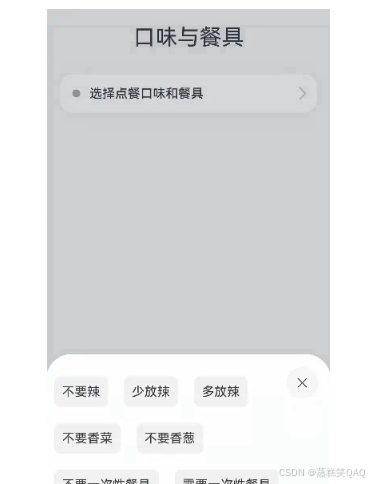
使用bindMenu实现菜单弹出效果
[bindMenu]为组件绑定弹出式菜单,通过点击触发。完整示例和效果如下。
class BMD{ value:ResourceStr = \'\' action:() => void = () => {}}@Entry@Componentstruct BindMenuDemo { // 第一步: 定义一组数据用来表示菜单按钮项 @State items:BMD[] = [ { value: \'菜单项1\', action: () => { console.info(\'handle Menu1 select\') } }, { value: \'菜单项2\', action: () => { console.info(\'handle Menu2 select\') } }, ] build() { Column() { Button(\'click\') .backgroundColor(0x409eff) .borderRadius(5) // 第二步: 通过bindMenu接口将菜单数据绑定给元素 .bindMenu(this.items) } .justifyContent(FlexAlign.Center) .width(\'100%\') .height(437) }}
使用bindContextMenu实现菜单弹出效果
[bindContextMenu]为组件绑定弹出式菜单,通过长按或右键点击触发。
完整示例和效果如下。
@Entry@Componentstruct BindContextMenuDemo { private menu: string[] = [\'保存图片\', \'收藏\', \'搜一搜\']; private pics: Resource[] = [$r(\'app.media.icon_1\'), $r(\'app.media.icon_2\')]; // 通过@Builder构建自定义菜单项 @Builder myMenu() { Column() { ForEach(this.menu, (item: string) => { Row() { Text(item) .fontSize(18) .width(\'100%\') .textAlign(TextAlign.Center) } .padding(15) .border({ width: { bottom: 1 }, color: 0xcccccc }) }) } .width(140) .borderRadius(15) .shadow({ radius: 15, color: 0xf1f1f1 }) .backgroundColor(0xf1f1f1) } build() { Column() { Row() { Text(\'查看图片\') .fontSize(20) .fontColor(Color.White) .width(\'100%\') .textAlign(TextAlign.Center) .padding({ top: 20, bottom: 20 }) } .backgroundColor(0x007dfe) Column() { ForEach(this.pics, (item: Resource) => { Row(){ Image(item) .width(\'100%\') .draggable(false) } .padding({ top: 20, bottom: 20, left: 10, right: 10 }) .bindContextMenu(this.myMenu, ResponseType.LongPress) }) } } .width(\'100%\') .alignItems(HorizontalAlign.Center) }}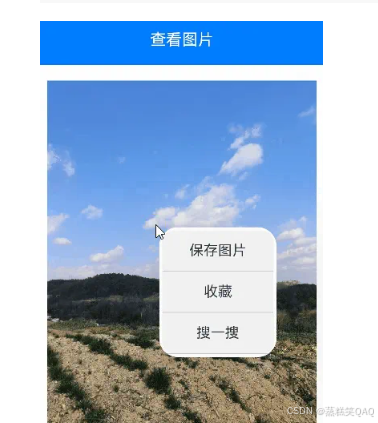
使用bindPopUp实现气泡弹窗效果
[bindpopup]属性可为组件绑定弹窗,并设置弹窗内容,交互逻辑和显示状态。
完整示例和代码如下。
@Entry@Componentstruct BindPopupDemo { // 第一步:定义变量控制弹窗显示 @State customPopup: boolean = false; // 第二步:popup构造器定义弹框内容 @Builder popupBuilder() { Column({ space: 2 }) { Row().width(64) .height(64) .backgroundColor(0x409eff) Text(\'Popup\') .fontSize(10) .fontColor(Color.White) } .justifyContent(FlexAlign.SpaceAround) .width(100) .height(100) .padding(5) } build() { Column() { Button(\'click\') // 第四步:创建点击事件,控制弹窗显隐 .onClick(() => { this.customPopup = !this.customPopup; }) .backgroundColor(0xf56c6c) // 第三步:使用bindPopup接口将弹窗内容绑定给元素 .bindPopup(this.customPopup, { builder: this.popupBuilder, placement: Placement.Top, maskColor: 0x33000000, popupColor: 0xf56c6c, enableArrow: true, onStateChange: (e) => { if (!e.isVisible) { this.customPopup = false; } } }) } .justifyContent(FlexAlign.Center) .width(\'100%\') .height(437) }}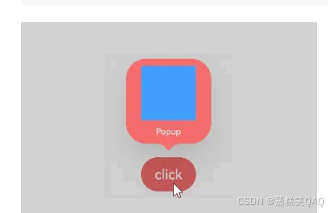
使用if实现模态转场
上述模态转场接口需要绑定到其他组件上,通过监听状态变量改变调起模态界面。同时,也可以通过if范式,通过新增/删除组件实现模态转场效果。
完整示例和代码如下。
@Entry@Componentstruct ModalTransitionWithIf { private listArr: string[] = [\'WLAN\', \'蓝牙\', \'个人热点\', \'连接与共享\']; private shareArr: string[] = [\'投屏\', \'打印\', \'VPN\', \'私人DNS\', \'NFC\']; // 第一步:定义状态变量控制页面显示 @State isShowShare: boolean = false; private shareFunc(): void { this.getUIContext()?.animateTo({ duration: 500 }, () => { this.isShowShare = !this.isShowShare; }) } build(){ // 第二步:定义Stack布局显示当前页面和模态页面 Stack() { Column() { Column() { Text(\'设置\') .fontSize(28) .fontColor(0x333333) } .width(\'90%\') .padding({ top: 30, bottom: 15 }) .alignItems(HorizontalAlign.Start) TextInput({ placeholder: \'输入关键字搜索\' }) .width(\'90%\') .height(40) .margin({ bottom: 10 }) .focusable(false) List({ space: 12, initialIndex: 0 }) { ForEach(this.listArr, (item: string, index: number) => { ListItem() { Row() { Row() { Text(`${item.slice(0, 1)}`) .fontColor(Color.White) .fontSize(14) .fontWeight(FontWeight.Bold) } .width(30) .height(30) .backgroundColor(\'#a8a8a8\') .margin({ right: 12 }) .borderRadius(20) .justifyContent(FlexAlign.Center) Column() { Text(item) .fontSize(16) .fontWeight(FontWeight.Medium) } .alignItems(HorizontalAlign.Start) Blank() Row() .width(12) .height(12) .margin({ right: 15 }) .border({ width: { top: 2, right: 2 }, color: 0xcccccc }) .rotate({ angle: 45 }) } .borderRadius(15) .shadow({ radius: 100, color: \'#ededed\' }) .width(\'90%\') .alignItems(VerticalAlign.Center) .padding({ left: 15, top: 15, bottom: 15 }) .backgroundColor(Color.White) } .width(\'100%\') .onClick(() => { // 第五步:改变状态变量,显示模态页面 if(item.slice(-2) === \'共享\'){ this.shareFunc(); } }) }, (item: string): string => item) } .width(\'100%\') } .width(\'100%\') .height(\'100%\') .backgroundColor(0xfefefe) // 第三步:在if中定义模态页面,显示在最上层,通过if控制模态页面出现消失 if(this.isShowShare){ Column() { Column() { Row() { Row() { Row() .width(16) .height(16) .border({ width: { left: 2, top: 2 }, color: 0x333333 }) .rotate({ angle: -45 }) } .padding({ left: 15, right: 10 }) .onClick(() => { this.shareFunc(); }) Text(\'连接与共享\') .fontSize(28) .fontColor(0x333333) } .padding({ top: 30 }) } .width(\'90%\') .padding({bottom: 15}) .alignItems(HorizontalAlign.Start) List({ space: 12, initialIndex: 0 }) { ForEach(this.shareArr, (item: string) => { ListItem() { Row() { Row() { Text(`${item.slice(0, 1)}`).fontColor(Color.White).fontSize(14).fontWeight(FontWeight.Bold) } .width(30) .height(30) .backgroundColor(\'#a8a8a8\') .margin({ right: 12 }) .borderRadius(20) .justifyContent(FlexAlign.Center) Column() { Text(item).fontSize(16).fontWeight(FontWeight.Medium) } .alignItems(HorizontalAlign.Start) Blank() Row() .width(12) .height(12) .margin({ right: 15 }) .border({width: { top: 2, right: 2 },color: 0xcccccc }) .rotate({ angle: 45 }) } .borderRadius(15) .shadow({ radius: 100, color: \'#ededed\' }) .width(\'90%\') .alignItems(VerticalAlign.Center) .padding({ left: 15, top: 15, bottom: 15 }) .backgroundColor(Color.White) } .width(\'100%\') }, (item: string): string => item) } .width(\'100%\') } .width(\'100%\') .height(\'100%\') .backgroundColor(0xffffff) // 第四步:定义模态页面出现消失转场方式 .transition(TransitionEffect.OPACITY .combine(TransitionEffect.translate({ x: \'100%\' })) .combine(TransitionEffect.scale({ x: 0.95, y: 0.95 }))) } } }}