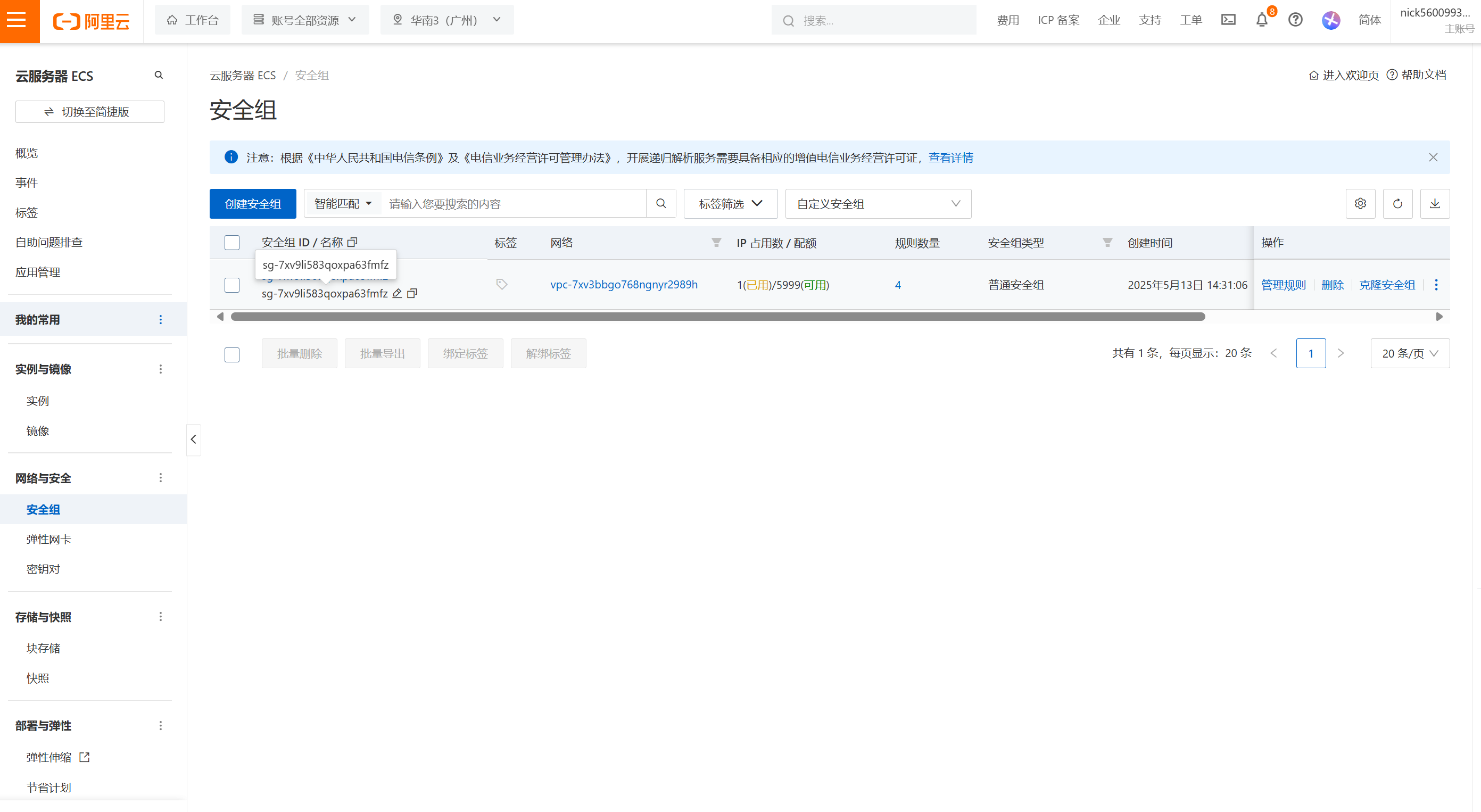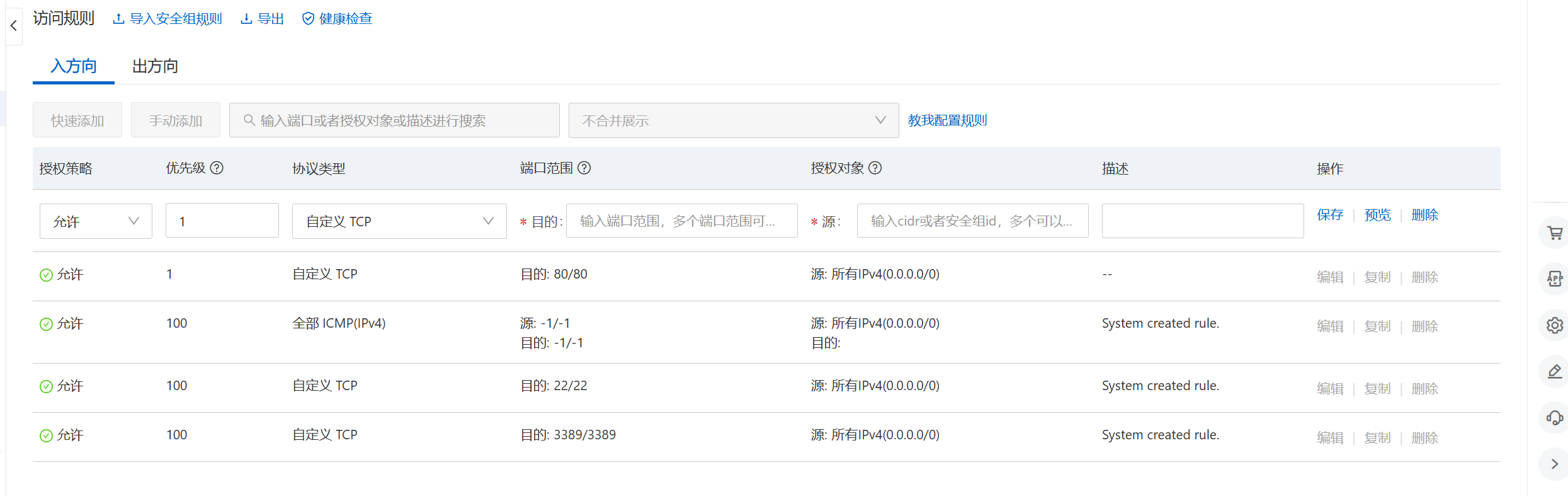使用VSCode部署项目到服务器_vscode发布项目
1.项目打包
根目录会生成一个dist的文件夹
npm run build2.下载ssh插件
在vscode中的插件库中搜索SSH ,找到SSH Tools下载;
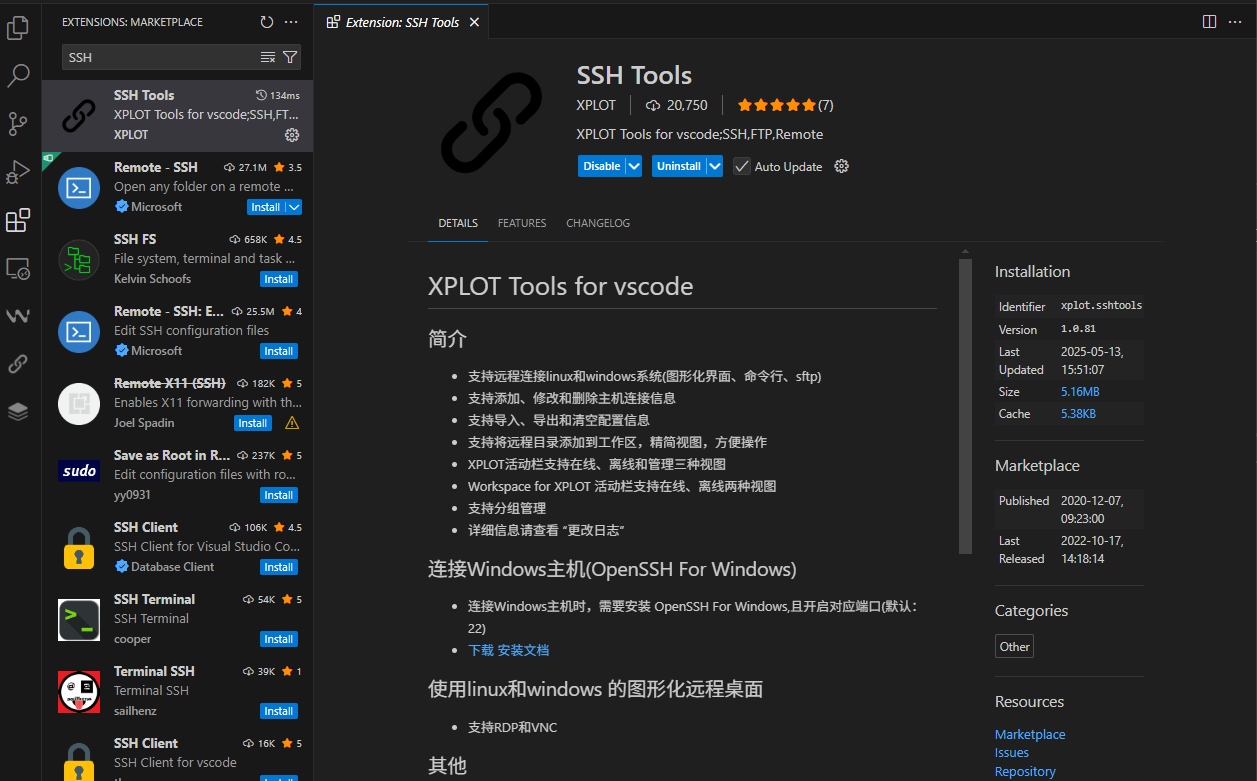
3.添加远程连接到vscode
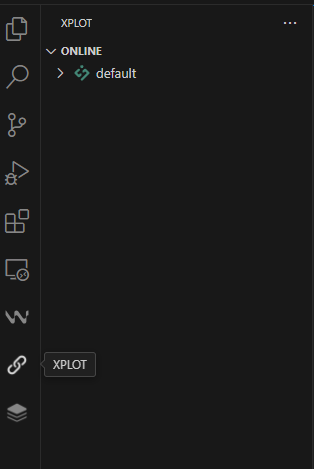
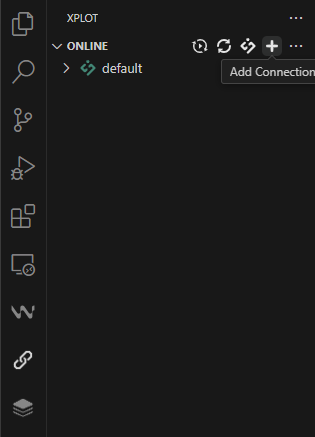

Host Port 为服务器公网ip地址
密码在服务器重置密码后由自己设置
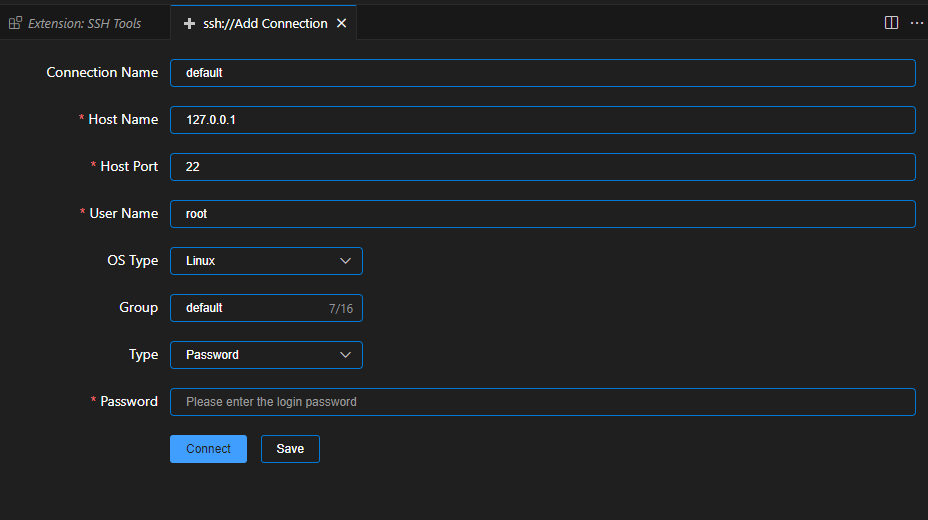
4.下载nginx
点击垃圾桶往左边第二个打开终端

下载nginx并配置
//1更新系统 sudo dnf update -y sudo yum update -y //2安装编译工具和依赖库 sudo yum install -y gcc make openssl openssl-devel pcre-devel zlib-devel wget //3下载源码包 wget https://nginx.org/download/nginx-1.23.4.tar.gz //4解压源码包 tar -zxvf nginx-1.23.4.tar.gz # 进入目录 cd nginx-1.23.4 # 查看内容 ls -la //5编译并安装 ./configure --prefix=/usr/local/nginx --with-http_ssl_module --with-stream --with-http_stub_status_module make && make install5.配置nginx.service文件
nginx.service 文件是一个 systemd 服务单元文件,用于在基于 systemd 的 Linux 系统中定义如何管理 Nginx HTTP 和反向代理服务器的服务。这个文件告诉 systemd 如何启动、停止、重启以及监控 Nginx 服务的状态
通常情况下,nginx.service 文件可能位于以下路径之一:
/lib/systemd/system/nginx.service /etc/systemd/system/nginx.service打开并编辑nginx.service文件
vim /usr/lib/systemd/system/nginx.service打开后输入字母 i 进入编辑状态,文件底部出现-- INSERT -- 后进行编辑,
编辑完成后点击ESC(ESC再锁定情况下)退出编辑状态,输入 :wq 退出文件
nginx.service文件参考
[Unit] Description=nginx After=network.target [Service] Type=forking ExecStartPre=/usr/local/nginx/sbin/nginx -t ExecStart=/usr/local/nginx/sbin/nginx ExecReload=/usr/local/nginx/sbin/nginx -s reload ExecStop=/usr/local/nginx/sbin/nginx -s quit PrivateTmp=true [Install] WantedBy=multi-user.target如果在输入vim /usr/lib/systemd/system/nginx.service命令后出现如下页面,输入A退出,再输入
sudo rm /usr/lib/systemd/system/.nginx.service.swp进行删除后,再出现编辑
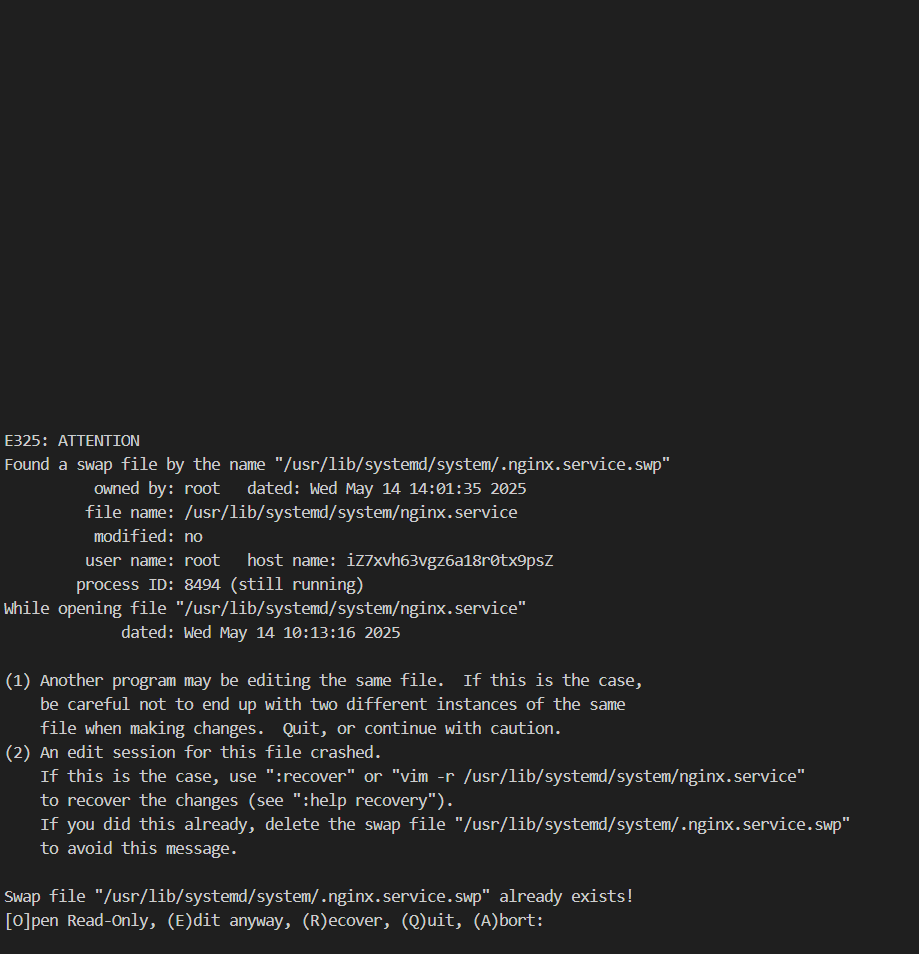
6.上传项目
在/home文件夹下面新增project文件夹,在project文件夹下面新增deepseekProject文件夹(这就是上传项目的文件夹),接着新建dist文件夹(只能上传文件),自己根据dist的层级和文件进行上传。
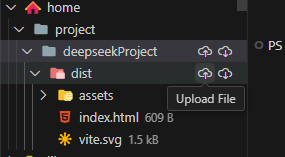
/home/project/deepseekProject/dist
7.新建项目配置文件
在/usr/local/nginx/conf文件夹下面新增一个文件夹命名为myhost,继续在myhost文件夹下面新增项目配置文件deepseekProject.conf(根据自己的项目名称而定)
server { listen 80; server_name deepseekAI; index index.html; root /home/project/deepseekProject/dist; #dist上传路径 #避免访问出现404错误 location / { try_files $uri $uri/ @router; index index.html; } location @router { rewrite ^.*$ /index.html last; } }8.修改nginx配置文件
修改/usr/local/nginx/conf/nginx.conf文件的 #gzip on;下面的server进行替换;
主要是多了一个:include myhost/*.conf;
#gzip on; include myhost/*.conf; server { listen 80; server_name localhost; #charset koi8-r; #access_log logs/host.access.log main; location / { root html; index index.html index.htm; } #error_page 404 /404.html; # redirect server error pages to the static page /50x.html # error_page 500 502 503 504 /50x.html; location = /50x.html { root html; } # proxy the PHP scripts to Apache listening on 127.0.0.1:80 # #location ~ \\.php$ { # proxy_pass http://127.0.0.1; #} # pass the PHP scripts to FastCGI server listening on 127.0.0.1:9000 # #location ~ \\.php$ { # root html; # fastcgi_pass 127.0.0.1:9000; # fastcgi_index index.php; # fastcgi_param SCRIPT_FILENAME /scripts$fastcgi_script_name; # include fastcgi_params; #} # deny access to .htaccess files, if Apache\'s document root # concurs with nginx\'s one # #location ~ /\\.ht { # deny all; #} }9.配置完成后输入systemctl start nginx启动nginx
//常用命令#启动systemctl start nginx#停止systemctl stop nginx#设置开机启动systemctl enable nginx#查看状态systemctl status nginxsystemctl status nginx.service#重新启动systemctl restart nginx#运行以下命令来彻底刷新 systemd 缓存:sudo systemctl daemon-reexecsudo systemctl daemon-reload#重启 nginx 服务sudo systemctl restart nginx#查看状态是否还报错sudo systemctl status nginx -l#查看80端口占用情况netstat -tulnp | grep :80 //sudo ss -tulnp | grep :80#查看占用进程idps -p 1234#杀死进程sudo kill -9 1234#运行以下命令查看系统实际加载的是哪个服务文件:systemctl show nginx.service -p FragmentPath#检查Nginx的主配置文件位置nginx -t // nginx -t服务器tips:配置端口