无界设计新生态:Penpot开源平台与cpolar的云端协同创新实践
文章目录
前言
设计本该是灵感如泉涌的创意盛宴,可现实却总被这些恼人的低效环节搅局:在本地工具里像无头苍蝇般反复导出文件,跨设备版本同步时数据冲突频发,网络限制又让实时预览原型成了奢望。更让人抓狂的是,专业工具部署环境复杂,落地难度堪比登天!
这,正是当代设计团队深陷的典型泥潭:协作分散,效率如泄了气的气球;跨平台操作,需求偏差像脱缰的野马;远程访问,安全风险如影随形。别急,创新方案来救场啦——Penpot的Web化协同与cpolar内网穿透技术强强联手,在安全堡垒中实现全场景无缝覆盖!
这一组合方案,简直是游戏原画师处理多角色设定集、产品经理迭代复杂交互流程等场景的“救星”!Penpot提供浏览器直连的便捷,cpolar则为“私有服务”需求搭建起“远程连接桥梁”——就像给设计工作流装上了“智能导航仪”和“云端控制台”的超级外挂,让设计之路畅通无阻!
本文将揭秘如何在Linux系统上,利用Docker轻松部署开源设计和原型创作平台Penpot,再结合Cpolar内网穿透软件,一键配置公网地址,让异地远程访问本地设计平台变得轻而易举!
在本例中,我们将展示如何在Linux系统上,借助Docker快速完成本地部署,开启设计新篇章!
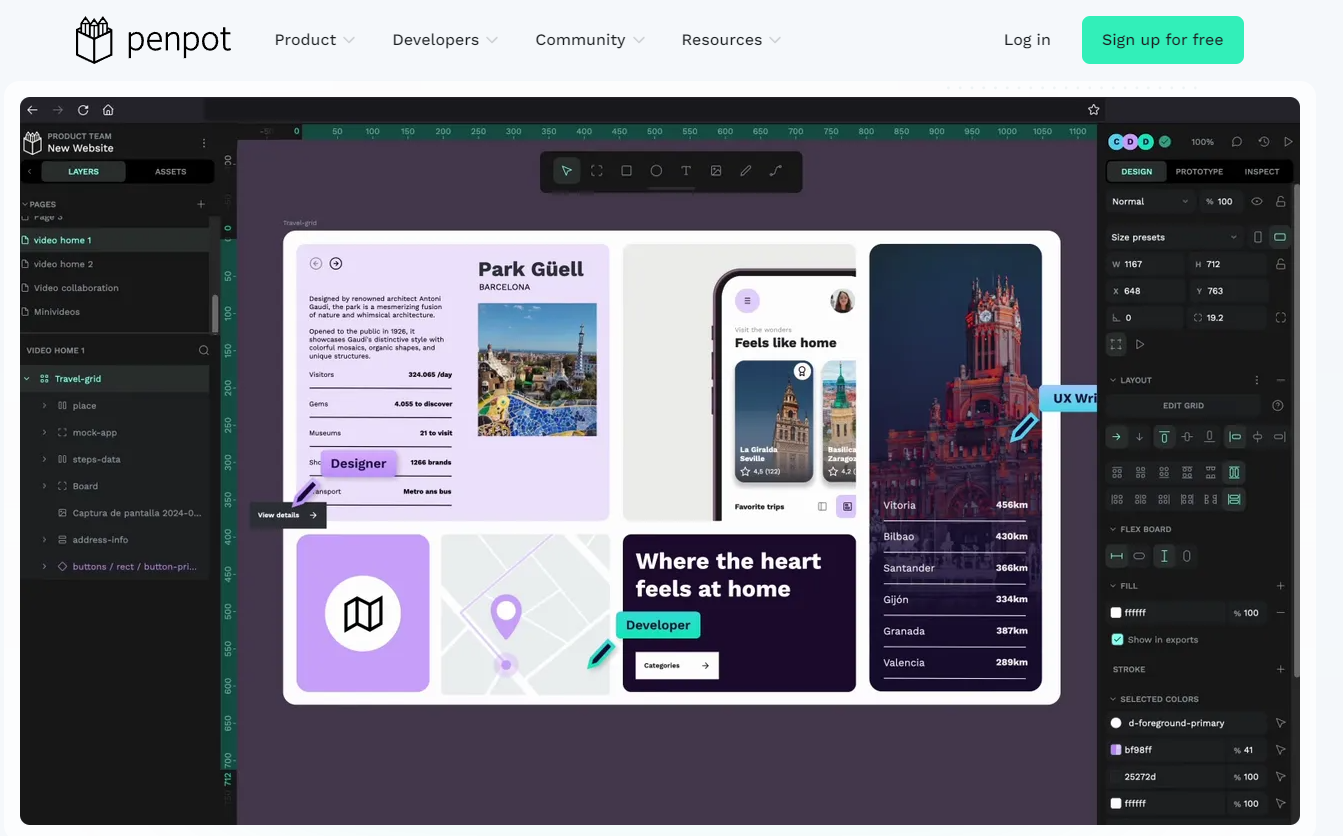
1. 安装Docker
本教程操作环境为Linux Ubuntu系统,在开始之前,我们需要先安装Docker与docker-compose。
在终端中执行下方命令安装docker:
sudo curl -fsSL https://github.com/tech-shrimp/docker_installer/releases/download/latest/linux.sh| bash -s docker --mirror Aliyun如果上边命令中访问不了Github,可以使用Gitee的链接:
sudo curl -fsSL https://gitee.com/tech-shrimp/docker_installer/releases/download/latest/linux.sh| bash -s docker --mirror Aliyun然后启动Docker
sudo systemctl start docker2. Docker镜像源添加方法
如因网络问题拉取不到镜像,
可尝试在终端执行 sudo nano /etc/docker/daemon.json
输入:
{\"registry-mirrors\": [\"https://do.nark.eu.org\",\"https://dc.j8.work\",\"https://docker.m.daocloud.io\",\"https://dockerproxy.com\",\"https://docker.mirrors.ustc.edu.cn\",\"https://docker.nju.edu.cn\"]}保存退出
然后执行:sudo systemctl restart docker
3. 创建并启动Penpot容器
成功拉取 Piwigo 镜像后,我们在Home目录下的docker路径新增该项目目录
mkdir penpotcd penpot然后在该项目中创建docker-compose.yml
nano docker-compose.yml输入下方代码并保存退出:
version: \"3.8\"networks: penpot:volumes: penpot_postgres_v15: penpot_assets: # penpot_traefik: # penpot_minio:services: ## Traefik service declaration example. Consider using it if you are going to expose ## penpot to the internet or different host than `localhost`. # traefik: # image: traefik:v2.9 # networks: # - penpot # command: # - \"--api.insecure=true\" # - \"--entryPoints.web.address=:80\" # - \"--providers.docker=true\" # - \"--providers.docker.exposedbydefault=false\" # - \"--entryPoints.websecure.address=:443\" # - \"--certificatesresolvers.letsencrypt.acme.tlschallenge=true\" # - \"--certificatesresolvers.letsencrypt.acme.email=\" # - \"--certificatesresolvers.letsencrypt.acme.storage=/traefik/acme.json\" # volumes: # - \"penpot_traefik:/traefik\" # - \"/var/run/docker.sock:/var/run/docker.sock\" # ports: # - \"80:80\" # - \"443:443\" penpot-frontend: image: \"penpotapp/frontend:latest\" restart: always ports: - 9001:80 volumes: - penpot_assets:/opt/data/assets depends_on: - penpot-backend - penpot-exporter networks: - penpot labels: - \"traefik.enable=true\" ## HTTP: example of labels for the case if you are going to expose penpot to the ## internet using only HTTP (without HTTPS) with traefik # - \"traefik.http.routers.penpot-http.entrypoints=web\" # - \"traefik.http.routers.penpot-http.rule=Host(``)\" # - \"traefik.http.services.penpot-http.loadbalancer.server.port=80\" ## HTTPS: example of labels for the case if you are going to expose penpot to the ## internet using with HTTPS using traefik # - \"traefik.http.middlewares.http-redirect.redirectscheme.scheme=https\" # - \"traefik.http.middlewares.http-redirect.redirectscheme.permanent=true\" # - \"traefik.http.routers.penpot-http.entrypoints=web\" # - \"traefik.http.routers.penpot-http.rule=Host(``)\" # - \"traefik.http.routers.penpot-http.middlewares=http-redirect\" # - \"traefik.http.routers.penpot-https.entrypoints=websecure\" # - \"traefik.http.routers.penpot-https.rule=Host(``)\" # - \"traefik.http.services.penpot-https.loadbalancer.server.port=80\" # - \"traefik.http.routers.penpot-https.tls=true\" # - \"traefik.http.routers.penpot-https.tls.certresolver=letsencrypt\" ## Configuration envronment variables for frontend the container. In this case this ## container only needs the `PENPOT_FLAGS`. This environment variable is shared with ## other services but not all flags are relevant to all services. environment: ## Relevant flags for frontend: ## - demo-users ## - login-with-github ## - login-with-gitlab ## - login-with-google ## - login-with-ldap ## - login-with-oidc ## - login-with-password ## - registration ## - webhooks ## ## You can read more about all available flags on: ## https://help.penpot.app/technical-guide/configuration/#advanced-configuration - PENPOT_FLAGS=enable-registration enable-login-with-password penpot-backend: image: \"penpotapp/backend:latest\" restart: always volumes: - penpot_assets:/opt/data/assets depends_on: - penpot-postgres - penpot-redis networks: - penpot ## Configuration envronment variables for backend the ## container. environment: ## Relevant flags for backend: ## - demo-users ## - email-verification ## - log-emails ## - log-invitation-tokens ## - login-with-github ## - login-with-gitlab ## - login-with-google ## - login-with-ldap ## - login-with-oidc ## - login-with-password ## - registration ## - secure-session-cookies ## - smtp ## - smtp-debug ## - telemetry ## - webhooks ## - prepl-server ## ## You can read more about all available flags and other ## environment variables for the backend here: ## https://help.penpot.app/technical-guide/configuration/#advanced-configuration - PENPOT_FLAGS=enable-registration disable-secure-session-cookies ## Penpot SECRET KEY. It serves as a master key from which other keys for subsystems ## (eg http sessions, or invitations) are derived. ## ## If you leve it commented, all created sessions and invitations will ## become invalid on container restart. ## ## If you going to uncomment this, we recommend use here a trully randomly generated ## 512 bits base64 encoded string. You can generate one with: ## ## python3 -c \"import secrets; print(secrets.token_urlsafe(64))\" # - PENPOT_SECRET_KEY=my-insecure-key ## The PREPL host. Mainly used for external programatic access to penpot backend ## (example: admin). By default it listen on `localhost` but if you are going to use ## the `admin`, you will need to uncomment this and set the host to `0.0.0.0`. # - PENPOT_PREPL_HOST=0.0.0.0 ## Public URI. If you are going to expose this instance to the internet and use it ## under different domain than \'localhost\', you will need to adjust it to the final ## domain. ## ## Consider using traefik and set the \'disable-secure-session-cookies\' if you are ## not going to serve penpot under HTTPS. - PENPOT_PUBLIC_URI=http://localhost:9001 ## Database connection parameters. Don\'t touch them unless you are using custom ## postgresql connection parameters. - PENPOT_DATABASE_URI=postgresql://penpot-postgres/penpot - PENPOT_DATABASE_USERNAME=penpot - PENPOT_DATABASE_PASSWORD=penpot ## Redis is used for the websockets notifications. Don\'t touch unless the redis ## container has different parameters or different name. - PENPOT_REDIS_URI=redis://penpot-redis/0 ## Default configuration for assets storage: using filesystem based with all files ## stored in a docker volume. - PENPOT_ASSETS_STORAGE_BACKEND=assets-fs - PENPOT_STORAGE_ASSETS_FS_DIRECTORY=/opt/data/assets ## Also can be configured to to use a S3 compatible storage ## service like MiniIO. Look below for minio service setup. # - AWS_ACCESS_KEY_ID= # - AWS_SECRET_ACCESS_KEY= # - PENPOT_ASSETS_STORAGE_BACKEND=assets-s3 # - PENPOT_STORAGE_ASSETS_S3_ENDPOINT=http://penpot-minio:9000 # - PENPOT_STORAGE_ASSETS_S3_BUCKET= ## Telemetry. When enabled, a periodical process will send anonymous data about this ## instance. Telemetry data will enable us to learn on how the application is used, ## based on real scenarios. If you want to help us, please leave it enabled. You can ## audit what data we send with the code available on github - PENPOT_TELEMETRY_ENABLED=true ## Example SMTP/Email configuration. By default, emails are sent to the mailcatch ## service, but for production usage is recommended to setup a real SMTP ## provider. Emails are used to confirm user registrations & invitations. Look below ## how mailcatch service is configured. - PENPOT_SMTP_DEFAULT_FROM=no-reply@example.com - PENPOT_SMTP_DEFAULT_REPLY_TO=no-reply@example.com - PENPOT_SMTP_HOST=penpot-mailcatch - PENPOT_SMTP_PORT=1025 - PENPOT_SMTP_USERNAME= - PENPOT_SMTP_PASSWORD= - PENPOT_SMTP_TLS=false - PENPOT_SMTP_SSL=false penpot-exporter: image: \"penpotapp/exporter:latest\" restart: always networks: - penpot environment: # Don\'t touch it; this uses internal docker network to # communicate with the frontend. - PENPOT_PUBLIC_URI=http://penpot-frontend ## Redis is used for the websockets notifications. - PENPOT_REDIS_URI=redis://penpot-redis/0 penpot-postgres: image: \"postgres:15\" restart: always stop_signal: SIGINT volumes: - penpot_postgres_v15:/var/lib/postgresql/data networks: - penpot environment: - POSTGRES_INITDB_ARGS=--data-checksums - POSTGRES_DB=penpot - POSTGRES_USER=penpot - POSTGRES_PASSWORD=penpot penpot-redis: image: redis:7 restart: always networks: - penpot ## A mailcatch service, used as temporal SMTP server. You can access via HTTP to the ## port 1080 for read all emails the penpot platform has sent. Should be only used as a ## temporal solution meanwhile you don\'t have a real SMTP provider configured. penpot-mailcatch: image: sj26/mailcatcher:latest restart: always expose: - \'1025\' ports: - \"1080:1080\" networks: - penpot ## Example configuration of MiniIO (S3 compatible object storage service); If you don\'t ## have preference, then just use filesystem, this is here just for the completeness. # minio: # image: \"minio/minio:latest\" # command: minio server /mnt/data --console-address \":9001\" # restart: always # # volumes: # - \"penpot_minio:/mnt/data\" # # environment: # - MINIO_ROOT_USER=minioadmin # - MINIO_ROOT_PASSWORD=minioadmin # # ports: # - 9000:9000 # - 9001:9001然后执行下方命令启动容器运行镜像:
sudo docker compose up -d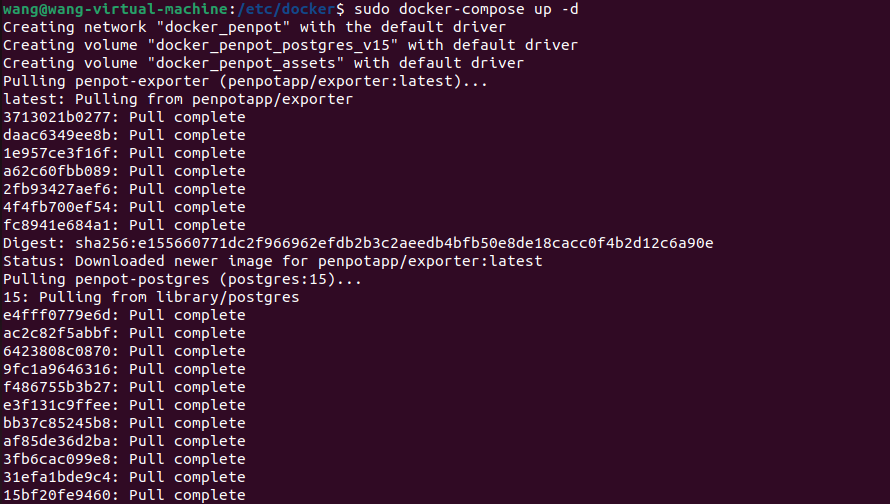
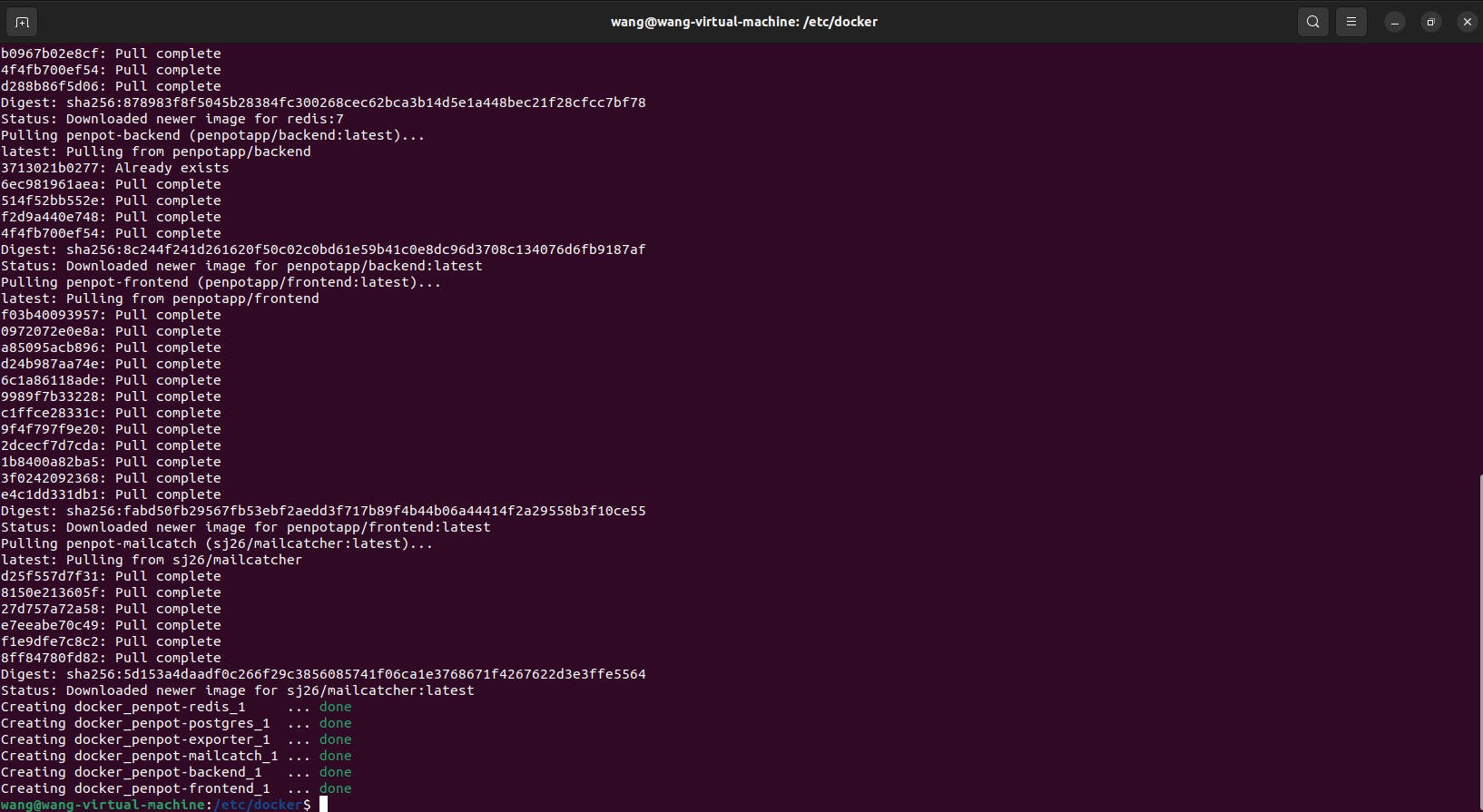
如需停止可以执行:
sudo docker-compose down3. 本地使用Penpot进行创作
接下来我们就可以通过任意浏览器进行访问测试,打开一个浏览器输入localhost:9001,可以看到进入到了Penpot的登录界面,注册一个用户名和密码。
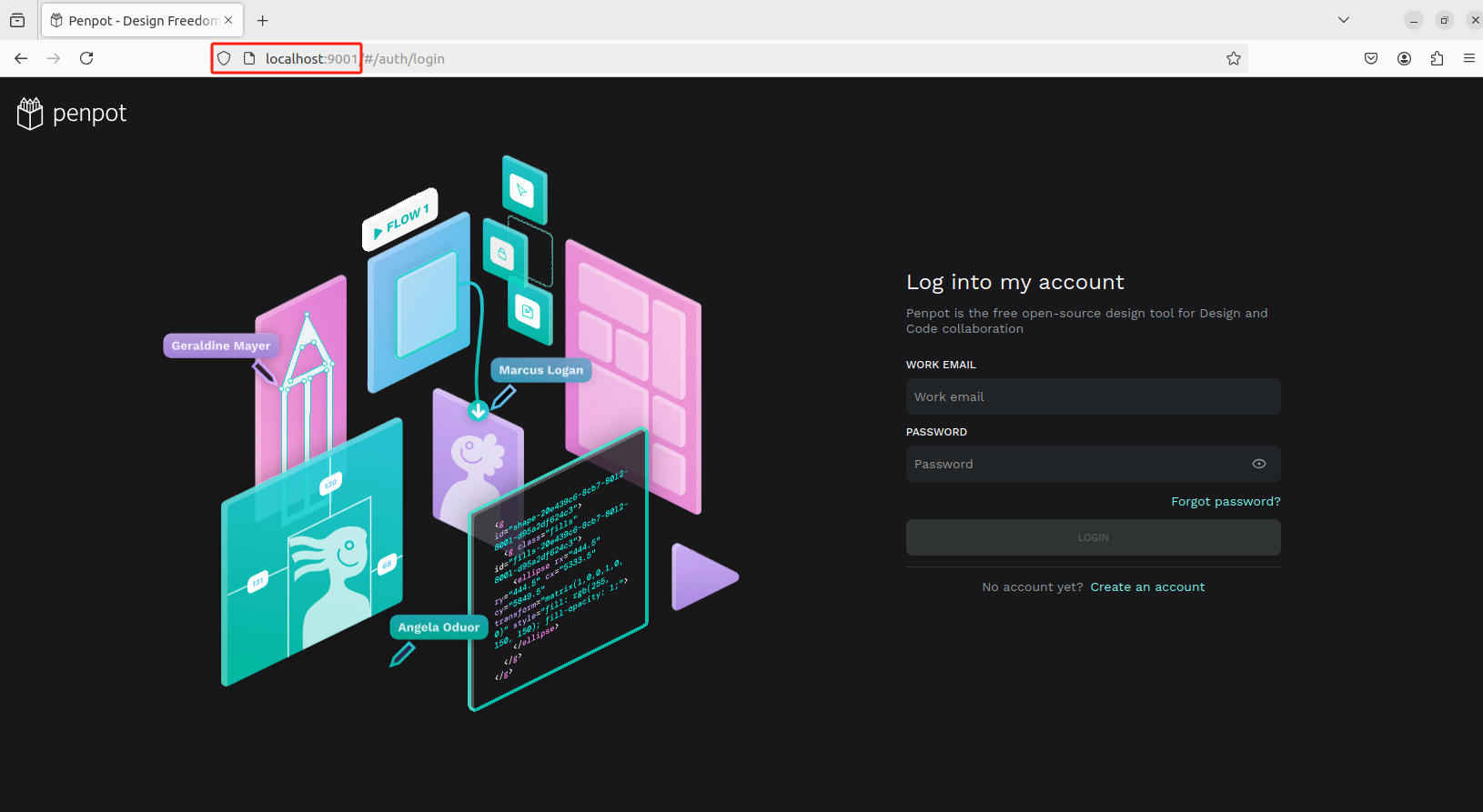
选择使用用途
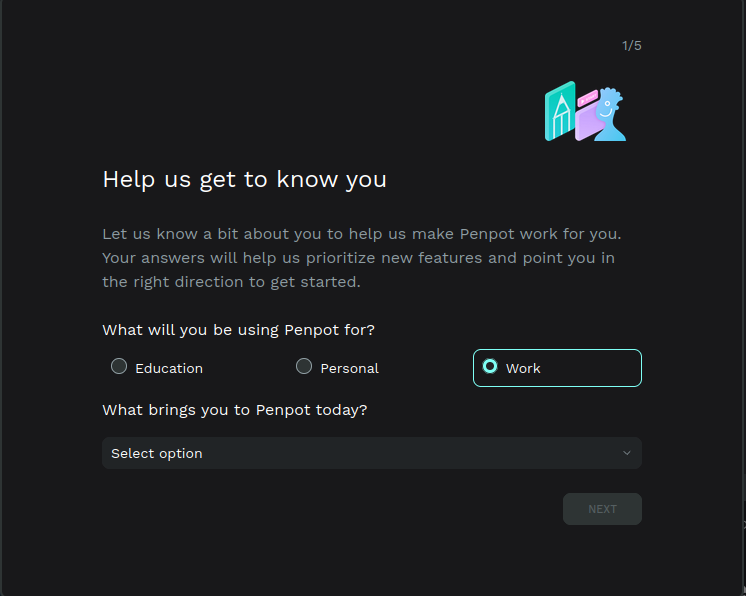
然后进入到设计界面,可以自由创作了!
画板跟同类设计软件的画布功能差不多,并具有固定的边缘。你可以根据你的需要,选择一个特定的屏幕或打印用的尺寸。
-
创建画板:点击工具栏中 “移动” 箭头正下方的第一个方形图标。点击并拖动箭头来创建一个自定义尺寸的画板。你也可以在 “设计属性” 边栏选择包揽设备最常用分辨率和标准打印尺寸的预设模板。
-
选择和移动画板:点击画板的名称或没有图层的区域。当边框变成绿色时,代表着你选择成功了。一旦选择了,按住 “Shift” 键,然后点击并拖动画板来移动它。
-
设置画板为缩略图:选择一个画板并点击右键。在菜单上,选择 “设置为缩略图”。选定的画板将作为文件缩略图显示在仪表板的卡片上。
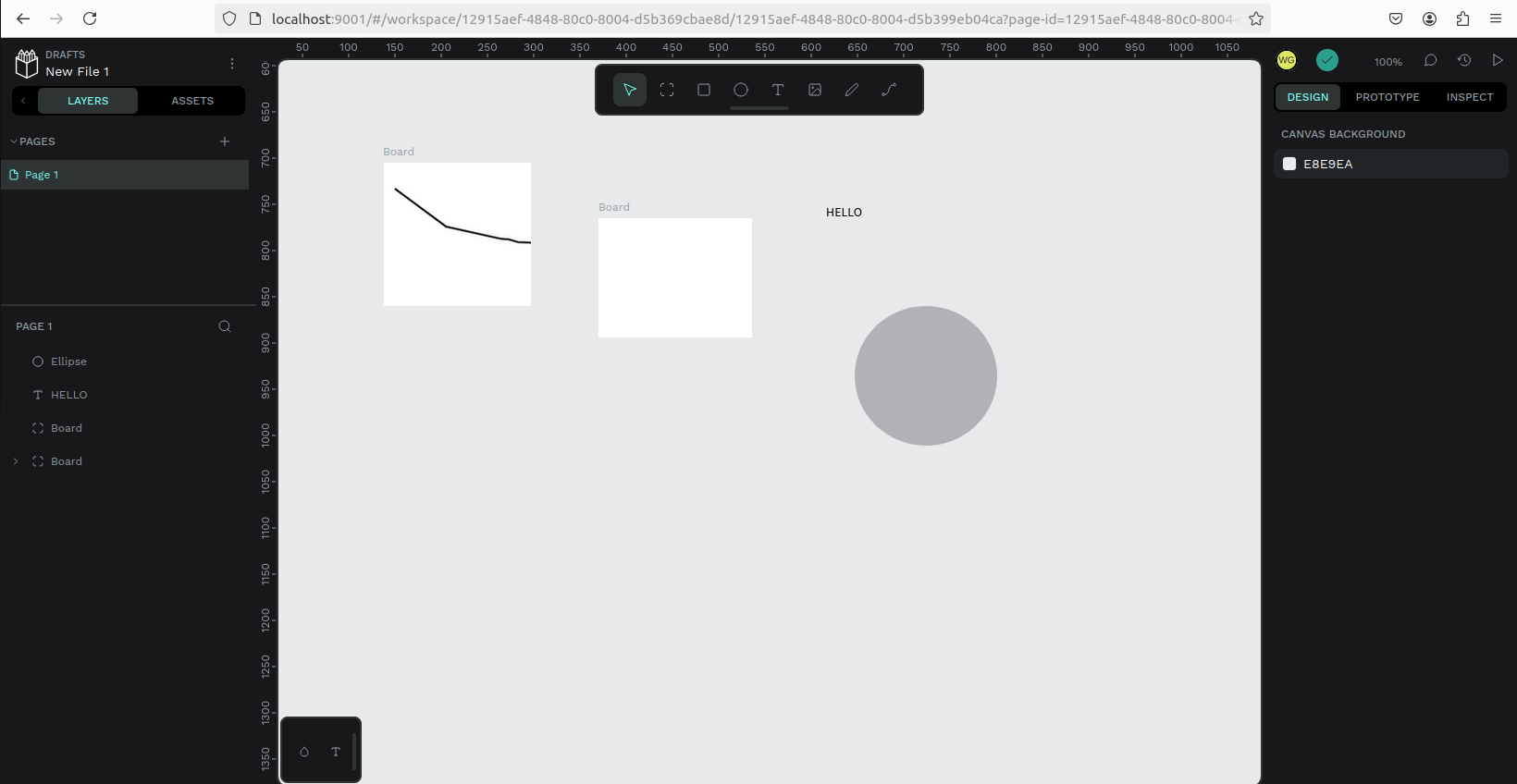
目前我们在本机部署了 Penpot ,如果想团队协作多人使用,或者在异地其他设备使用的话就需要结合Cpolar内网穿透实现公网访问,免去了复杂得本地部署过程,只需要一个公网地址直接就可以进入到Penpot中。
接下来教大家如何安装Cpolar并且将 Penpot 实现公网访问。
4. 公网远程访问本地Penpot
4.1 内网穿透工具安装
下面是安装cpolar步骤:
Cpolar官网地址: https://www.cpolar.com
使用一键脚本安装命令
curl https://get.cpolar.sh | sudo sh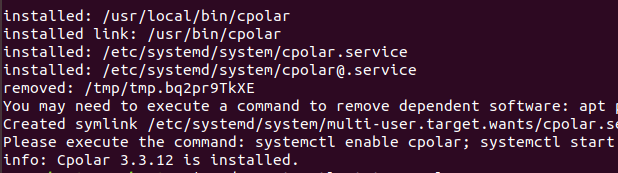
安装完成后,执行下方命令查看cpolar服务状态:(如图所示即为正常启动)
sudo systemctl status cpolar
Cpolar安装和成功启动服务后,在浏览器上输入ubuntu主机IP加9200端口即:【http://localhost:9200】访问Cpolar管理界面,使用Cpolar官网注册的账号登录,登录后即可看到cpolar web 配置界面,接下来在web 界面配置即可:
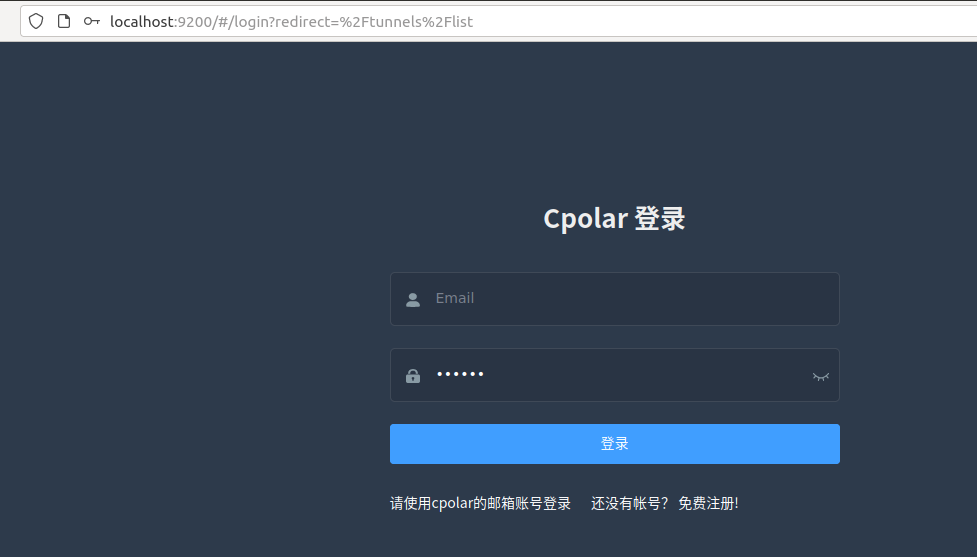
4.2 创建远程连接公网地址
登录cpolar web UI管理界面后,点击左侧仪表盘的隧道管理——创建隧道:
-
隧道名称:可自定义,本例使用了: Penpot 注意不要与已有的隧道名称重复
-
协议:http
-
本地地址:9001
-
域名类型:随机域名
-
地区:选择China Top
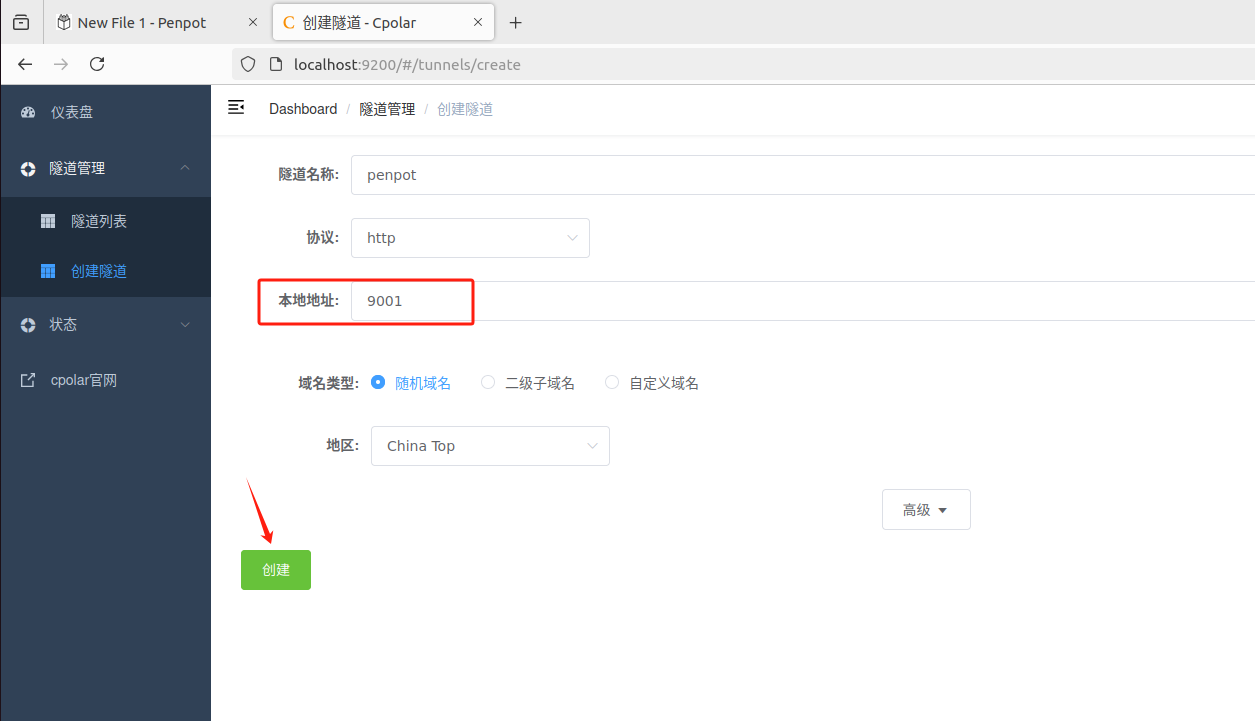
创建成功后,打开左侧在线隧道列表,可以看到刚刚通过创建隧道生成了两个公网地址,接下来就可以在其他电脑(异地)上,使用任意一个地址在浏览器中访问即可。
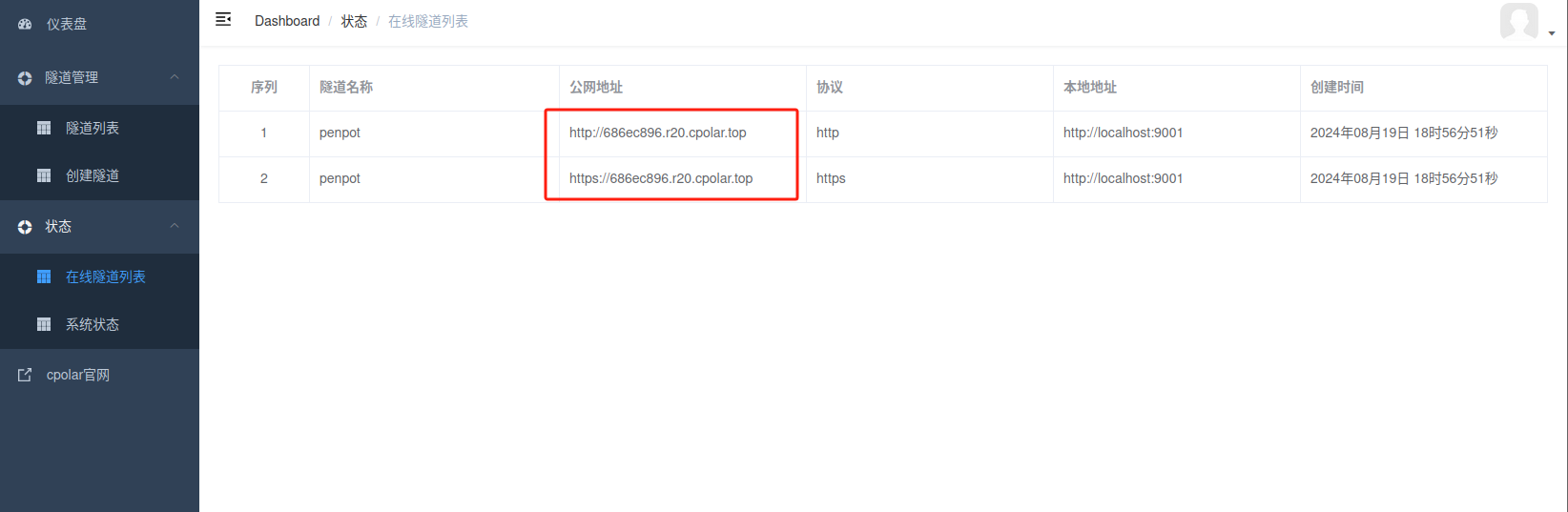
如下图所示,成功实现使用公网地址异地远程访问本地部署的Penpot设计创作平台!
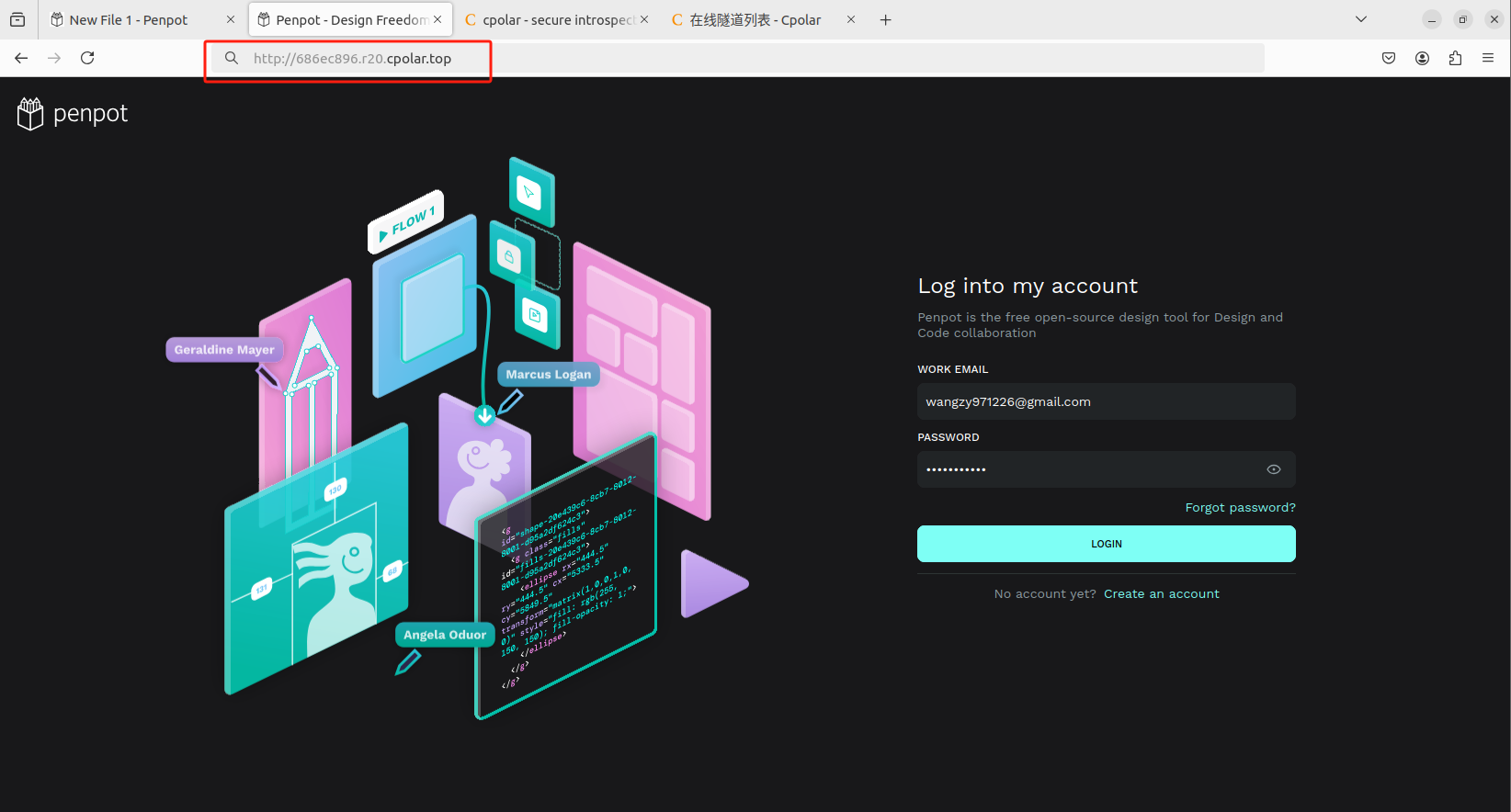
小结
为了方便演示,我们在上边的操作过程中使用了cpolar生成的HTTP公网地址隧道,其公网地址是随机生成的。
这种随机地址的优势在于建立速度快,可以立即使用。然而,它的缺点是网址是随机生成,这个地址在24小时内会发生随机变化,更适合于临时使用。
如果有长期远程访问本地 Penpot设计创作平台或者其他本地部署的服务的需求,但又不想每天重新配置公网地址,还想地址好看又好记,那我推荐大家选择使用固定的二级子域名方式来远程访问。
5. 固定Penpot公网地址
由于以上使用cpolar所创建的隧道使用的是随机公网地址,24小时内会随机变化,不利于长期远程访问。因此我们可以为其配置二级子域名,该地址为固定地址,不会随机变化【ps:cpolar.cn已备案】
注意需要将cpolar套餐升级至基础套餐或以上,且每个套餐对应的带宽不一样。【cpolar.cn已备案】
登录cpolar官网,点击左侧的预留,选择保留二级子域名,地区选择china vip top,然后设置一个二级子域名名称,填写备注信息,点击保留。
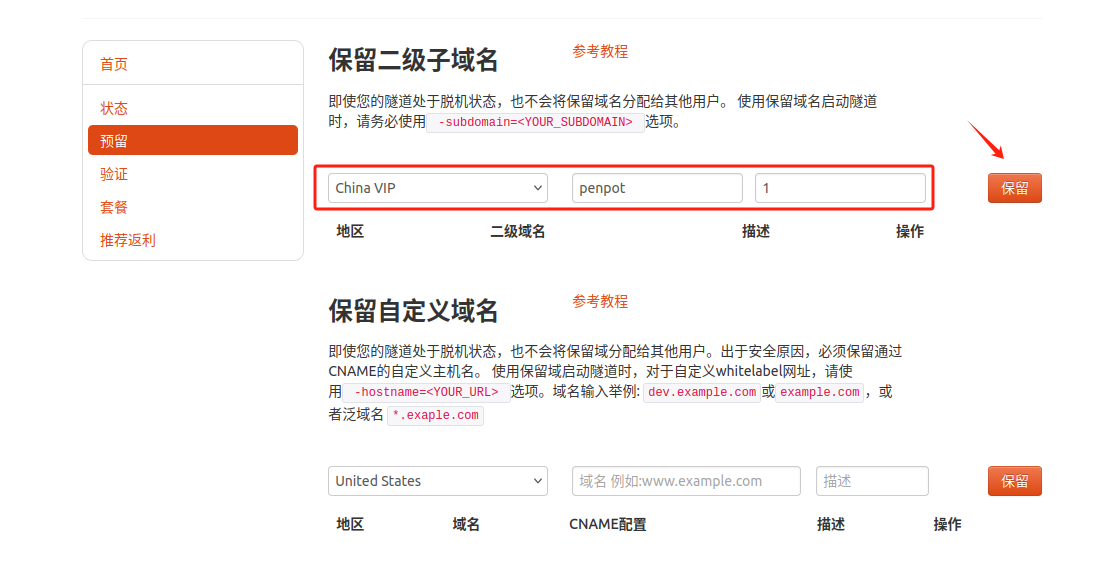
保留成功后复制保留的二级子域名地址:
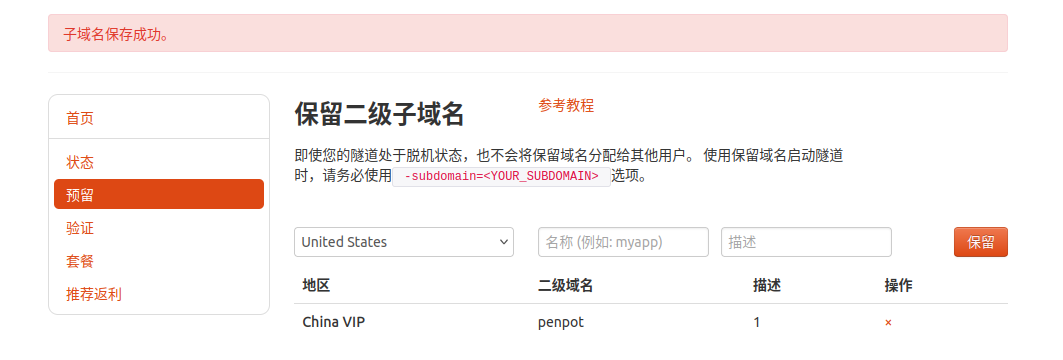
登录cpolar web UI管理界面,点击左侧仪表盘的隧道管理——隧道列表,找到所要配置的隧道,点击右侧的编辑。
修改隧道信息,将保留成功的二级子域名配置到隧道中
-
域名类型:选择二级子域名
-
Sub Domain:填写保留成功的二级子域名
-
地区: China VIP
点击更新
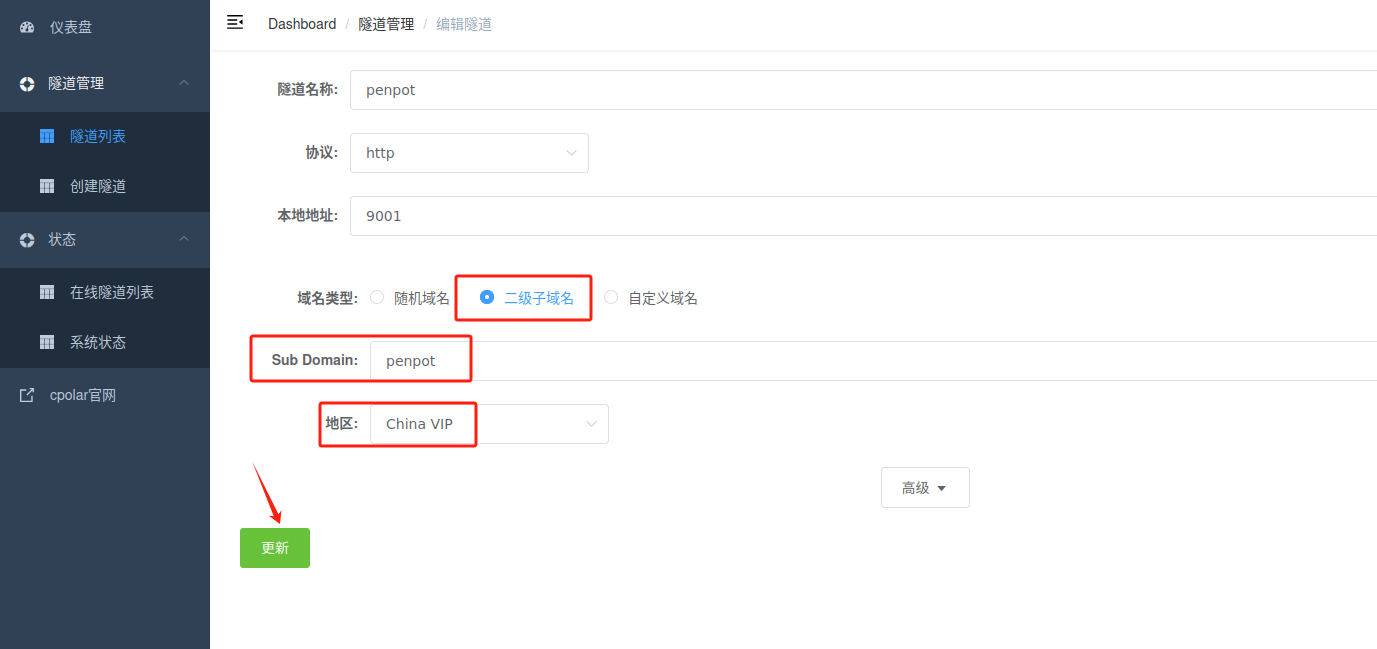
更新完成后,打开在线隧道列表,此时可以看到随机的公网地址已经发生变化,地址名称也变成了保留和固定的二级子域名名称。
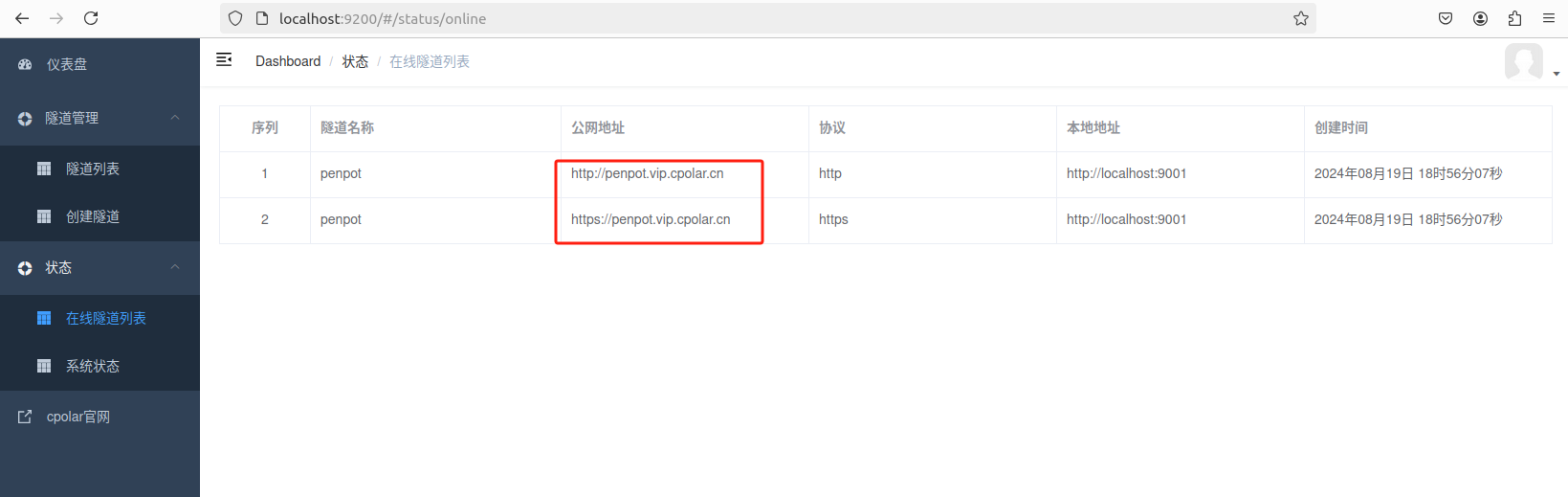
最后,我们使用固定的公网地址访问 Penpot 界面可以看到访问成功,一个永久不会变化的远程访问方式即设置好了。
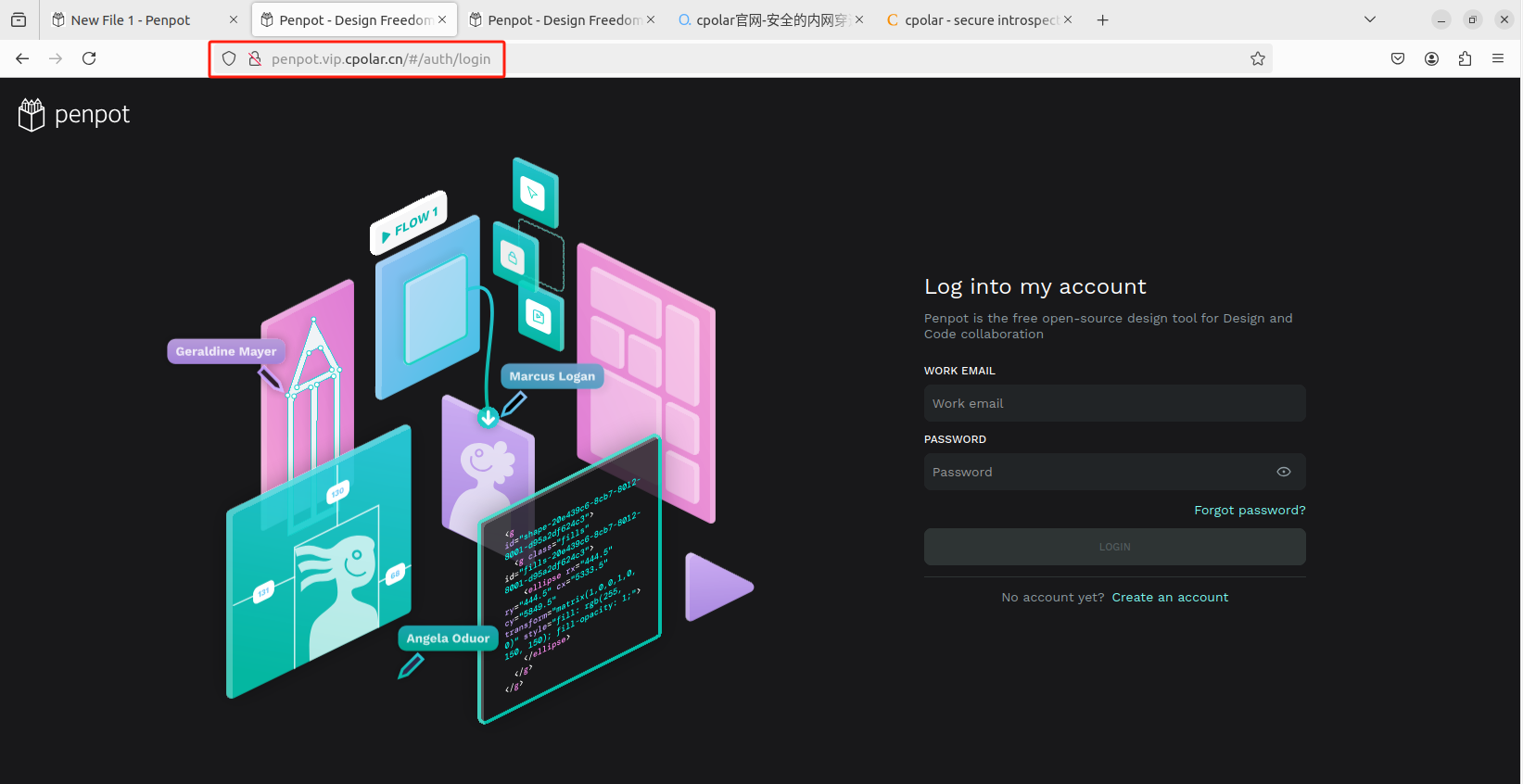
接下来就可以随时随地进行异地公网来使用Penpot创作平台了,把固定的公网地址分享给身边的人,方便团队协作,同时也大大提高了工作效率!自己用的话,无需云服务器,还可以实现异地其他设备登录!以上就是如何在本地安装Penpot的全部过程。
总结:在数字化协作时代,工具整合与网络穿透技术正在重塑创意生产范式。通过构建自主可控的技术栈,则让从概念草图到高保真原型的全流程效率实现质变——这不是简单的功能叠加,而是为团队开辟了真正的生产力跃迁通道。
本篇文章知识点来源[cpolar官网][https://www.cpolar.com]


